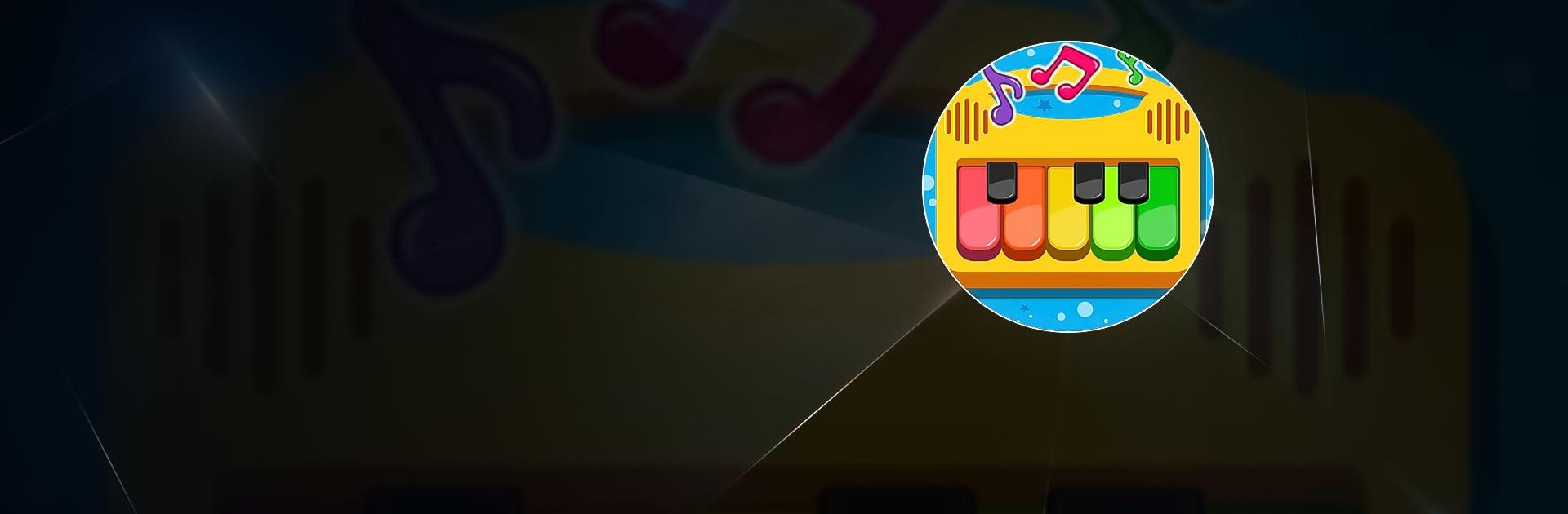Piano Kids – Music & Songs is a casual game developed by Orange Studios Games. BlueStacks app player is the best platform to play this Android game on your PC or Mac for an immersive gaming experience.
Download Piano Kids – Music & Songs on PC to experience the most exciting and fun way for your kids to learn about music. Help them enhance their musical talents and also learn to play musical instruments. Want your kids to be exposed to the wonderful and colorful world of sounds and music? Download Piano Kids – Music & Songs on PC now.
This game contains a colorful and an easy to learn mode for kids to explore the world of music. Learn how to produce sounds with different instruments and make music. Enjoy a wide collection of catchy sing-alongs to help a child remember important information. Select from the four game modes – instruments, songs, sound, and game and let the learning begin. The instrument mode exposes your child to how to make melodies with different musical instruments.
Learn new songs and what notes produce the sounds on an instrument. Have help from cute animated characters displayed on the screen while playing. This game helps little children improve their focus, memory, and motor skills. A new fun way of learning starts in the game mode. Have your kids solve puzzles, learn to count, and master the alphabet.