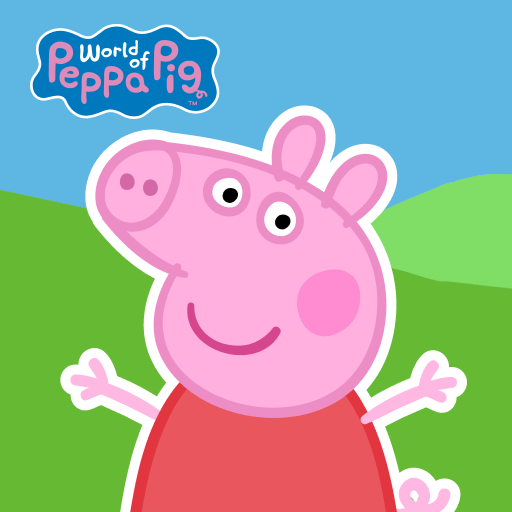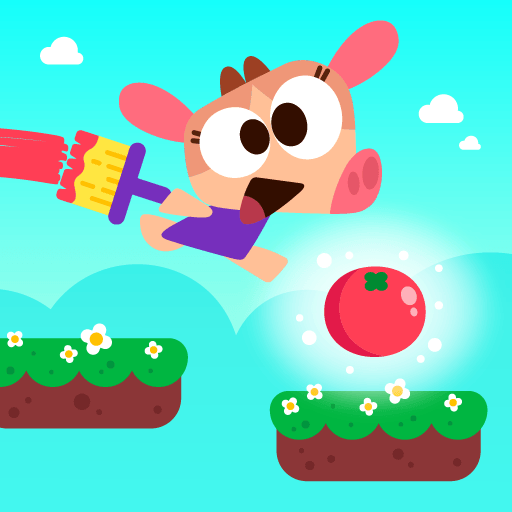Coloring & Learn is an Educational game developed by Orange Studios Games. BlueStacks app player is the best platform to play this Android game on your PC or Mac for an immersive gaming experience.
Is your child addicted to smartphones? This bad habit is something millions of parents have to deal with, but just because your little one enjoys gadgets doesn’t mean it’s bad for them!
Download Coloring & Learn and let them enjoy coloring in fun objects using nothing but their bare hands. In this game, your child will access a large coloring book with all sorts of digital colored pencils. Their main task is to express their creativity by adding color to make pictures come to life!
Your child can also learn to use different coloring effects when playing this game on PC. In addition to coloring, this game lets your child play a wide selection of fun and educational mini-games, such as freehand drawing, filling in the blanks, and even playing a miniature piano.
Does your child love music? Then they’ll love taking part in Coloring & Learn’s wide variety of musical activities. There are cuddly characters to assist them in their musical journey every step of the way.
Download Coloring & Learn on PC with BlueStacks and let your child express themselves in the most colorful ways.