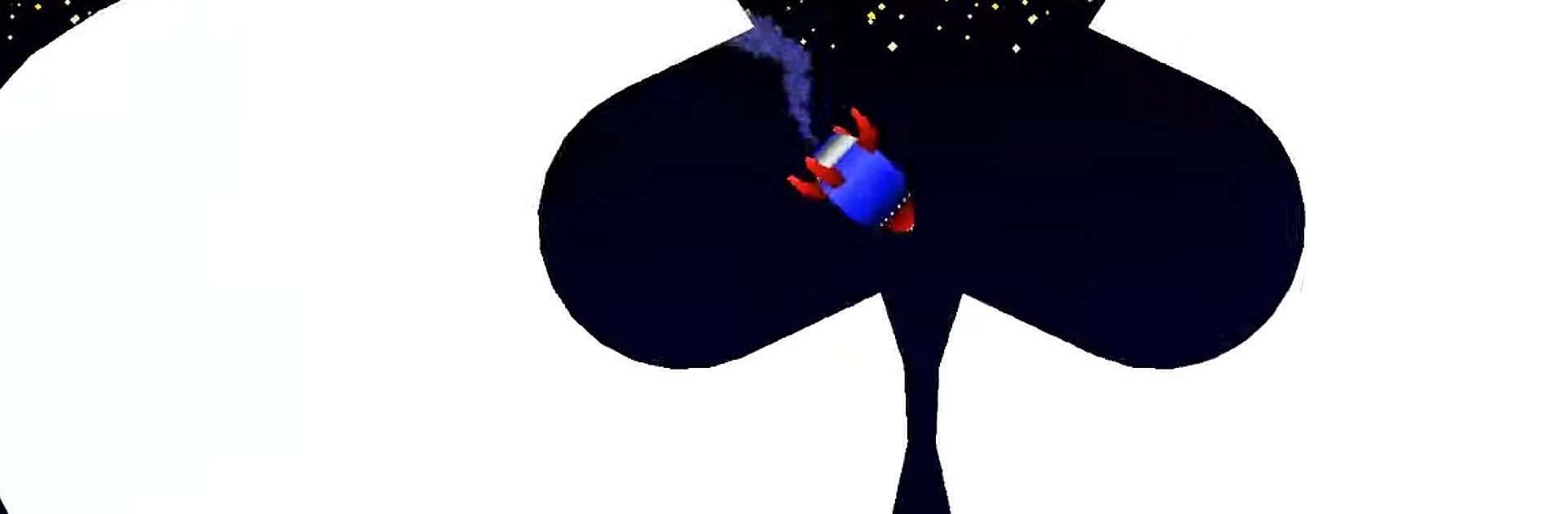Rocket Mayhem is a Casual game developed by JindoBlu. BlueStacks app player is the best platform to play this Android game on your PC or Mac for an immersive gaming experience.
Rocket Mayhem is a challenging and exciting game that will test your skills and accuracy. The game challenges players to reach the finish line with their rocket in 90 levels of play, while navigating through obstacles and collecting stars. Players control the rocket using a single finger, and must avoid touching the walls or they will explode disastrously.
The game features four different game environments, including space, clouds, carnival, and other missiles, and players will have fun racing against the clock in these environments. The game has mixed 2D-3D graphics, which provide a nice view of the game. Additionally, the game has a world leaderboard, where players can compete against the world to reach the top 100 in the world rankings.
Rocket Mayhem is completely free, but there are in-app purchases available to restock hearts or to skip a particularly difficult level. Players can try to complete the story with as few explosions as possible and try the endless mode. They can also train their accuracy and unlock achievements by completing certain goals.
Download Rocket Mayhem on PC with BlueStacks and do awesome stunts on a rocket.