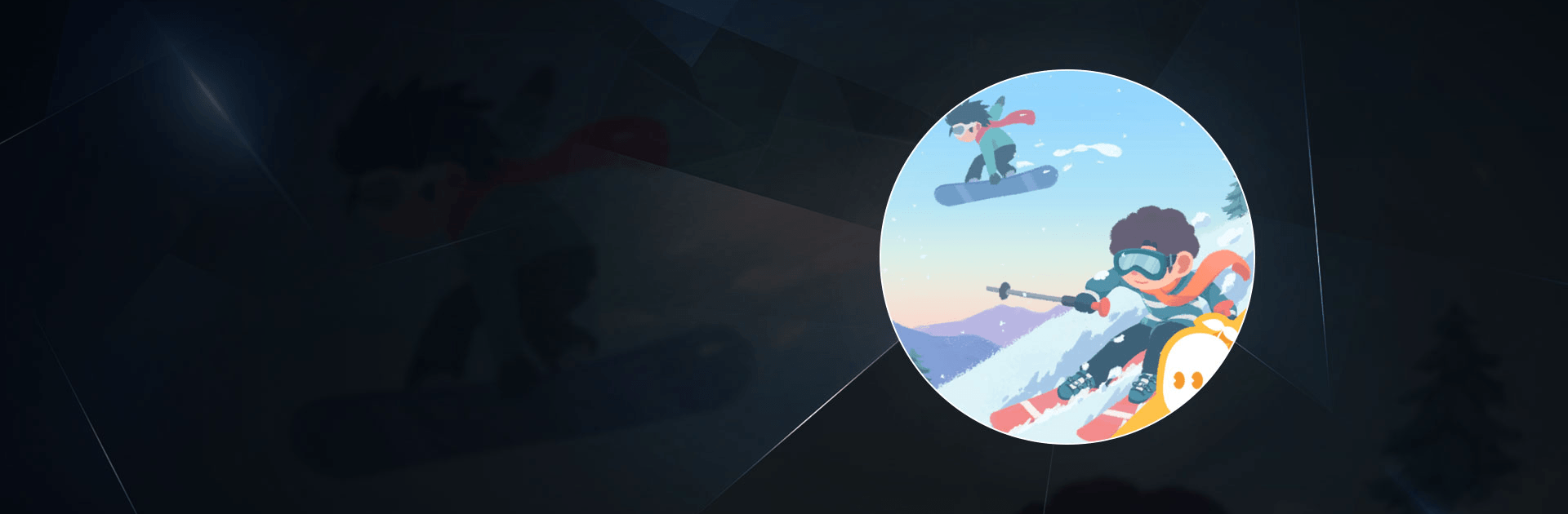Ski Resort Tycoon is a Casual Game developed by Potato Play. BlueStacks app player is the best platform to play this Android Game on your PC or Mac for an immersive Android experience.
Download Ski Resort Tycoon on PC with BlueStacks and become a businessman in charge of their very own ski resort. Build up the facilities, pull in the visitors, and make bank as manager and owner of your enterprise.
Become the finest Ski Resort Tycoon by building up your Ski Resort and making money! Convert a small operation into a large one by renting out ski equipment and conveyer belts first. Upgrade Ski Facilities and many other recreational elements to attract visitors in order to your resort in order to build Eateries to feed your clients. Your business will develop as a result of your hard work!
Improve your bottom line by attending to the needs of your clients and making them happy. Better amenities generate income, which means that your resort may be upgraded and taken to the next level by your clients!
Enjoy casual gaming with the fun and strategy you love, free from all the pressure. Unlock new characters as you advance through the stages. Cater to your patrons every need and make sure there’s never a dull moment at your resort.
Download Ski Resort Tycoon on PC with BlueStacks and prove you’ve got the skills to make your business boom!