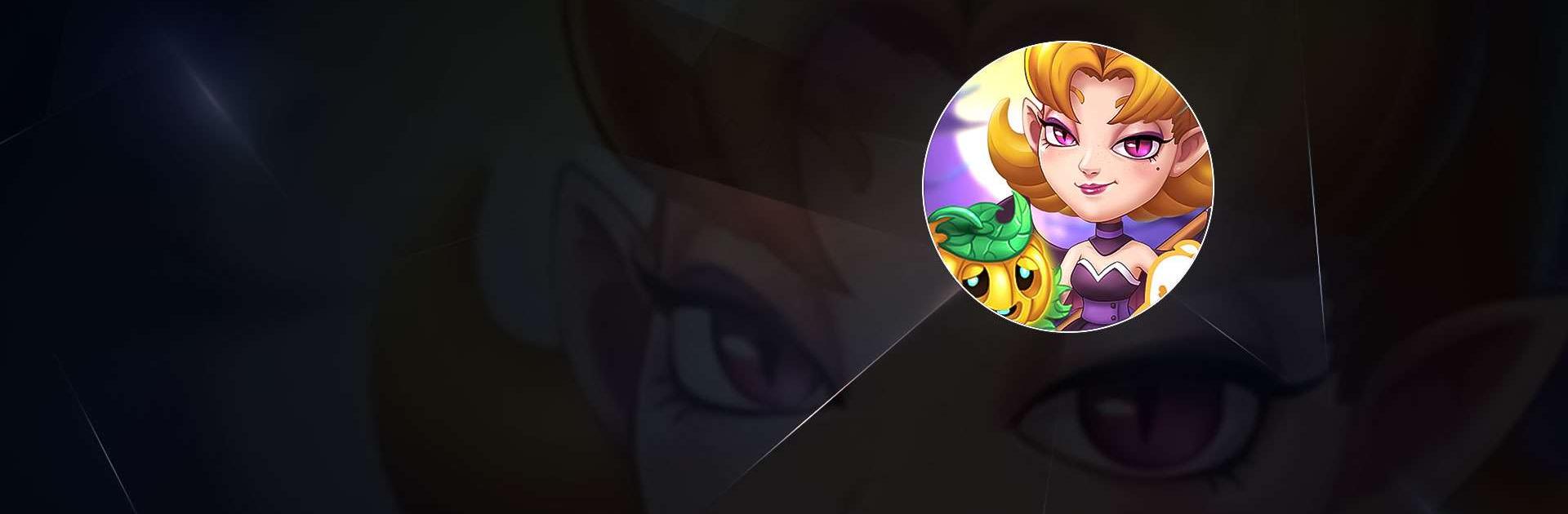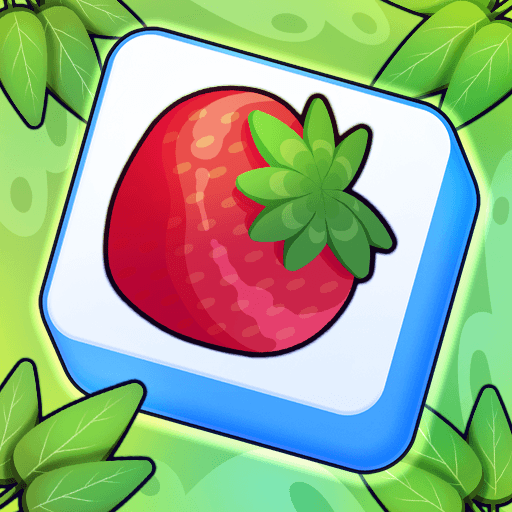Spookyville – Merge Game is a Puzzle game developed by Potato Play. BlueStacks app player is the best platform to play this Android game on your PC or Mac for an immersive gaming experience.
Are you ready to explore the spooky and mysterious world of Spookyville? You better be brave because you’ll be disturbing the Witch Queen from her slumber! Spookyville has been lying in ruins for 400 years, but don’t worry, you’ll help the Queen restore it to its former glory.
With Spookyville, you can enjoy a fun and silly merge game with a spooky twist! You’ll merge all kinds of spine-chilling items with an eerie fashion and restore the premises to their former glory. Along the way, you’ll uncover the mysteries of the Witch Queen and the history of Spookyville.
To make your gameplay even better, try playing Spookyville on BlueStacks on PC! With BlueStacks, you can enjoy a bigger screen, faster performance, and better controls using your keyboard and mouse. You’ll have an even more immersive experience as you merge your way through the spooky world of Spookyville.
Download Spookyville – Merge Game on PC with BlueStacks and merge your way to success.