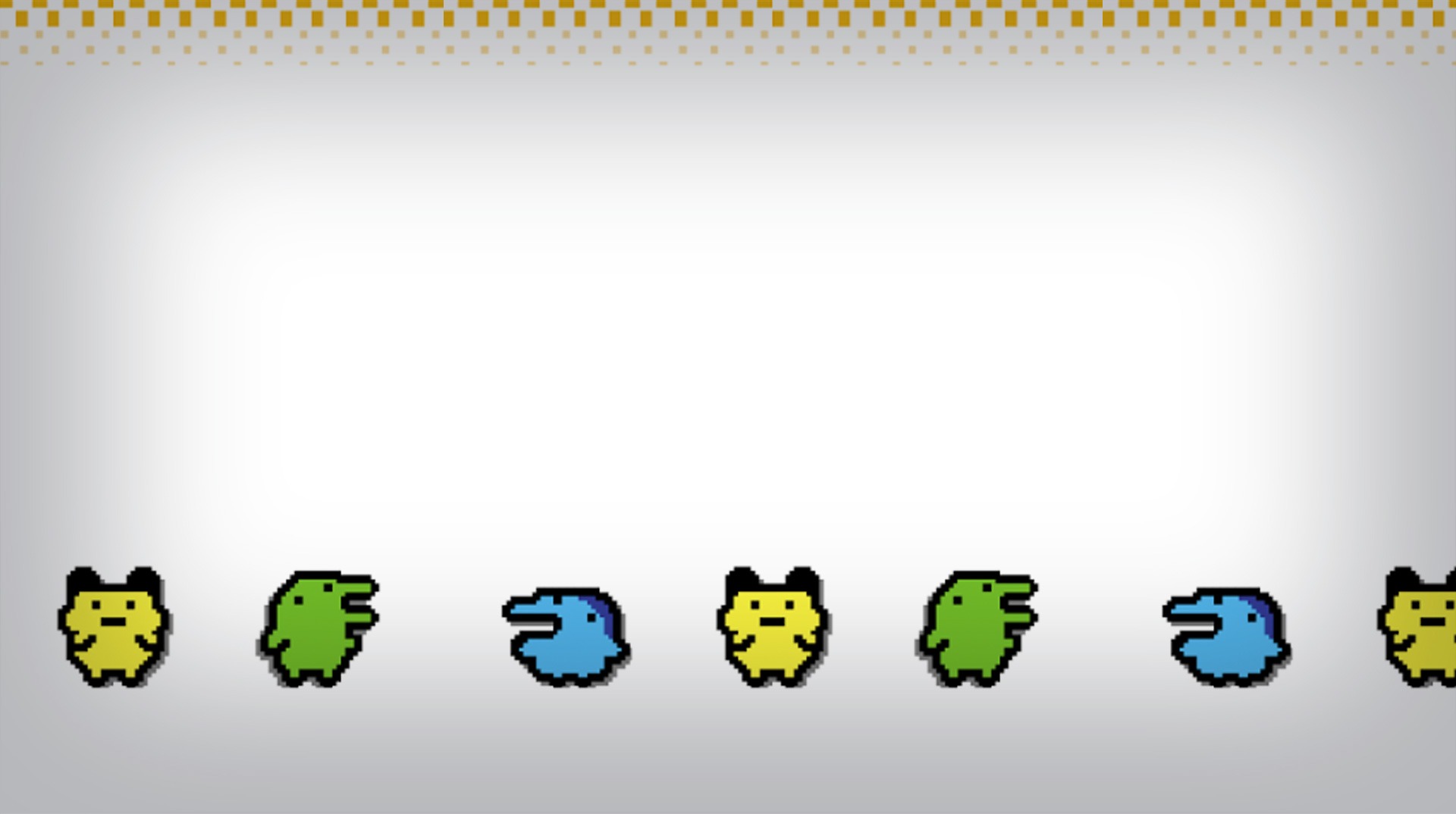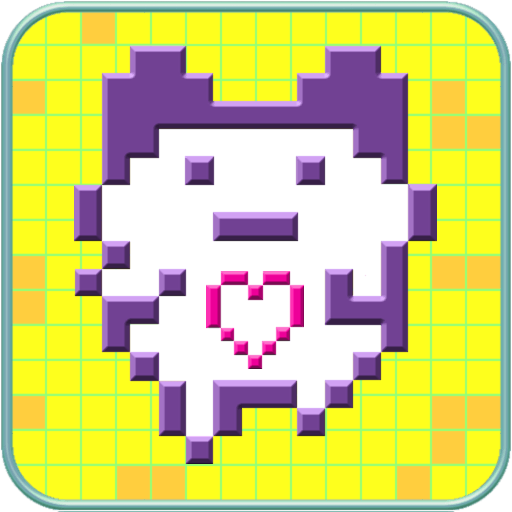Feed them, fluffy them, clean them and love them. As much as you can, with all your heart! Remember those days in which the most fan you could have was to take care of your own Tamagotchi? Of course you do. Nothing like long hours together, playing and taking care of each other. Well, if you miss those times, you better start celebrating right now, as we have some incredible news to give you: they are back! Play Tamagotchi Classic – Gen1 on PC and Mac with BlueStacks and raise your Tamagotchi to grow strong and healthy. Play two different modes in a fully colored screen and add your Tamagotchis to your own Gallery collection! Take pictures of them, choose different backgrounds and even shells to create a whole scenario to be proud about. After all, it is your son we are talking about here. Parenting is no easy thing, so get ready and give all the ways for your beloved children to grow as responsible grown-ups… Well, dinosaurs. Download Tamagotchi Classic – Gen1 on PC with BlueStacks and start raising your Tamagotchi right now!
Play on PC with BlueStacks or from our cloud
- Overview
- Game Features
- How to Play
Page Modified On: December 08, 2020
Play Tamagotchi Classic - Gen1 on PC or Mac
Game Features
Game controls
- Tap Spots
- Other Moves
Enhancements
- Macros
- Multi Instance
- Script
- Repeated Tap
- Game controls
- Enhancements

Macros

Multi Instance

Script

Repeated Tap
How to Download and Play Tamagotchi Classic - Gen1 on PC or Mac
Download and install BlueStacks on your PC or Mac
Complete Google sign-in to access the Play Store, or do it later
Look for Tamagotchi Classic - Gen1 in the search bar at the top right corner
Click to install Tamagotchi Classic - Gen1 from the search results
Complete Google sign-in (if you skipped step 2) to install Tamagotchi Classic - Gen1
Click the Tamagotchi Classic - Gen1 icon on the home screen to start playing

In need of some help to raise your gameplay and talent the proper way? We are here to help you with that! If you trust us in this task, we are willing to take your entire abilities to a whole new ground, by adding amazing features and advantages to your experience. Download Tamagotchi Classic – Gen1 on Windows 7, 8, 10 with BlueStacks and raise your tiny creature with the most powerful gaming engine ever developed, which means you will have the ways to do some real good job at educating your Tamagotchi. Customize your controls with the Keymapping tool, create shortcuts with the Combo Key macro feature and even get incredible gamer items as reward, simply by collecting the BlueStacks Points and exchanging them for anything at the store. Plus, with the new and improved BlueStacks 4 you can even open different apps at the same time, or even raise more than one Tamagotchi at a time. Simply open the app twice using multiple Google Accounts with the Multi-Instance mode and that’s’ it!
Minimum System Requirements
With BlueStacks 5, you can get started on a PC that fulfills the following requirements.
Operating System
Microsoft Windows 7 or above, macOS 11 (Big Sur) or above
Processor
Intel, AMD or Apple Silicon Processor
RAM
at least 4GB
HDD
10GB Free Disk Space
* You must be an Administrator on your PC. Up to date graphics drivers from Microsoft or the chipset vendor.
Browse More by BANDAI NAMCO Entertainment Inc.
Browse All GamesSimilar Games
Tamagotchi Classic - Gen1 - FAQs
- How to play Tamagotchi Classic - Gen1 on Windows PC & Mac?
Play Tamagotchi Classic - Gen1 on your PC or Mac by following these simple steps.
- Click on 'Play Tamagotchi Classic - Gen1 on PC’ to download BlueStacks
- Install it and log-in to Google Play Store
- Launch and play the game.
- Why is BlueStacks the fastest and safest platform to play games on PC?
BlueStacks respects your privacy and is always safe and secure to use. It does not carry any malware, spyware, or any sort of additional software that could harm your PC.
It is engineered to optimize speed and performance for a seamless gaming experience.
- What are Tamagotchi Classic - Gen1 PC requirements?
Minimum requirement to run Tamagotchi Classic - Gen1 on your PC
- OS: Microsoft Windows 7 or above MacOS 11 (Big Sur) or above
- Processor: Intel, AMD or Apple Silicon Processor
- RAM: Your PC must have at least 4GB of RAM. (Note that having 4GB or more disk space is not a substitute for RAM)
- HDD: 10GB Free Disk Space.
- You must be an Administrator on your PC.