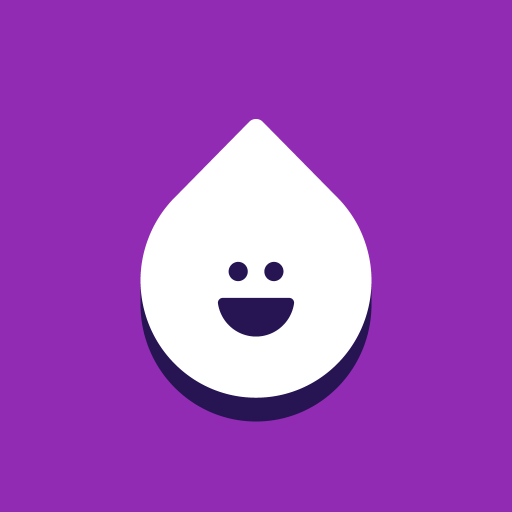Why limit yourself to your small screen on the phone? Run Cengage Read, an app by Cengage Learning, best experienced on your PC or Mac with BlueStacks, the world’s #1 Android emulator.
About the App
Cengage Read by Cengage Learning is a dynamic Education app designed to transform your mobile device into a portable study hub. With both online and offline access, you’re all set to study your eTextbooks whenever and wherever life takes you. Log in with your Cengage username and password, and dive straight into learning, taking notes, and even listening to your texts read aloud.
App Features
-
Flexible Study Access
Whether you’re online or offline, Cengage Read ensures your books are ready when you are. Study at your own pace without connectivity worries. -
Interactive Learning Tools
Highlight, bookmark, and take notes directly in the app. It’s like having a digital highlighter and notepad right at your fingertips. -
Audio Convenience
Don’t just read—listen! The text-to-speech feature brings your books to life, perfect for busy days when you need hands-free assistance. -
Quick Navigation
Searching keywords and navigating through the table of contents has never been easier. Find what you need, when you need it, in no time.
Experience Cengage Read on BlueStacks for an enhanced view, but keep the focus on what matters: seamless learning.
Eager to take your app experience to the next level? Start right away by downloading BlueStacks on your PC or Mac.