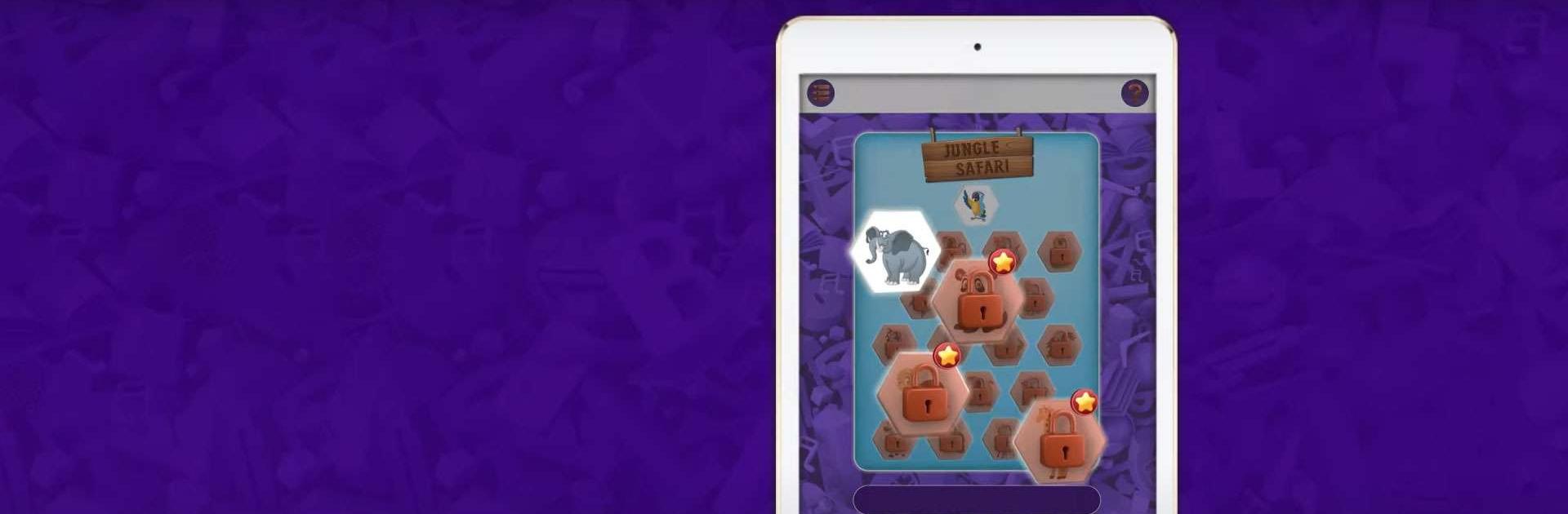Cadbury PlayPad: Learn Play AR is an Educational game developed by OOBEDU. BlueStacks app player is the best platform to play this Android game on your PC or Mac for an immersive gaming experience.
Use the PlayPad app to learn, play, have fun, and discover a world of infinite possibilities. Learn interesting information about animals, buildings, vehicles, and more with your child while enjoying amazing Augmented Reality experiences and boosting their development.
Have a good time with the kids by playing some classic 2D games. Have fun chatting with Chhota Bheem and Little Singham, two of India’s most popular cartoon characters. Use the activity zone to showcase your artistic abilities.
Wouldn’t it be nice to go on a virtual holiday? Well, now you can with PlayPad—your children will learn all about different iconic landmarks from around the globe. They can even interact with the virtual animals and learn all about their natural habitats, what they eat, and so much more.
There are tons of minigames in PlayPad that your children will love playing! Best of all, this game teaches your kids while they have a blast figuring out how to solve puzzles and travel to exotic places!
Download Cadbury PlayPad: Learn Play AR on PC with BlueStacks and teach your children about the world.