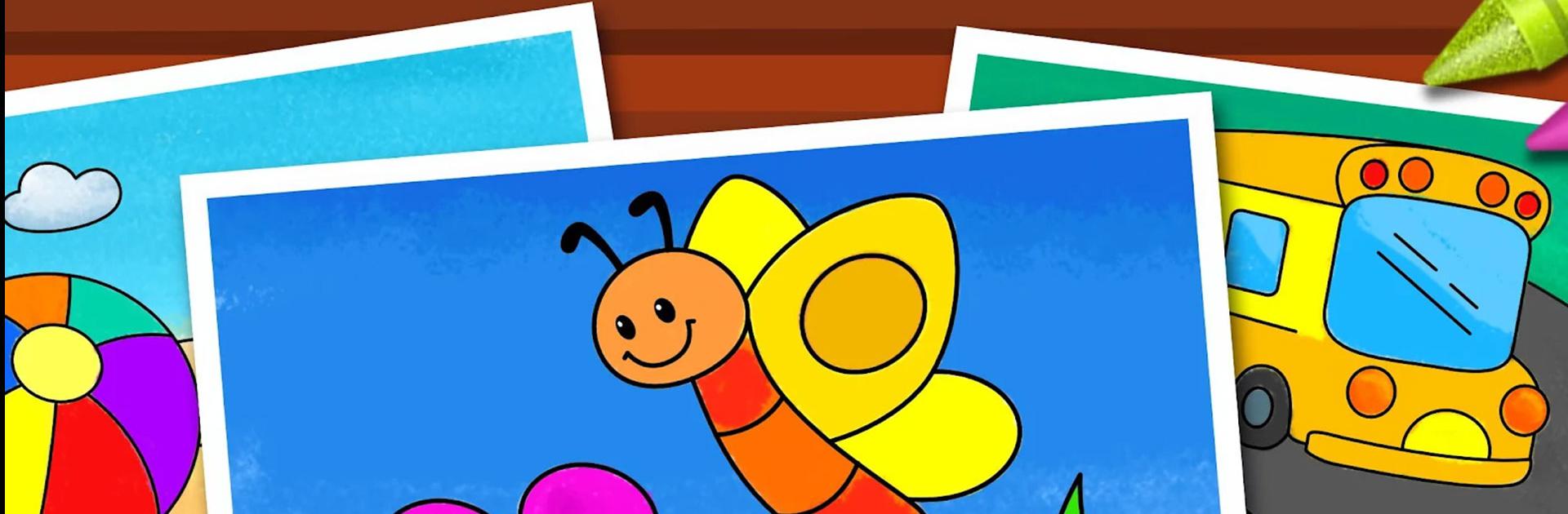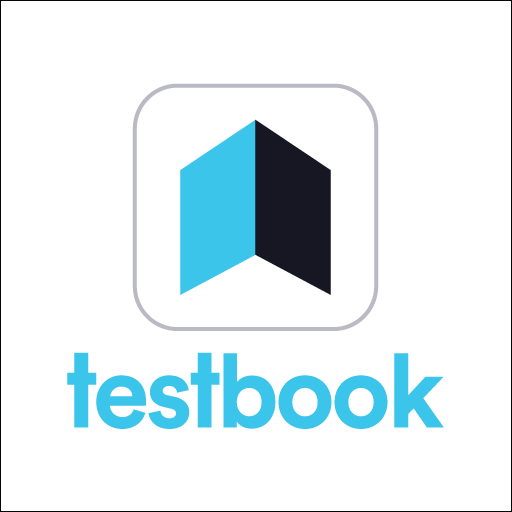Coloring Games: Color & Paint is a casual game developed by RV AppStudios. BlueStacks app player is the best platform to play this Android game on your PC or Mac for an immersive gaming experience.
Download Coloring Games: Color & Paint on PC and let your kids have the most fun time with this coloring game. All day long, have an awesome time coloring different fun items and animals. Participate in fun activities which include drawing on a blank sheet, number painting, and working with a glow pen. With so much to do, there’s no room for boredom. Are you ready? Download Coloring Games: Color & Paint on PC now.
In this game, have an amazing time with lots of laughter, creativity, and colors. This game is specifically built for young children to express their creative skills in a blank drawing book and enhance their knowledge of colors. Get a chance to use awesome painting tools all day long. Watch your kids have the best time with colorful mini-games like paint fill, where they get to use different colors to paint on an object.
Get into drawing mode and watch your kids’ imaginations come alive on plain canvas. Also, play ‘color by numbers’ and match the number on the drawing to the number on the crayon. The fun never ends when you use the glow-in-the-dark pen to fill in your drawings in a dark background.