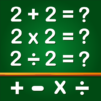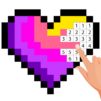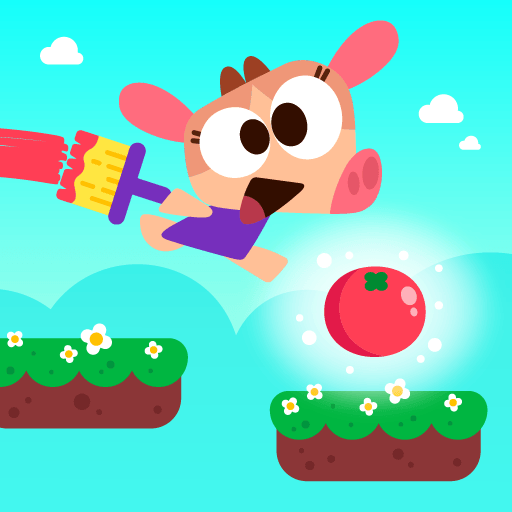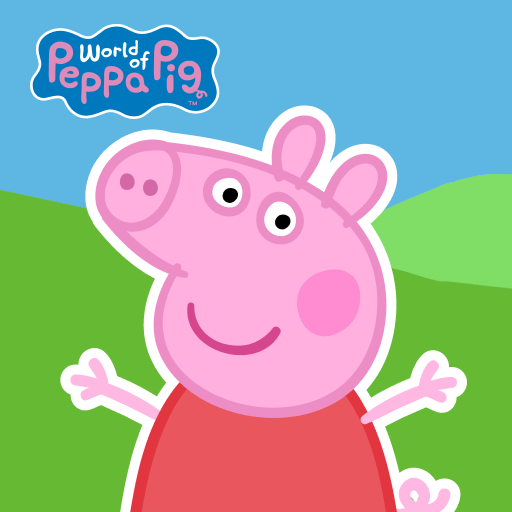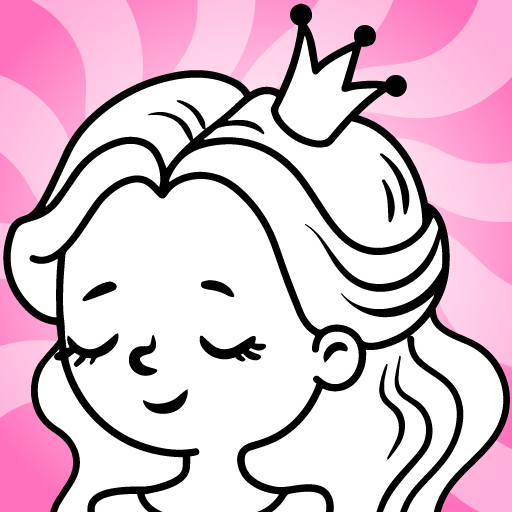Coloring Games & Coloring Kids is an Educational game developed by GunjanApps Studios. BlueStacks app player is the best platform to play this Android game on your PC or Mac for an immersive gaming experience.
Does your child get bored often? Well, giving them a mobile device isn’t always the smartest thing, especially since they can open YouTube and access all sort of wacky and wild videos. Instead, download Coloring Games & Coloring Kids on PC and let your child have fun while learning!
Coloring Games & Coloring Kids is simply a digital coloring book. It contains over 750 fun and unique black-and-white drawings. Your child simply has to choose a brush type and color before filling in the blanks. They can be as creative and expressive as they want.
The 750-page coloring book contains drawings that teach your child about the alphabet, numbers, animals, nature, fruits and vegetables, shapes, and so much more. There are also tasks that ask your child to trace over lines to teach them how the basics of drawing.
When they’re bored of coloring, they can open up the wide range of mini-games, including drawing their own pieces of pixelated artwork, connecting the dots, and mazes.
Download Coloring Games & Coloring Kids on PC with BlueStacks and let your child learn on their own.