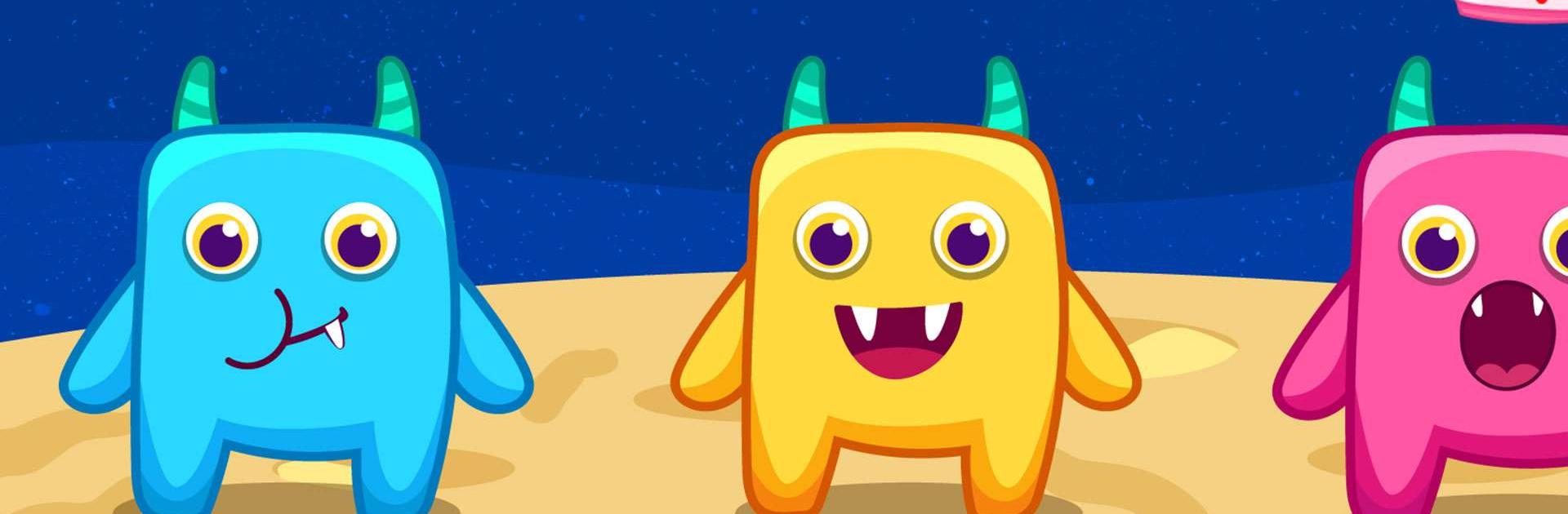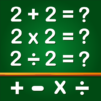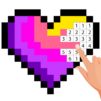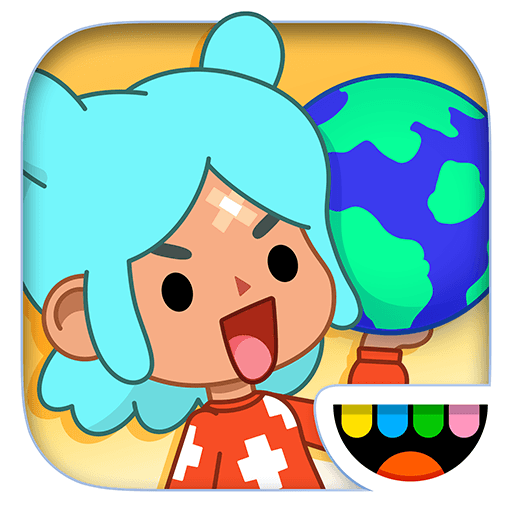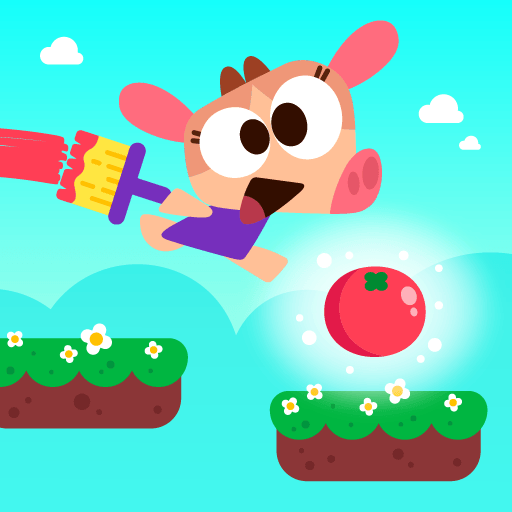Colors Learning Toddler Games is an educational game developed by GunjanApps Studios. BlueStacks app player is the best platform to play this Android Game on your PC or Mac for an immersive gaming experience. Download Colors Learning Toddler Games on PC with BlueStacks. Games for Coloring: Coloring Book is a fun app for kids that lets them color stunning illustrations in a variety of ways.
Contrary to other apps of a similar nature, Colors Learning Toddler Games offers you a variety of coloring options, including coloring by numbers, freehand drawing, and even customizing illustrations. Whichever mode you choose, they are all easy to pick up, regardless of which one you choose.
Coloring games: There are a total of six different games in the coloring book. In others, you draw on a blackboard with a variety of colors, while in some, you tap on the areas to fill them with lovely colors. Neon, color-by-numbers, or even watercolors can be used for drawing.
Download Colors Learning Toddler Games on PC with BlueStacks and start playing.