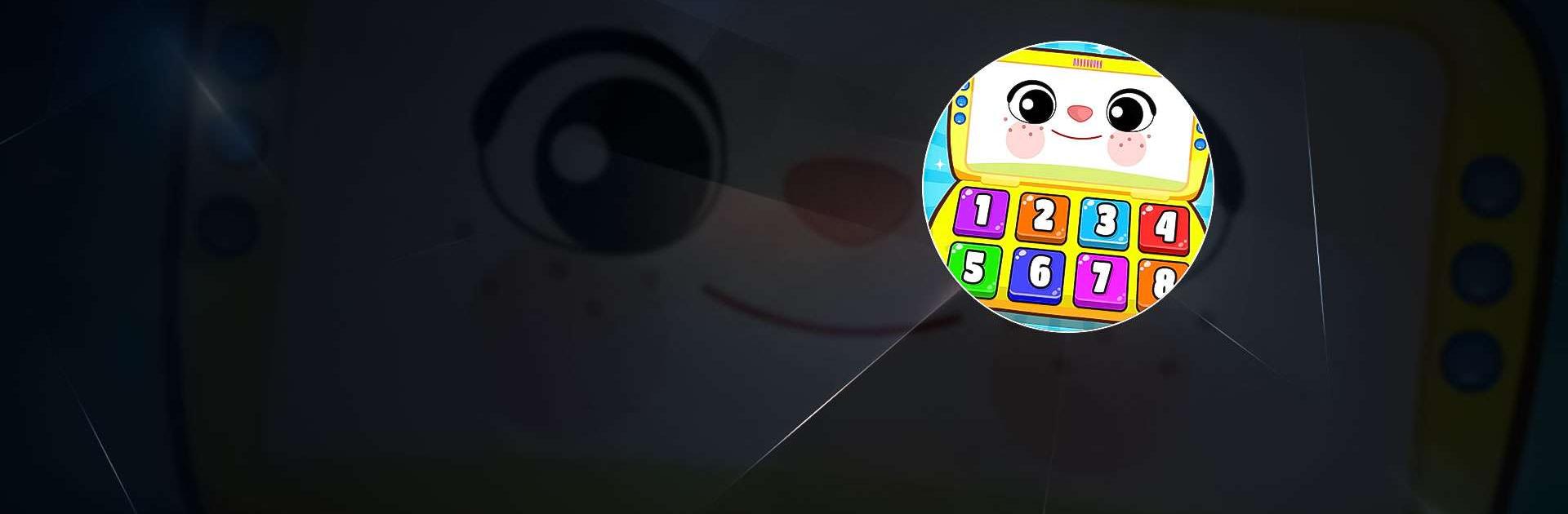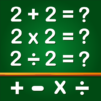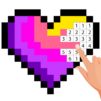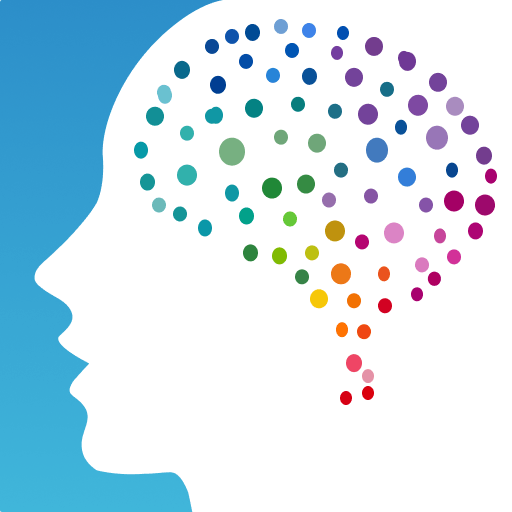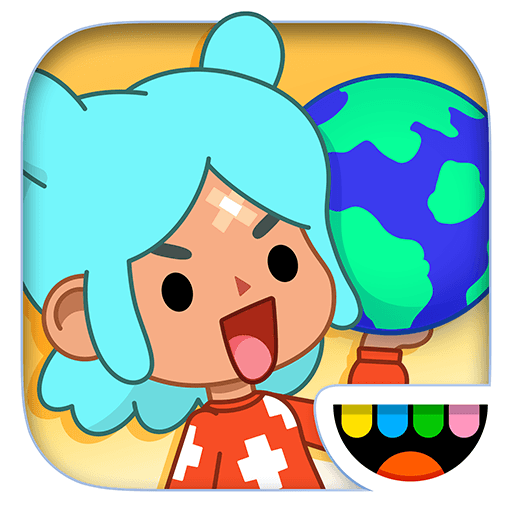Kids Educational Learning Game is an Educational game developed by GunjanApps Studios. BlueStacks app player is the best platform to play this Android game on your PC or Mac for an immersive gaming experience.
There are 50 different games in “Kids Educational Learning Games” that use a piano keyboard decorated with animals to teach your child about the alphabet, numbers, colors, and shapes. To make learning the alphabet, spelling, numbers, piano, and animals more interesting for your children, the screen will change colors while an interactive, helpful voice narrates.
This app is great for teaching toddlers the alphabet and numbers (1-20). Children’s interest in learning is sparked and their skills are enhanced through the use of mobile devices when playing educational games.
This toddler game is fun and simple, perfect for 1 year olds. Free toddler games for 2 year olds are included in this educational app for toddlers. When your child reaches the age of three, they’ll be ready for the more complex content provided by our free baby games for toy phones.
Learning games for children serve as a form of mental exercise, focusing their attention on the task at hand as they memorize and practice the correct spelling of words like “alphabet,” “123,” “animal name,” and “piano rhyme.”
Download Kids Educational Learning Game on PC with BlueStacks and teach your kids about numbers and the alphabet.