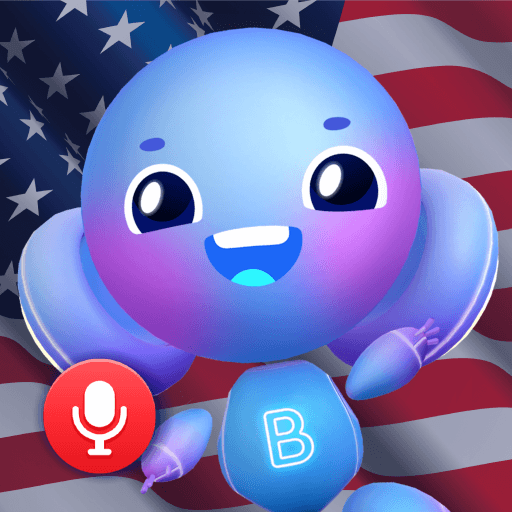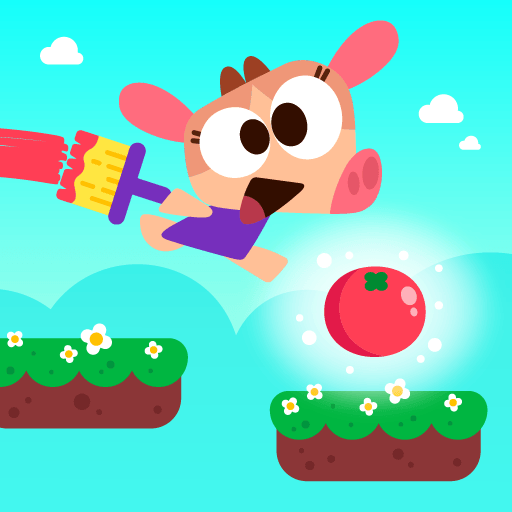Leo 2: Puzzles & Cars for Kids is an Educational game developed by Project First LLC. BlueStacks app player is the best platform to play this Android game on your PC or Mac for an immersive gaming experience.
Welcome to Leo 2: Puzzles & Cars for Kids, the exciting sequel to the popular car building game! Get ready to explore 5 scenic tracks and embark on fun adventures with Leo the Truck and his friends. With 42 new cars to choose from, your child will be spoilt for choice!
This game is perfect for children aged 2 to 5 and helps develop their attention span, fine motor skills, spatial reasoning and listening comprehension. The bright graphics and professional voice acting create an immersive and friendly environment for your child to learn and play in.
Leo 2consists of several stages, beginning with choosing a car and learning about its features. Your child will then assemble their car in a 3D car-building stage, using drag and drop to place parts in the correct order. Once the car is built, it’s time to hit the road and explore the world of Leo the Truck!
Download Leo 2: Puzzles & Cars for Kids on PC with BlueStacks and hit the road and have some fun.