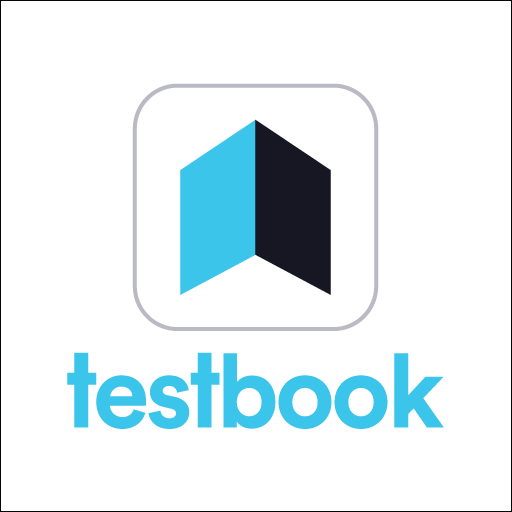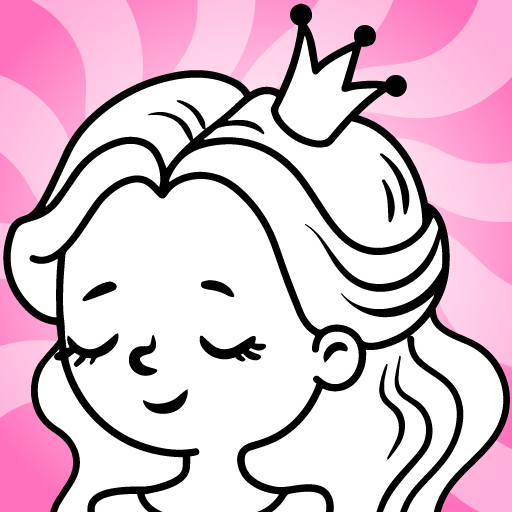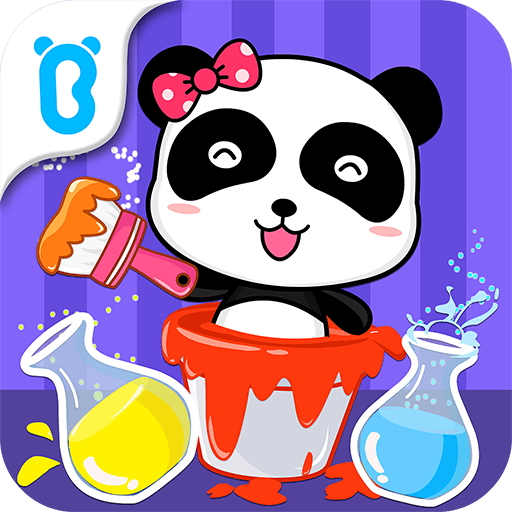Leo and Сars: games for kids is an Educational game developed by Project First LLC. BlueStacks app player is the best platform to play this Android game on your PC or Mac for an immersive gaming experience.
Take a step into the exciting world of Leo the Truck and his cars! Get ready to build and explore with Leo in this free educational game for kids. Join Leo and his friends on a colorful 3D playground, where there are lots of interesting things to do!
If you like the “Leo the Truck” cartoon, you’ll love this colorful 3D game! In each episode of the cartoon, Leo builds interesting machines, learns geometric shapes, letters, and colors. This educational game is completely safe for children who don’t have fully-developed fine motor skills, and it features voiced machine parts to help children learn what cars are made of.
As you play, you’ll develop your attentiveness, motor skills, and spatial thinking. With Leo, you’ll learn what work machines are for and how they are made. You’ll help Skoop the Excavator dig a hole, fill in the foundation with the cement mixer, and take a car to the garage with the tow truck. The water truck needs your help to take care of the flowers, and the garbage truck needs help cleaning up.
Building cars with Leo is easy and fun! Just drag and drop the details to the center in the right order, and every car will come to life and get to various important tasks in the 3D world. There are 10 machines to build, including an excavator, road roller, crane, water truck, cement mixer, and even a helicopter!
Download Leo and Сars: games for kids on PC with BlueStacks and learn all about cars with Leo.