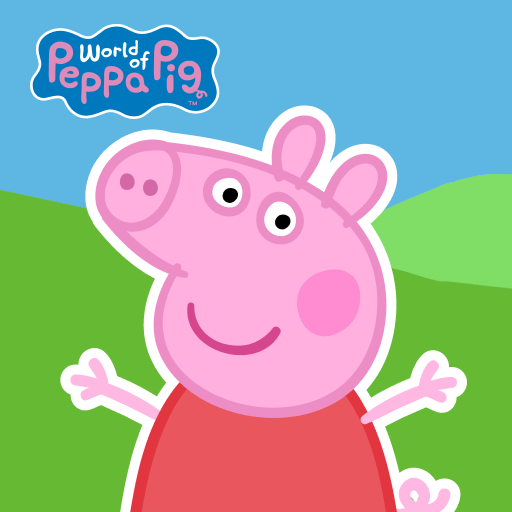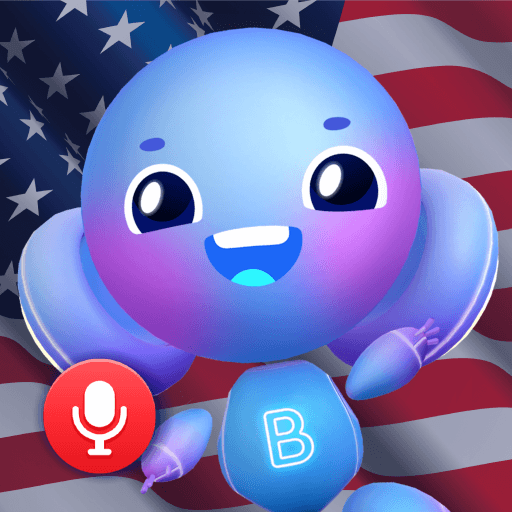Have you ever wondered how are your children at the classroom? Of course you did, who didn’t? This is a common questioning in parenthood. Maybe they like playing guitar at music class, or playing tennis at sports lesson. How about the science lab? Well, there are simply many things to imagine, right? So stop trying to figure it out and go out there to take a look. Play My Town: School on PC and Mac with BlueStacks and go through 9 brand new locations, with 10 different experiments to play at science class, 8 musical instruments to learn and many other occupations that may, or may not, get the attention of your boy and girl. Interact with the teachers, the coach, the principal and try to make the best for your kids! Can you become that good of a parent? You certainly can! After all, this is why you’ve put your children in such an amazing school, right? Download My Town: School on PC with BlueStacks and be a present parent at their school life by visiting them always when possible at another of the great My Town series titles!
Play on PC with BlueStacks or from our cloud
- Overview
- Game Features
- How to Play
Page Modified On: April 02, 2019
Play My Town: School on PC or Mac
Game Features
Game controls
- Tap Spots
- Other Moves
Enhancements
- Macros
- Multi Instance
- Multi Instance Sync
- Script
- Game controls
- Enhancements

Macros

Multi Instance

Multi Instance Sync

Script
How to Download and Play My Town: School on PC or Mac
Download and install BlueStacks on your PC or Mac
Complete Google sign-in to access the Play Store, or do it later
Look for My Town: School in the search bar at the top right corner
Click to install My Town: School from the search results
Complete Google sign-in (if you skipped step 2) to install My Town: School
Click the My Town: School icon on the home screen to start playing

How about adding an incredible new sense of gameplay to your life as a gamer? Please, note this: we are not saying that you are not already a good parent. All we are trying to say is that for anything in life, there is always room for some improvement. Including parenting! The better you can be, the better for your kids, right? This is all that matters, at the end of the day. A good tactics to do that for your little ones is relying your game to the amazing features only the most powerful and fastest gaming engine has to offer. The new and improved BlueStacks 4 is one step away. Why don’t you simply give it a try and see with your own eyes how much improvement your gameplay can get? Download My Town: School on Windows 7, 8, 10 with BlueStacks and increase your skills by using unique advantages like the Keymapping tool to customize your entire scheme of commands, the Combo Key macro feature to assign shortcuts for your best sequences of action and many others! Ultimate gaming freedom is here to stay, and it is called BlueStacks!
Minimum System Requirements
With BlueStacks 5, you can get started on a PC that fulfills the following requirements.
Operating System
Microsoft Windows 7 or above, macOS 11 (Big Sur) or above
Processor
Intel, AMD or Apple Silicon Processor
RAM
at least 4GB
HDD
10GB Free Disk Space
* You must be an Administrator on your PC. Up to date graphics drivers from Microsoft or the chipset vendor.
Browse More by My Town Games Ltd
Browse All GamesMy Town: School - FAQs
- How to play My Town: School on Windows PC & Mac?
Play My Town: School on your PC or Mac by following these simple steps.
- Click on 'Play My Town: School on PC’ to download BlueStacks
- Install it and log-in to Google Play Store
- Launch and play the game.
- Why is BlueStacks the fastest and safest platform to play games on PC?
BlueStacks respects your privacy and is always safe and secure to use. It does not carry any malware, spyware, or any sort of additional software that could harm your PC.
It is engineered to optimize speed and performance for a seamless gaming experience.
- What are My Town: School PC requirements?
Minimum requirement to run My Town: School on your PC
- OS: Microsoft Windows 7 or above MacOS 11 (Big Sur) or above
- Processor: Intel, AMD or Apple Silicon Processor
- RAM: Your PC must have at least 4GB of RAM. (Note that having 4GB or more disk space is not a substitute for RAM)
- HDD: 10GB Free Disk Space.
- You must be an Administrator on your PC.