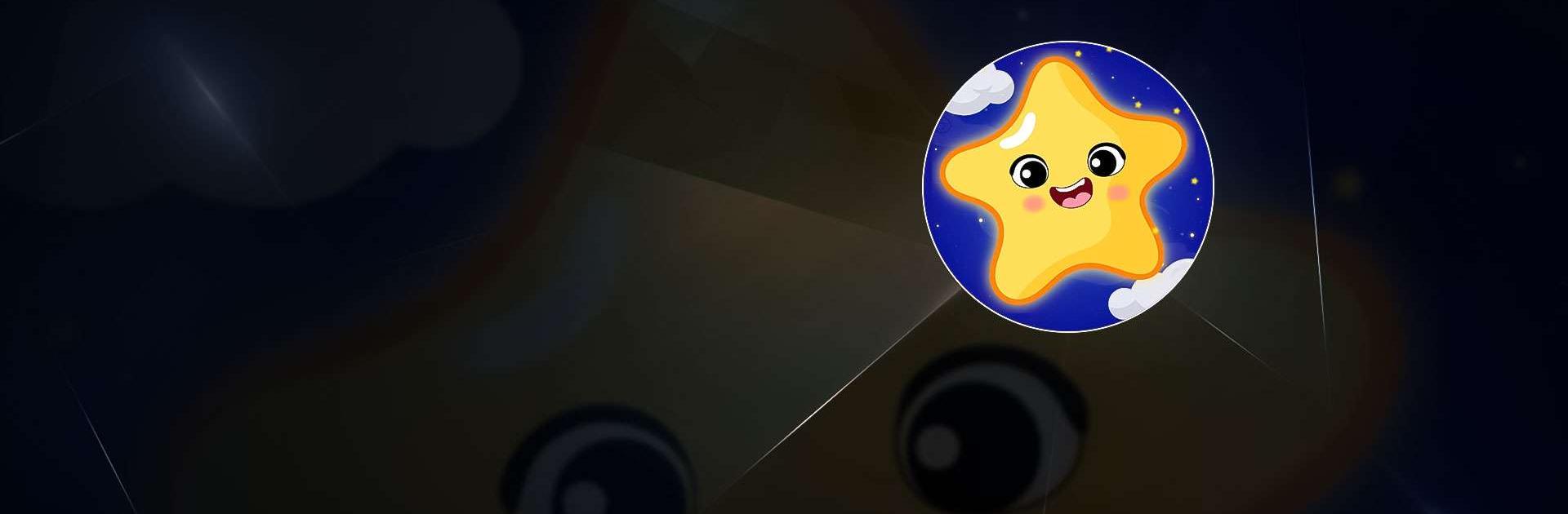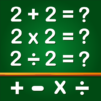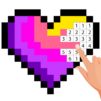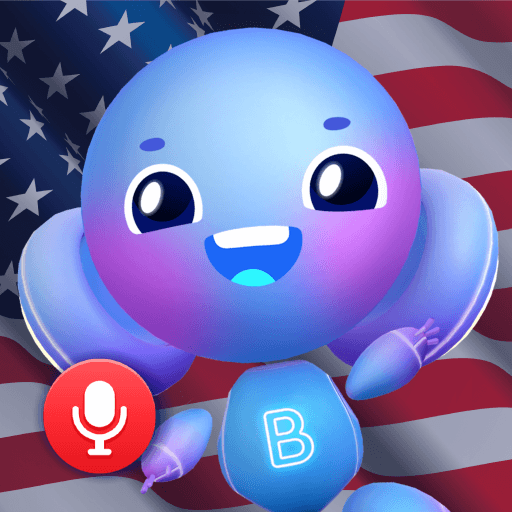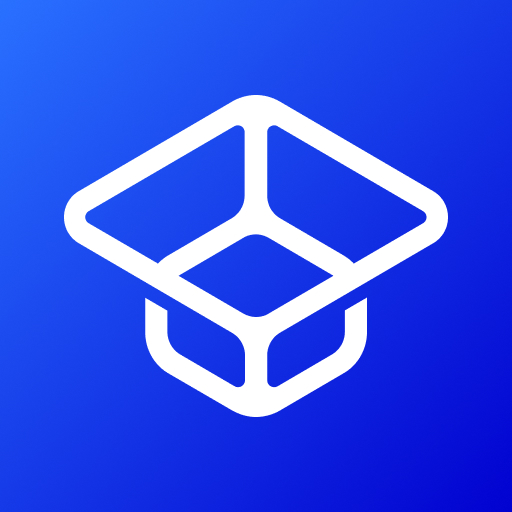Nursery Rhymes Songs for Kids is a Educational Game developed by GunjanApps Studios. BlueStacks app player is the best platform to play this Android Game on your PC or Mac for an immersive Android experience.
Download Nursery Rhymes Songs for Kids on PC with BlueStacks and enjoy the fun and educational game designed for your little ones.Nursery Rhymes Songs for Kids is the top rhymes app that’s perfect for preschool children, toddlers and babies, including those with autism.
Nursery Rhymes Songs for Kids features enriching animations, sounds, songs, puzzles and interactivity, offering a world of fun and learning for your child. The jigsaw-like puzzle game helps develop matching, tactile and fine motor skills, while the nursery rhymes and songs foster interaction and learning.
Take the experience on the go! There’s no need for wi-fi, as all the nursery rhymes, songs and videos are available offline. Nursery Rhymes Songs for Kids is completely family-friendly, with no ads, making it perfect for parents, teachers and kids!
Download Nursery Rhymes Songs for Kids on PC with BlueStacks and give your child the gift of learning!