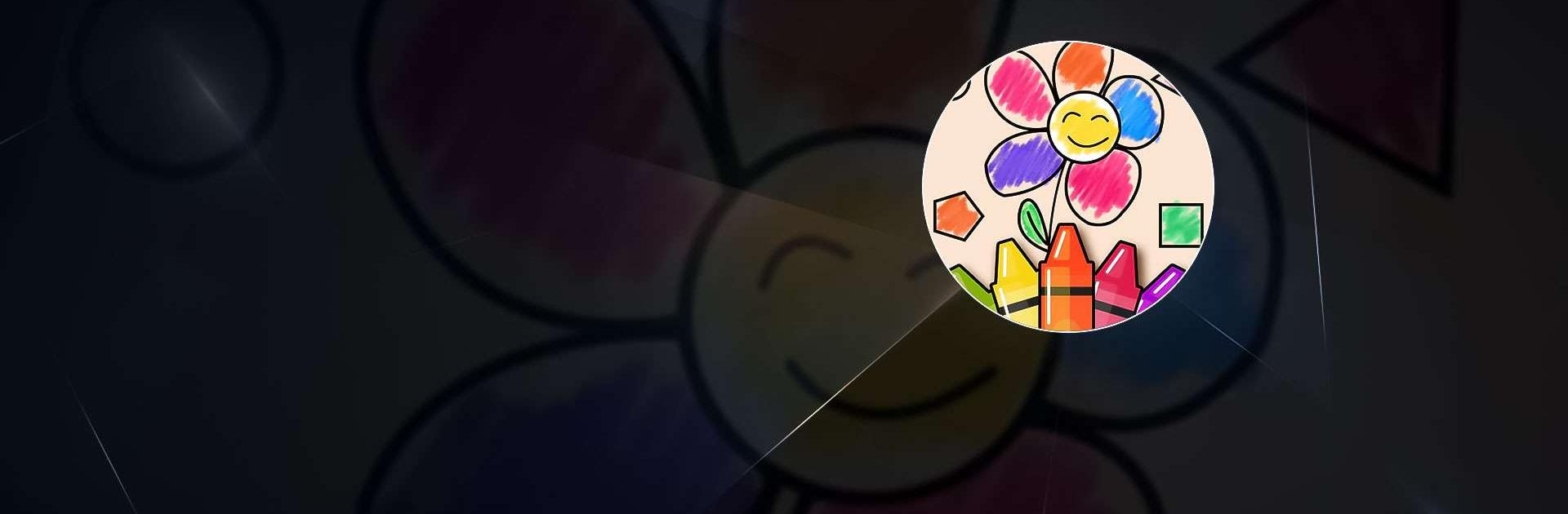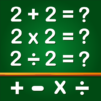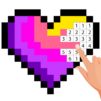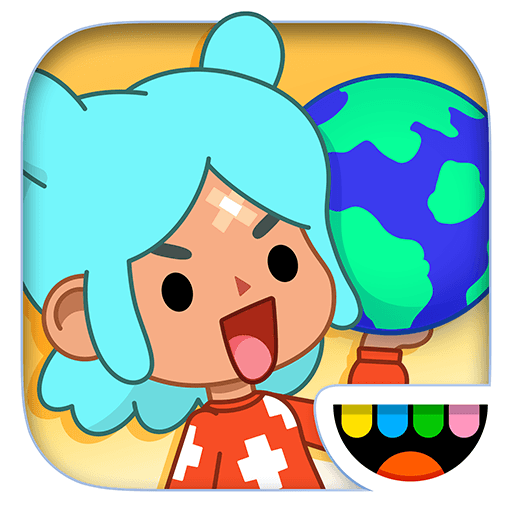Shapes & Colors Games for Kids is a Educational Game developed by GunjanApps Studios. BlueStacks app player is the best platform to play this Android Game on your PC or Mac for an immersive Android experience.
Download Shapes & Colors Games for Kids on PC with BlueStacks and give your kids an educational game that helps them learn while having fun!
Shapes & Colors Games for Kids provides 22 mini-games designed for babies, toddlers, and preschoolers, designed to help your child learn new words, discover new sounds, and expand their vocabulary all while playing.
Every pixel is made to be interactive and engaging, with colorful paintings and helpful voice narrations to keep your child interested. Join in the fun and engage with your child by checking out the flashcards to teach new words, an introduction to drawing and painting, and more!
Download Shapes & Colors Games for Kids on PC with BlueStacks and start your child’s learning journey today!