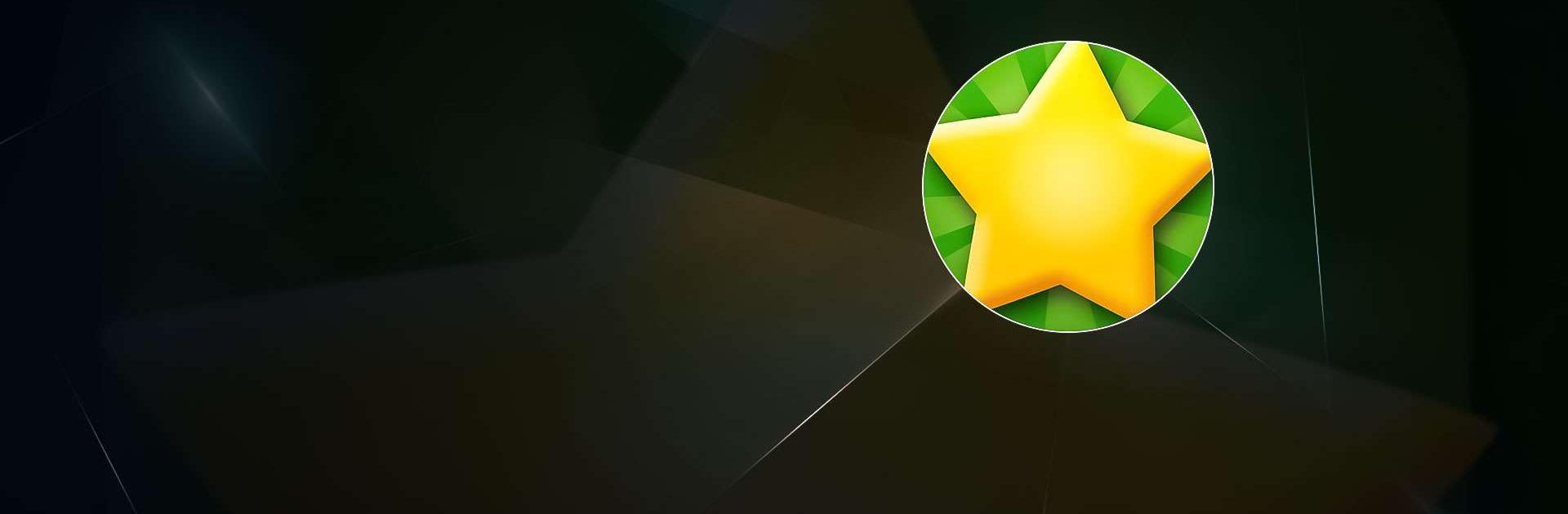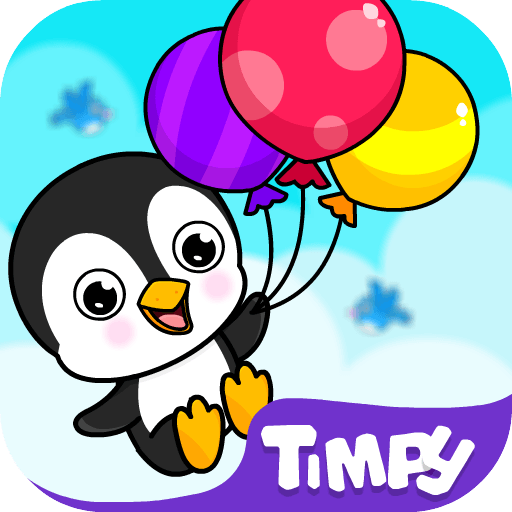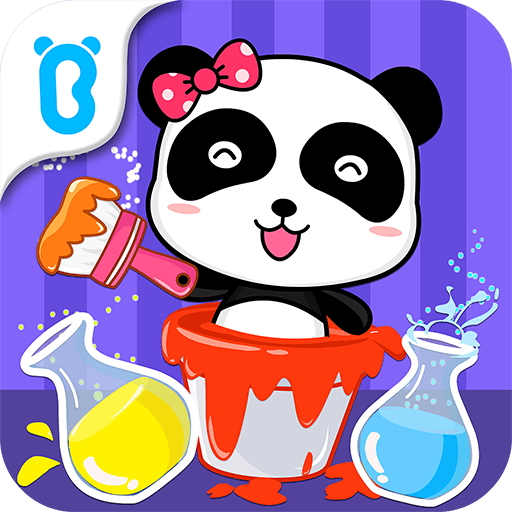Starfall.com is an Education game developed by Starfall Education Foundation. BlueStacks app player is the best platform to play this Android game on your PC or Mac for an immersive gaming experience.
Not all children are natural learners. That’s why you need to use every tool at your disposal to teach your children how to read, write, count, and much more. If you’re struggling to teach your children new things, try downloading Starfall.com on PC.
Starfall.com is an educational game that teaches your children through funny interactive animations and characters. Help your children by reading the on-screen texts while asking them what the answer is.
This game was designed to help kindergarteners and early elementary school students (first through third grade) how to learn. If your child can beat the game on an easier level, try increasing the difficulty to a higher grade.
Forget about playing Pinkfong and Coco Melon on YouTube all day long and get Starfall.com. The gameplay is all about interaction and teaching kids through the power of fun and games. There are also motion songs that let your children dance along to catchy tunes.
Download Starfall.com on PC with BlueStacks and give your children something to learn every day.