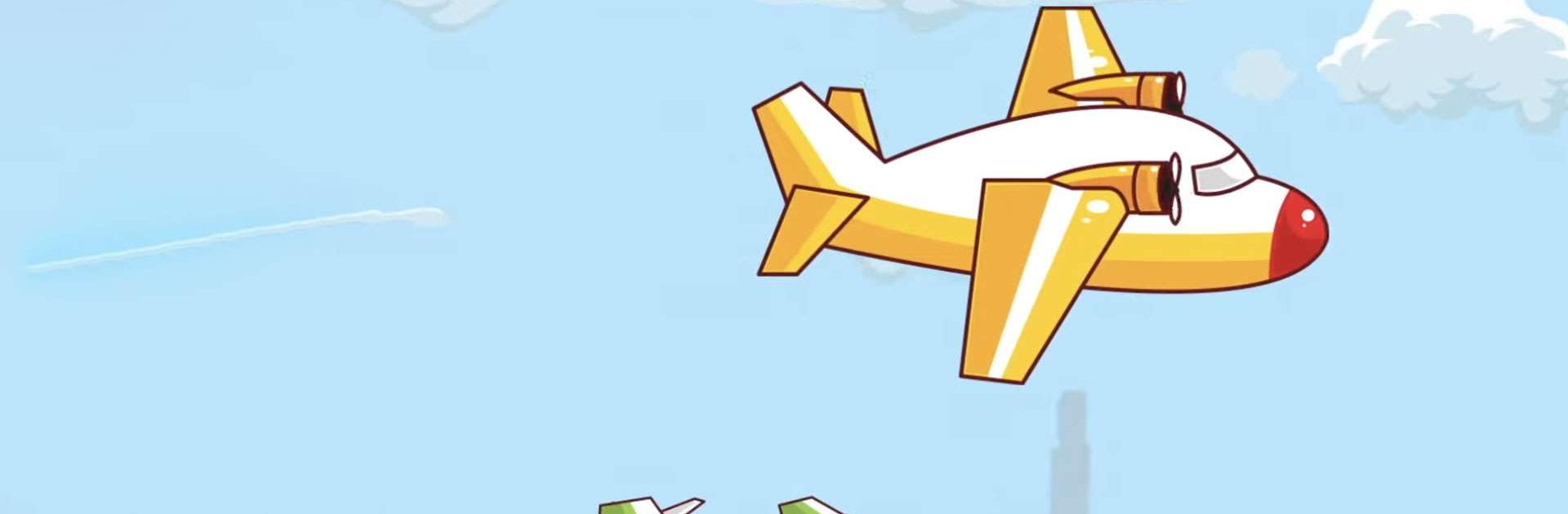Third Grade Learning Games is an Educational game developed by RosiMosi LLC. BlueStacks app player is the best platform to play this Android game on your PC or Mac for an immersive gaming experience.
Help your child prepare for third grade with these 21 engaging and instructive games! Teach a wide variety of topics to third graders, including arithmetic, geometry, sentence structure, reading, rounding, science, STEM, and place value.
This is an excellent resource for kids ages 7 to 10 who are either just starting Third Grade or who need to review and master the subjects. These games are great for testing and honing your skills in areas like math, language, science, STEM, reading, and critical thinking.
You can rest assured that your child will benefit from these games because they are based on actual third-grade curriculums. With engaging games and informative voice narration, your third grader won’t want to stop learning.
Good for third graders in need of a stimulating and enjoyable learning experience. Your kid will have a blast playing these games while gaining useful knowledge in areas like third-grade math, grammar, spelling, multiplication, language, science, and problem-solving.
Download Third Grade Learning Games on PC with BlueStacks and give your child a leg-up in the third grade.