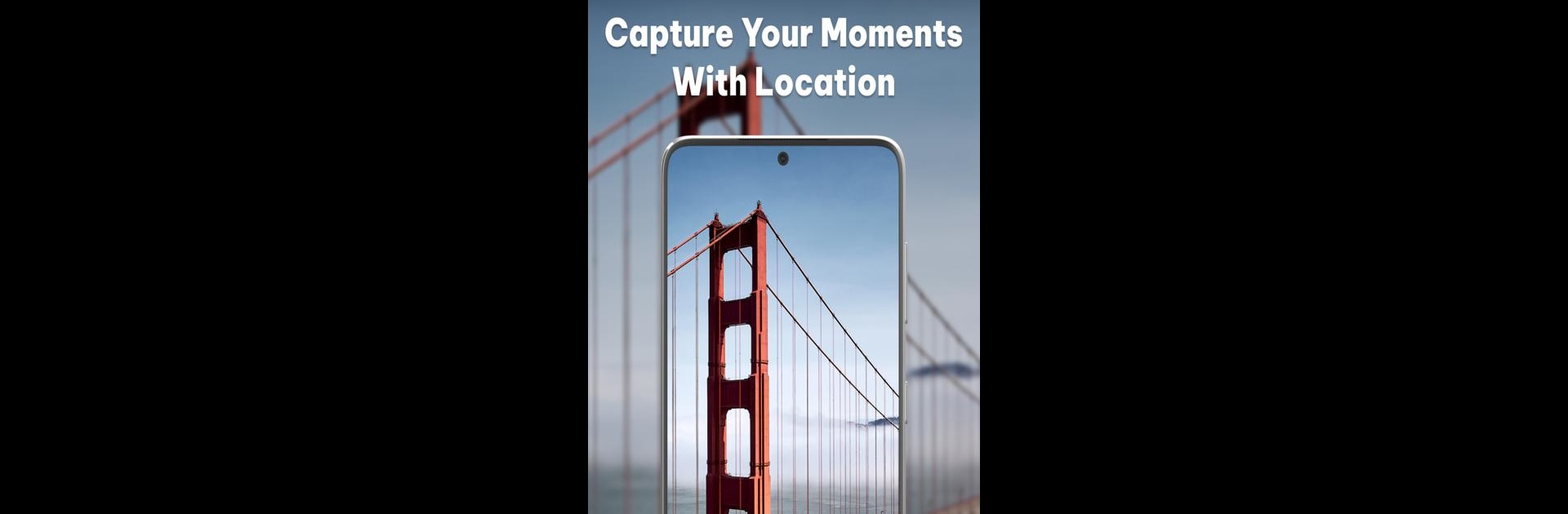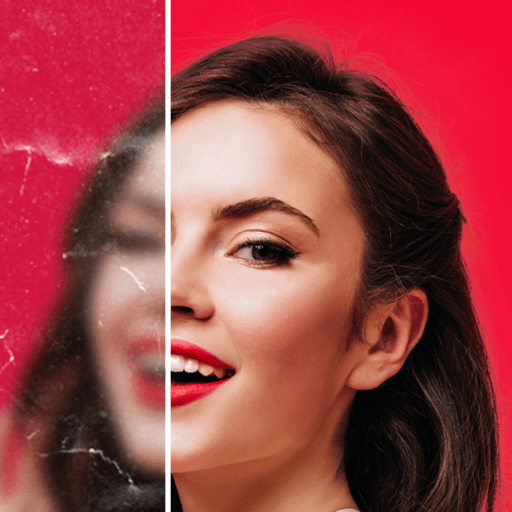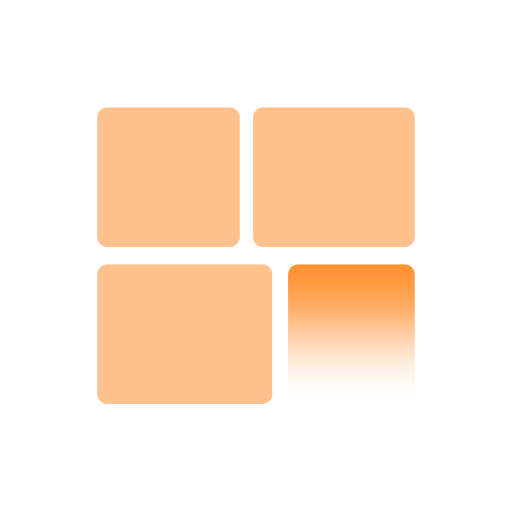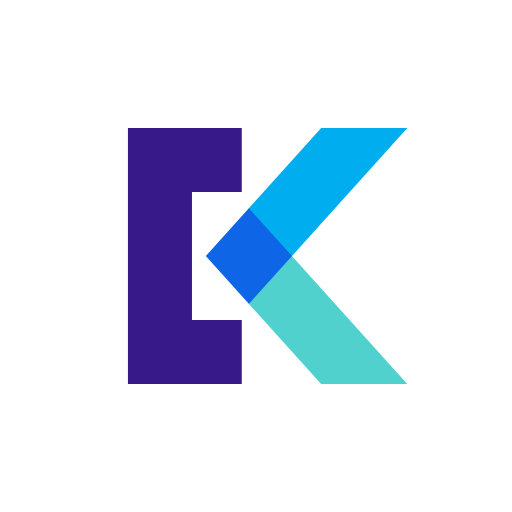What’s better than using Geotag Photo: Camera Location by MIA Studio Inc? Well, try it on a big screen, on your PC or Mac, with BlueStacks to see the difference.
About the App
Geotag Photo: Camera Location by MIA Studio Inc is your go-to photography tool for capturing and sharing moments with precise GPS coordinates, date, and time. Whenever you’re traveling, hiking, or just exploring, this GPS photo location app marks the exact spot of each snapshot, allowing you to relive those special memories.
App Features
Capture Your Moments with Location:
Mark your photos with exact GPS coordinates, so you always know where they were taken, whether on a mountain trek or a beachside stroll.
Geotagging Made Easy:
Easily geotag your photos and videos with the app’s intuitive features, perfect for those who love pinpointing their adventures.
Unique Templates:
Select from a variety of templates that include detailed or simple designs. Your memories will always be framed with the right context.
Display Photos of Visited Places:
Effortlessly browse and enjoy your travel stories and share them with friends by tapping on a GPS map location.
Customize Date & Time:
Add frames, captions, and adjust timestamps to highlight the moments that matter, ideal for photographers and storytellers.
Explore this on a larger screen with BlueStacks!
Ready to experience Geotag Photo: Camera Location on a bigger screen, in all its glory? Download BlueStacks now.