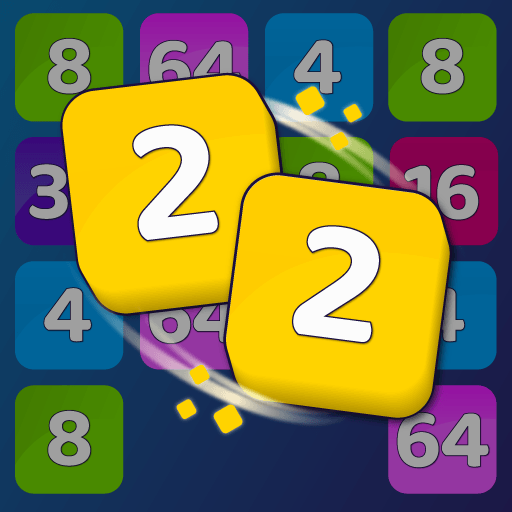Figgerits – Word Puzzle Game is a puzzle game developed by Hitapps. BlueStacks app player is the best platform to play this Android game on your PC or Mac for an immersive gaming experience.
Download Figgerits – Word Puzzle Game on PC and solve the most intricate word puzzles you have ever seen. Become the number one puzzle solver in town. Are you ready to solve some puzzles? Download Figgerits – Word Puzzle on PC now.
Ready to dive into the world of puzzle solving? Figgerits – Word Puzzle Game has you covered. Dive into the world of tremendous brain teasers and puzzles to solve. It contains different types of puzzles ranging from word puzzles to cross logic that targets adults.
The puzzles will leave you thinking and trying to find the answers tugging at your brain power as they aren’t so easily solved and need a lot of thinking. Engage the IQ logic games and complete top word games and brain puzzles to win many rewards. There are different clues available for you to use if you find yourself stuck that will give hints on ways to solve the puzzles and win.
Figgerits – Word Puzzle Game helps you improve your thinking capability, logical skills, and brain power while being entertained by the puzzles. After solving each puzzle in Figgerits – Word Puzzle Game, the sense of accomplishment is second to none and will make you keep coming back for more.