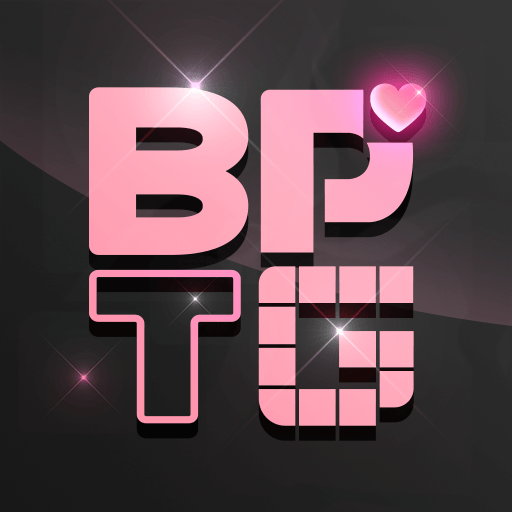Find The Differences – Spot it is a Puzzle Game developed by RV AppStudios. BlueStacks app player is the best platform to play this Android Game on your PC or Mac for an immersive Android experience.
Download Find The Differences – Spot it on PC with BlueStacks. Spot the differences between the images in this fun and frantic puzzle game on Android. Can you identify them all before the timer runs down?
Find The Differences – Spot it offers up fun, casual mental exercises that force you to pay attention to details. It’s the perfect distraction for whenever you need a break. Short rounds make Find The Differences – Spot it perfect for lunch breaks, long commutes, and unwinding after a long, hard day.
You won’t find this kind of variety anywhere else! Instead of the standard one or two modes seen in similar games, Find The Differences – Spot it has five exciting game modes. You can even take your skills online and challenge other players around the world to a quick duel of spot the difference! Who’s got the sharper eye? Prove it’s you!
Download Find The Differences – Spot it on PC with BlueStacks and enjoy a casual and cozy puzzle game experience on Android.