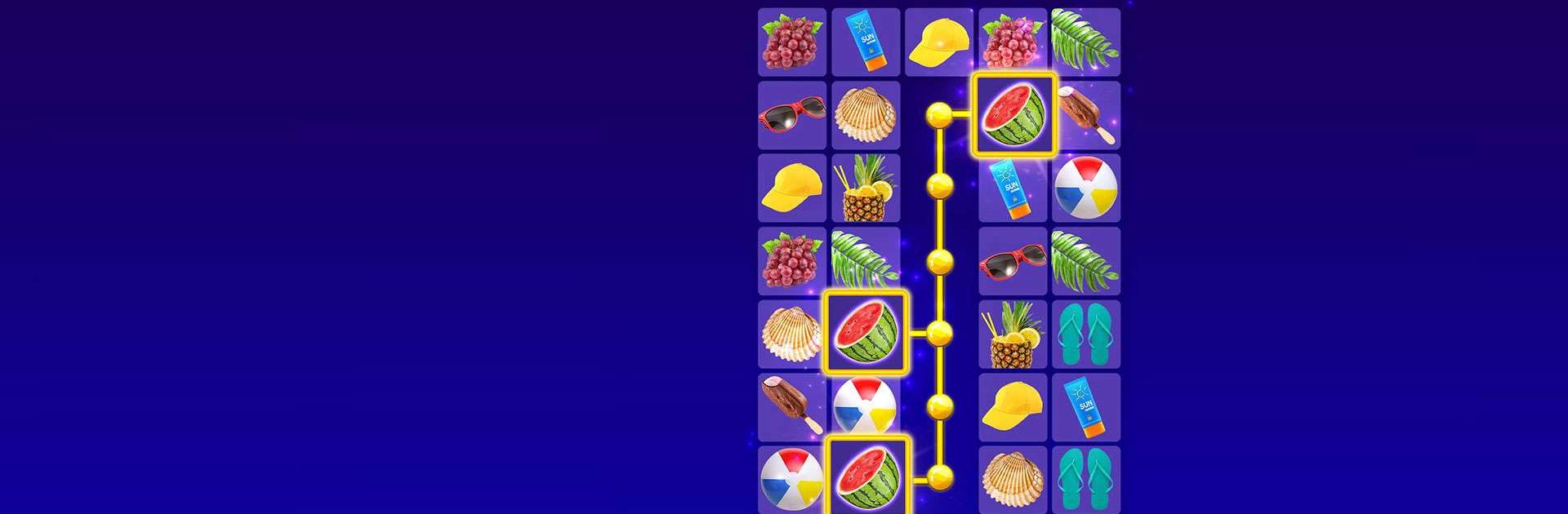Link 3 – Connect & Match is a puzzle game developed by Boombox Games LTD. BlueStacks app player is the best platform to play this Android game on your PC or Mac for an immersive gaming experience. Play for free right now and enjoy super fun challenges and amazing brain teasers. Test your memory skills in this amazing memory game and relax and have fun while relieving stress.
In Link 3 – Connect & Match, your goal is to connect three identical images to remove all of the images from the board. Connect beautiful images of cute animals, delicious food, incredible places, and much more. NOTE: You must remove all of the tiles before the timer runs out! So get your fingers ready, because it’s game time!
Install this fantastic pairs matching game and have fun solving well-designed puzzles and brain teasers.
Unwind, relax, and clear your mind while exercising your brain and sharpening your skills by playing whenever and wherever you want. Play now to improve your memory as you swipe and connect colorful tiles to create massive explosions! Plan your moves and devise a winning strategy to eliminate the images and reach the goal. Use the hint and shuffle boosts to assist you in making the correct matches.
Download Link 3 – Connect & Match on PC with BlueStacks and start playing.