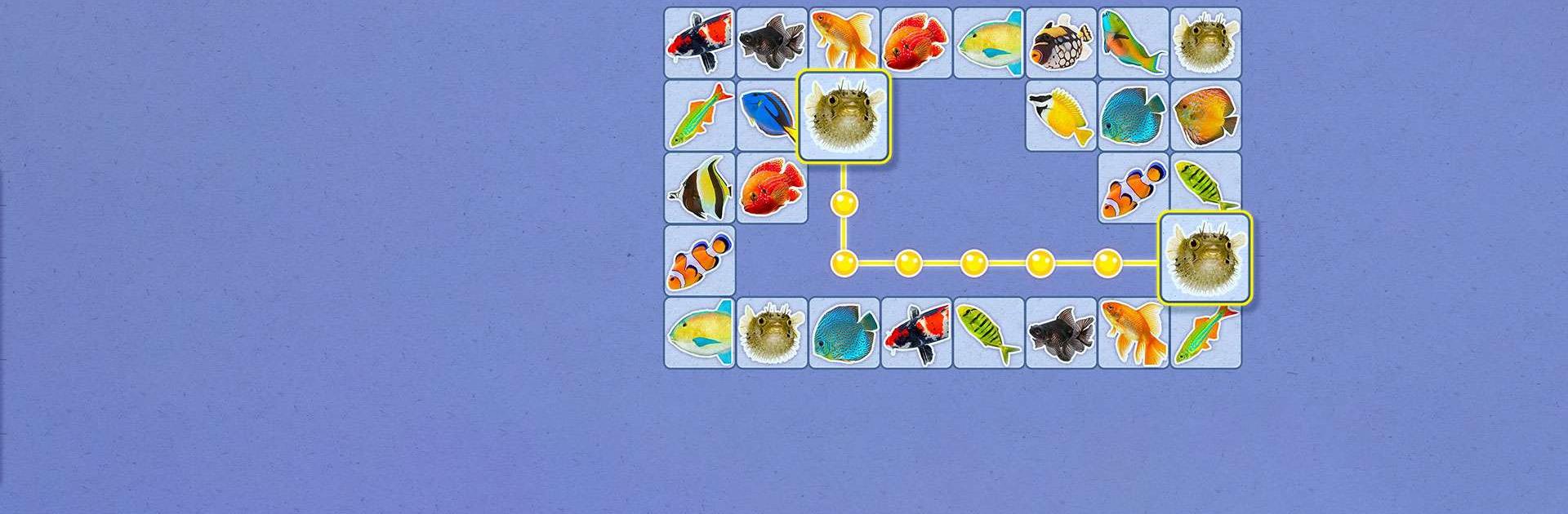Onet – Connect & Match Puzzle is a puzzle game developed by Boombox Games LTD. BlueStacks app player is the best platform to play this Android game on your PC or Mac for an immersive gaming experience. Onet – Connect & Match Puzzle is a fantastic matching game with exciting challenges and brain teasers. Play this awesome link game for free and have hours of fun connecting beautiful images of cute animals, delicious food, amazing places, and so much more.
Test your abilities by matching and linking images of the same type and working your way up to victory. In this exciting blast game, your goal is to connect pairs of identical images to remove all of the images from the board. Download this fantastic memory-matching game today and embark on a new adventure. Play and discover amazing puzzles and challenging levels while connecting and blasting the images.
Fans of free puzzle games will enjoy this colorful brain game, which will sharpen your brain and put your memory and matching skills to the test as you connect images. If you’re looking for free addicting casual games or need something to do during long car rides, this awesome time-killer puzzle game will help you clear your mind and relax.
Download Onet – Connect & Match Puzzle on PC with BlueStacks and start playing.