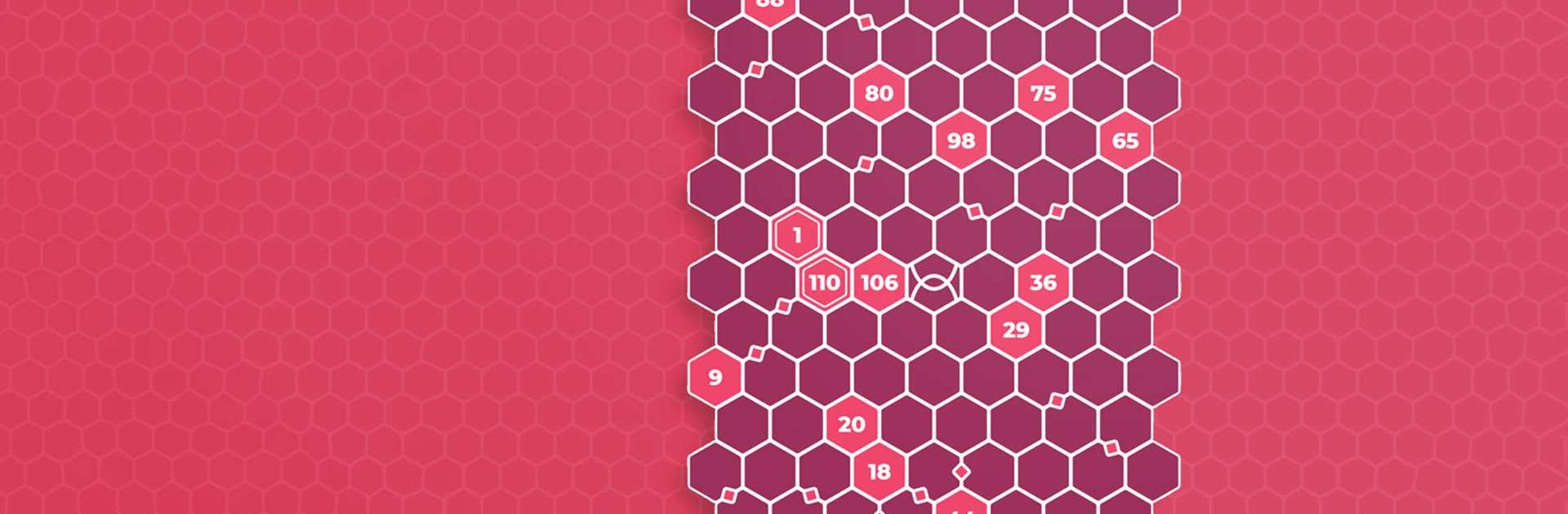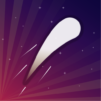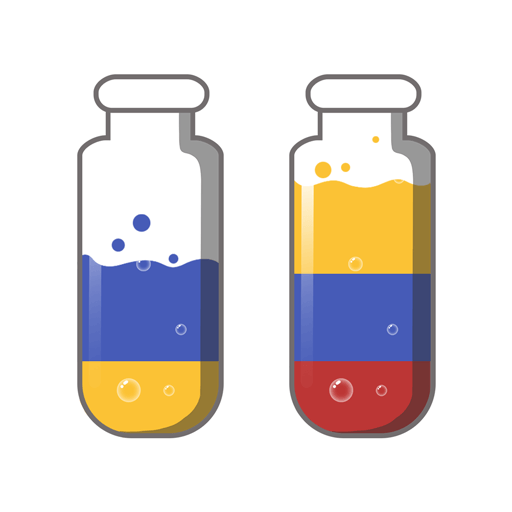Number Mazes: Rikudo Puzzles is a Puzzle game developed by Rikudo Games. BlueStacks app player is the best platform to play this Android game on your PC or Mac for an immersive gaming experience.
Welcome to the wonderful world of Rikudo! This logic puzzle game is a great way to train your brain while having fun. With its beautiful honeycomb grid and hexagonal cells, Rikudo is easy to learn but can be challenging to master.
You’ll get to play with over 300 free puzzles of different sizes and levels, so you’ll never run out of challenges. And if you’re feeling particularly daring, try out the evil mode for an extra spicy puzzle experience.
One of the best things about Rikudo is its visual and intuitive nature, making it easy to get lost in the puzzle-solving process. Plus, with leaderboards and achievements, you can compete with your friends and family to see who can solve the most puzzles.
And if you need a little help along the way, don’t worry! Rikudo has a hints system that can teach you some of the most advanced solving techniques. Jump into the world of Rikudo and start solving those number mazes!
Download Number Mazes: Rikudo Puzzles on PC with BlueStacks and play puzzles to your heart’s content.