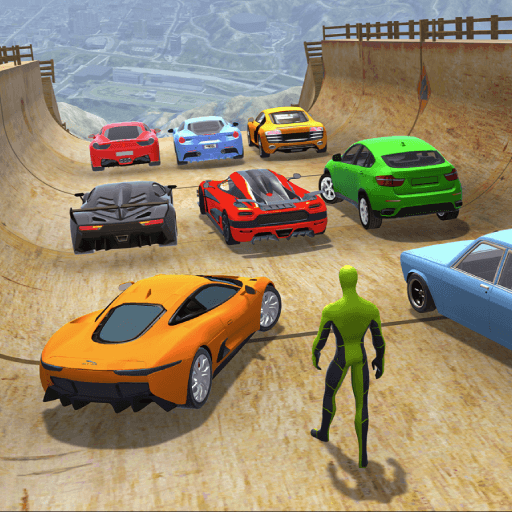Budge GameTime is a Racing game developed by Budge Studios. BlueStacks app player is the best platform to play this Android game on your PC or Mac for an immersive gaming experience.
A digital game show that’s out of this world? That’s GameTime! Play games like jumping, swinging, flying, and puzzling through this incredible library! You can play to win or to relax by trying to beat high scores and the rest of the world. When it comes to games, GameTime has you covered! Kids will have endless hours of fun playing the wide range of minigames!
There are exciting minigames for your child to try out, from casual to competitive. The higher your score, the higher your kids will climb the leaderboard, where they’re competing against thousands of other children from around the world.
Budge GameTime also has a unique voting system, where kids can vote on their favorite games. There’s a bit of something for everyone, whether your child loves racing games or puzzle games, so make sure they have the chance to try every minigame at least once.
Download Budge GameTime on PC with BlueStacks and let your children compete against others in a wide range of fun minigames.