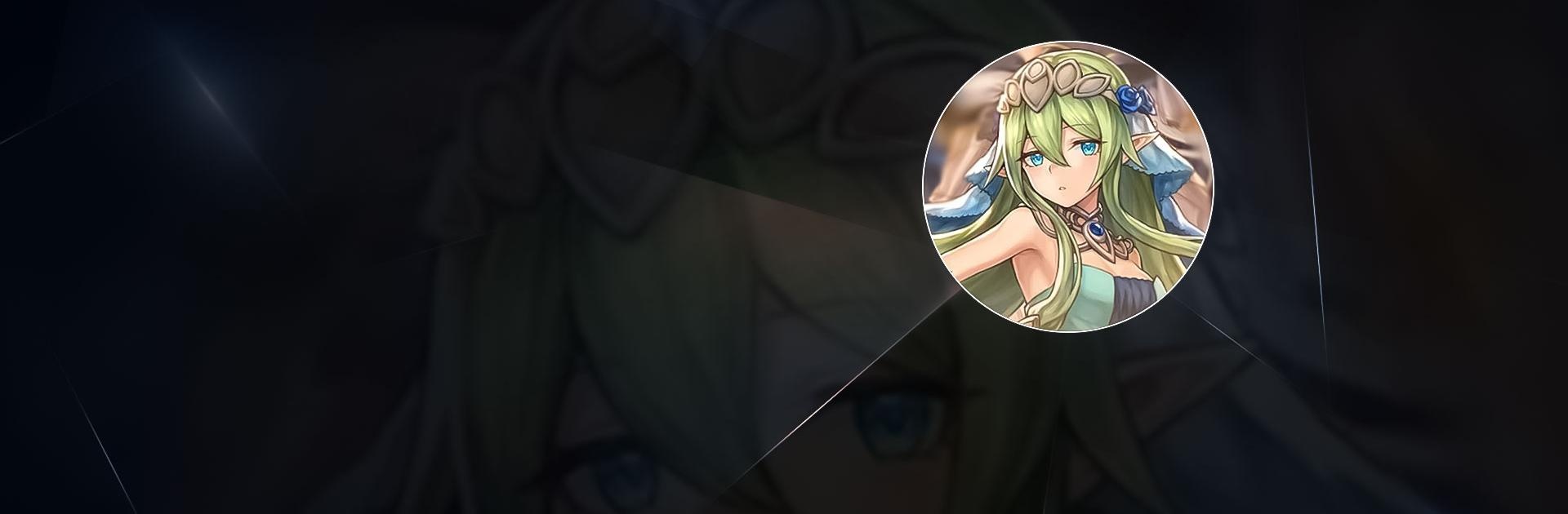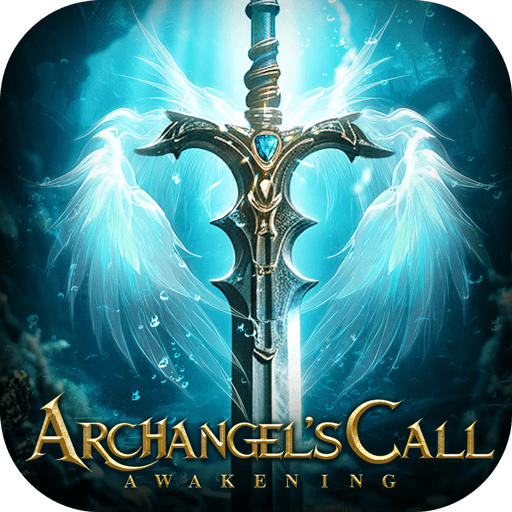Alchemy Quest is a role-playing game developed by Onefun Games. BlueStacks app player is the best platform to play this Android Game on your PC or Mac for an immersive gaming experience. Download Alchemy Quest on PC with BlueStacks.
Even after Arthur’s life-threatening victory over Noctus, chaos still lurks in the shadows, plotting its return. The Dragonlord’s remnants are now making an effort to retake control of the world.
You are Paliccia’s last chance as a master alchemist with great power.
Gather your allies, set out on a mission in search of the Genesis Gems, and defend your people from the evil forces at work. From a roster of more than 60 heroes with special elements and classes, assemble your dream team. Hero stats can be altered to fit a character’s position in a party.
As you advance through the main plot, you’ll be able to pick up more alchemies and take down tougher bosses. You can establish a reputation in Paliccia by competing against players from all over the world in 1v1 or team-based battles. Every stage is built on inventive puzzle boards with unique features that call for many strategies.
Download Alchemy Quest on PC with BlueStacks and start playing.