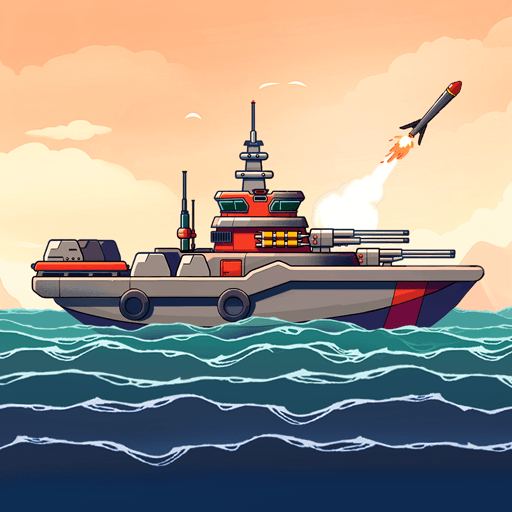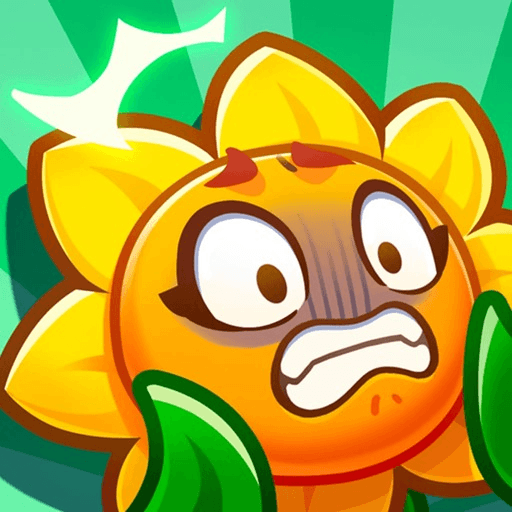What is good always comes back. Knowing this, you are probably not that surprised to know that Blade, one of the most acclaimed Action RPG of the last years is finally back with a new and amazing plot! Play Blade 2 – The Return of Evil on PC with BlueStacks and defeat for once and for all the growing evil that menaces the entire world! Prepare yourself to use amazing characters and develop their skills to overcome even more power enemies in this thrilling sequel. Can you carry that load on your shoulders? Regardless of that, people are counting on you, and there is no other way but overcoming your obstacles. Use from a huge variety of attacks, equipment, characters, skills and many more abilities to achieve your goals and make sure you end up with victory! Download Blade 2 – The Return of Evil on PC with BlueStacks and take your power to a higher level as you enjoy ultimate gaming freedom with the super-fast engine only BlueStacks can give you!
Play on PC with BlueStacks or from our cloud
- Overview
- Game Features
- How to Play
Page Modified On: December 03, 2020
Play 블레이드2 for kakao on PC or Mac
Game Features
Game controls
- Movement
- Spell Cast
Enhancements
- Macros
- Rerolling
- Eco Mode
- Multi Instance Sync
- Game controls
- Enhancements

Macros

Rerolling

Eco Mode

Multi Instance Sync
How to Download and Play 블레이드2 for kakao on PC or Mac
Download and install BlueStacks on your PC or Mac
Complete Google sign-in to access the Play Store, or do it later
Look for 블레이드2 for kakao in the search bar at the top right corner
Click to install 블레이드2 for kakao from the search results
Complete Google sign-in (if you skipped step 2) to install 블레이드2 for kakao
Click the 블레이드2 for kakao icon on the home screen to start playing

Time has come to fight evil once more. And how do you do that? With BlueStacks, of course! Have a powerful weapon by your side and leave no room for headaches as you enjoy a much more smooth experience using all the features only BlueStacks has for you! Play it simultaneously with multiple accounts using the Multi-Instance mode and customize the controls exactly how you want them to be with the key-mapping tool. Let’s not even start talking about the much more stable and fast internet connection and the comfort of your big PC screen. BlueStacks has a super-fast engine that is ideal to play your Android games on PC or in the Mac system. Prepare yourself to blow your mind as you take your entire gaming to a higher level. But truth be said: you might get addicted to it, since you’ve never seen such power in only one player before. Download Blade 2 – The Return of Evil on PC with BlueStacks and see it all by yourself, with your own eyes!
Minimum System Requirements
With BlueStacks 5, you can get started on a PC that fulfills the following requirements.
Operating System
Microsoft Windows 7 or above, macOS 11 (Big Sur) or above
Processor
Intel, AMD or Apple Silicon Processor
RAM
at least 4GB
HDD
10GB Free Disk Space
* You must be an Administrator on your PC. Up to date graphics drivers from Microsoft or the chipset vendor.
블레이드2 for kakao - FAQs
- How to play 블레이드2 for kakao on Windows PC & Mac?
Play 블레이드2 for kakao on your PC or Mac by following these simple steps.
- Click on 'Play 블레이드2 for kakao on PC’ to download BlueStacks
- Install it and log-in to Google Play Store
- Launch and play the game.
- Why is BlueStacks the fastest and safest platform to play games on PC?
BlueStacks respects your privacy and is always safe and secure to use. It does not carry any malware, spyware, or any sort of additional software that could harm your PC.
It is engineered to optimize speed and performance for a seamless gaming experience.
- What are 블레이드2 for kakao PC requirements?
Minimum requirement to run 블레이드2 for kakao on your PC
- OS: Microsoft Windows 7 or above MacOS 11 (Big Sur) or above
- Processor: Intel, AMD or Apple Silicon Processor
- RAM: Your PC must have at least 4GB of RAM. (Note that having 4GB or more disk space is not a substitute for RAM)
- HDD: 10GB Free Disk Space.
- You must be an Administrator on your PC.