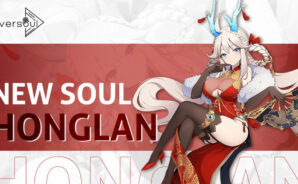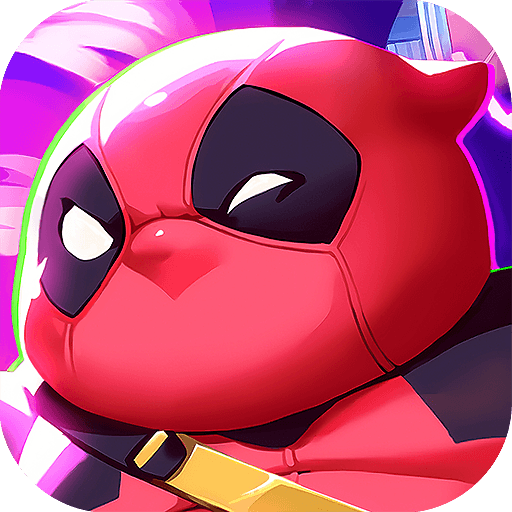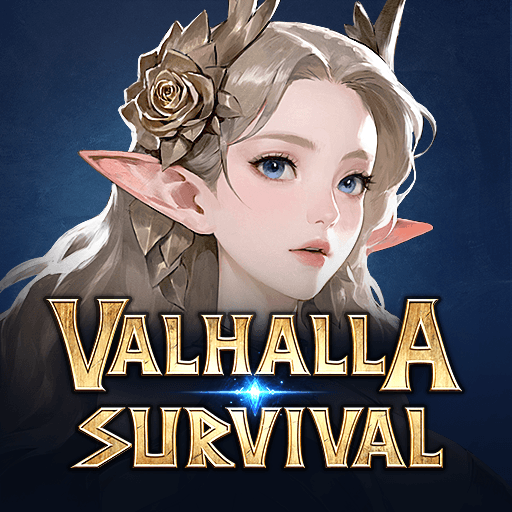Eversoul is a Role-playing game developed by Kakao Games Corp. BlueStacks app player is the best platform to play this Android Game on your PC or Mac for an immersive gaming experience. Download Eversoul on PC with BlueStacks.
Form your ideal Soul squad by calling forth a plethora of exquisitely crafted Souls from 6 distinct factions, each with its own unique skills and combat animations. Learn how to take advantage of faction advantages, use party buffs, and experiment with formations to display your best abilities in bloody combat. Play a stunning visual role-playing game with graphics, animation, and artwork influenced by a wide range of anime while listening to lovely music that enhances the experience.
Create and explore your own distinctive town with a range of buildings and furnishings where you can go on adventures around the clock, interact with your Souls, or simply slay the monsters that lurk nearby. Interact with vibrant Souls brimming with personality, but be selective with your responses as they will determine the course of your relationship. Gather special Souls that you can level up and engage with to access only certain stories.
For a full PvE and PvP experience, climb the ranks of the Arena leaderboard, battle epic bosses with your guild mates, explore labyrinths, and go on dungeon runs. You are called to the multiverse as the Savior in a moving story to save a parallel universe from impending peril.
Download Eversoul on PC with BlueStacks and start playing.