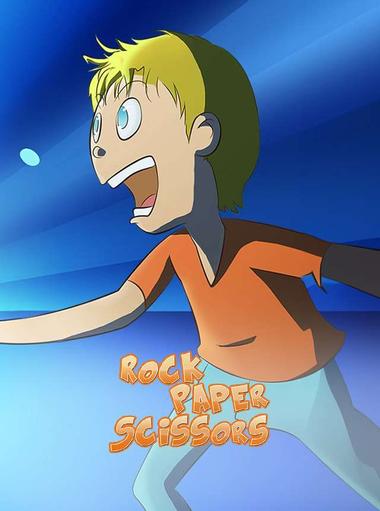Role Playing
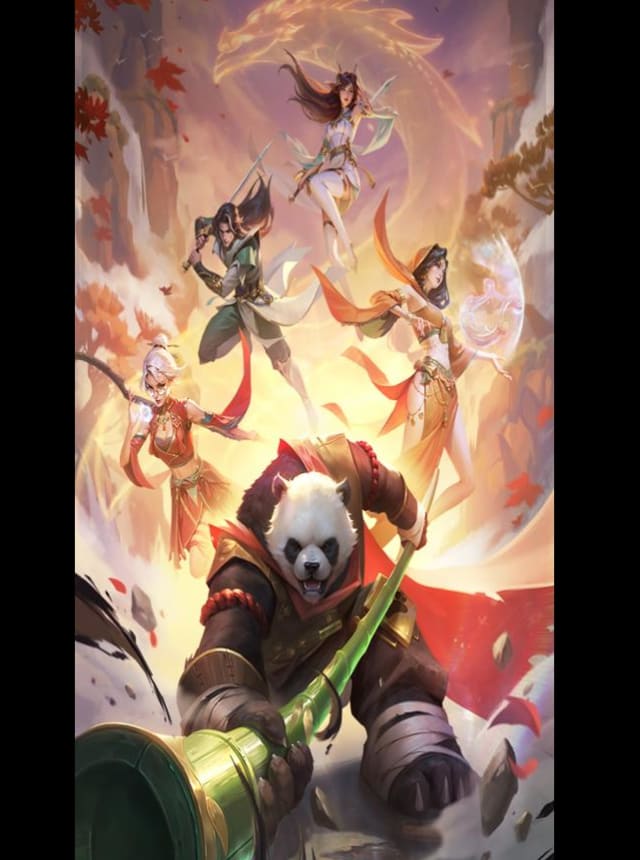
Mythic Warriors: Pandas
9RING

BLACK RUSSIA
Kyrylo Fitenko

Magic Realm: Online
Placz Applications

Draconia Saga
Sugarfun Game

Monkey King: Wukong War
GAMOTA INC
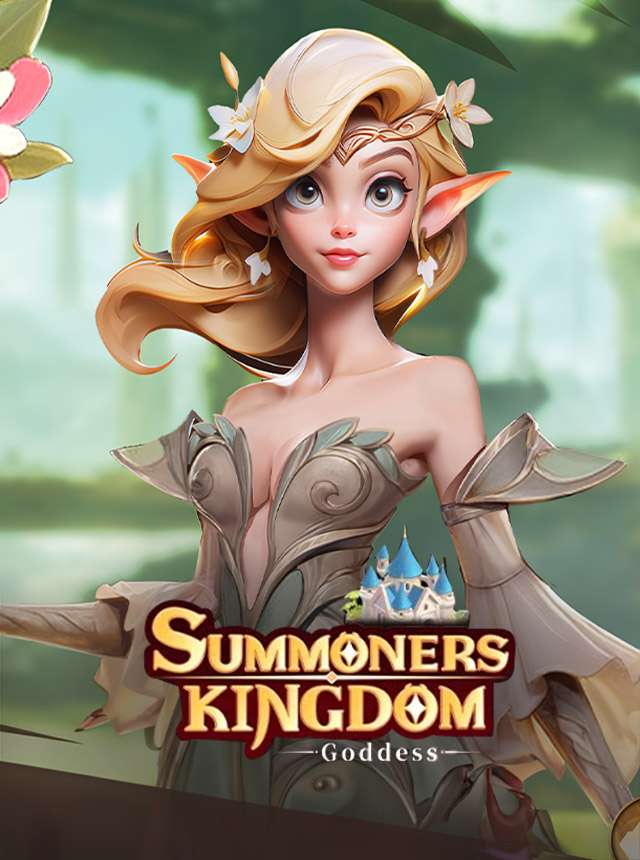
Summoners Kingdom:Goddess
Cloud Joy
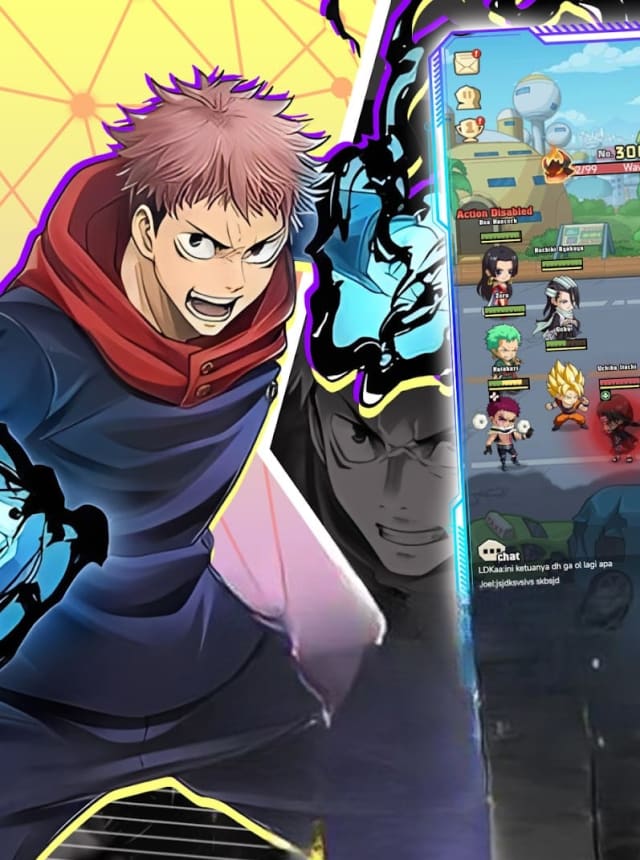
Manga Battle Frontier
Yunchang Guan
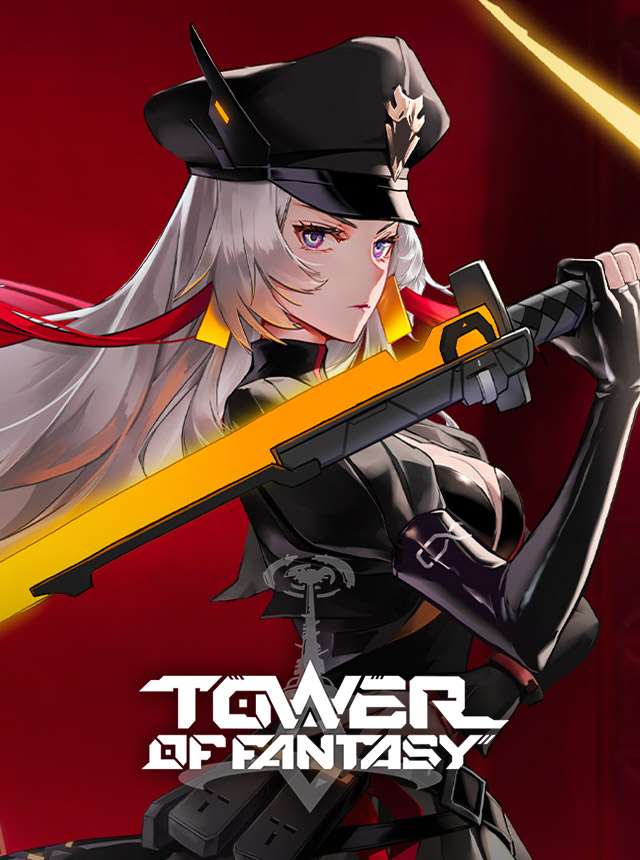
Tower of Fantasy
Perfect World Games

Enigma of Sépia
Unicorn Whale Technology Limited
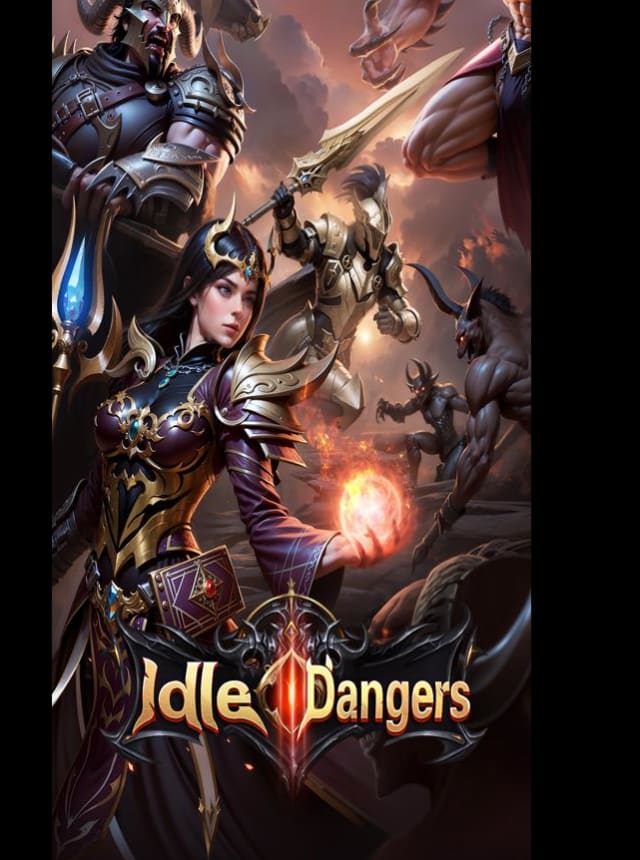
Idle Dangers
F5 Games

Hustle Castle: Medieval games
MYGAMES MENA FZ LLC

MapleStory M - Fantasy MMORPG
NEXON Company
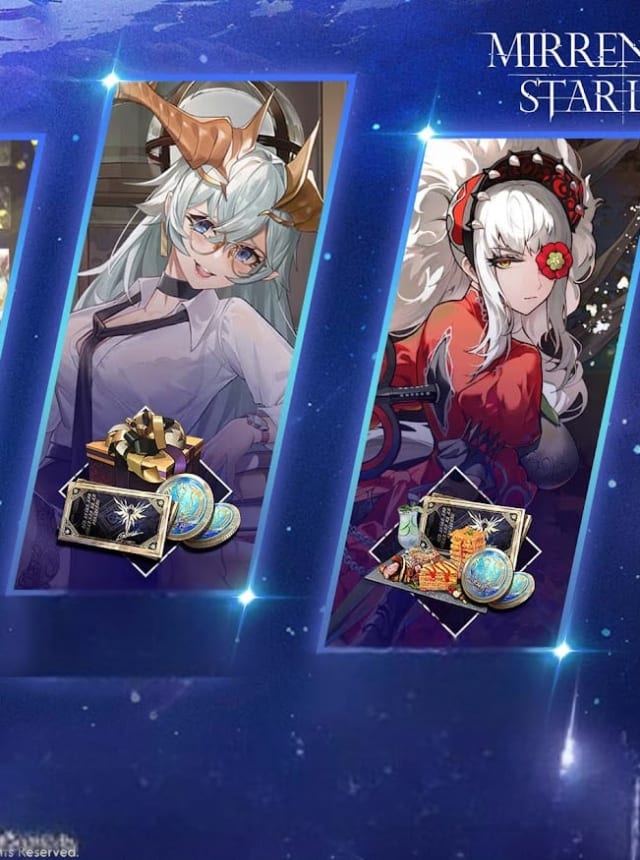
Mirren: Star Legends
A PLUS JAPAN
Realms of Pixel
NovaSonic Games PTE.LTD.

CHASERS: No Gacha Hack & Slash
LIFULSE Inc.

Tales of Wind: Radiant Rebirth
NEOCRAFT LIMITED
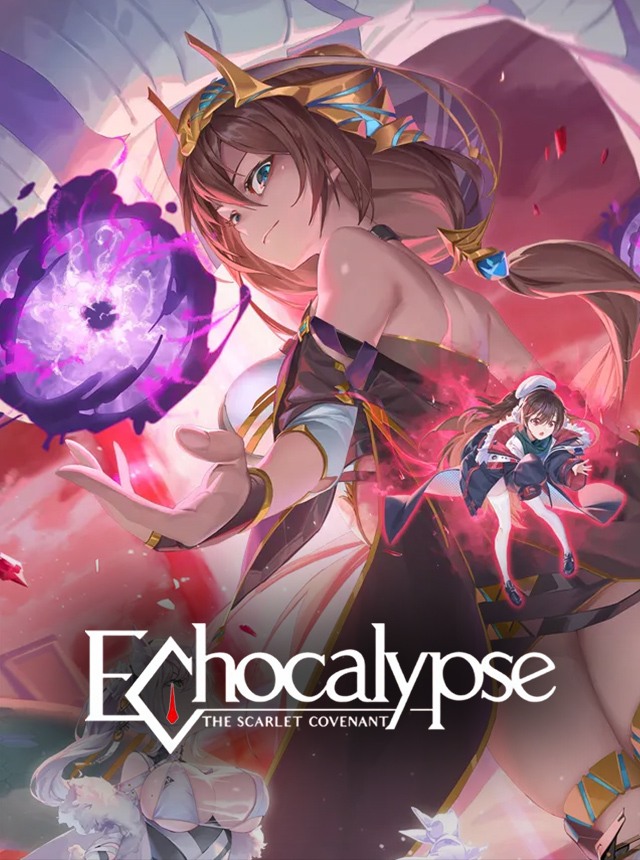
Echocalypse: Scarlet Covenant
Yoozoo (Singapore) Pte. Ltd
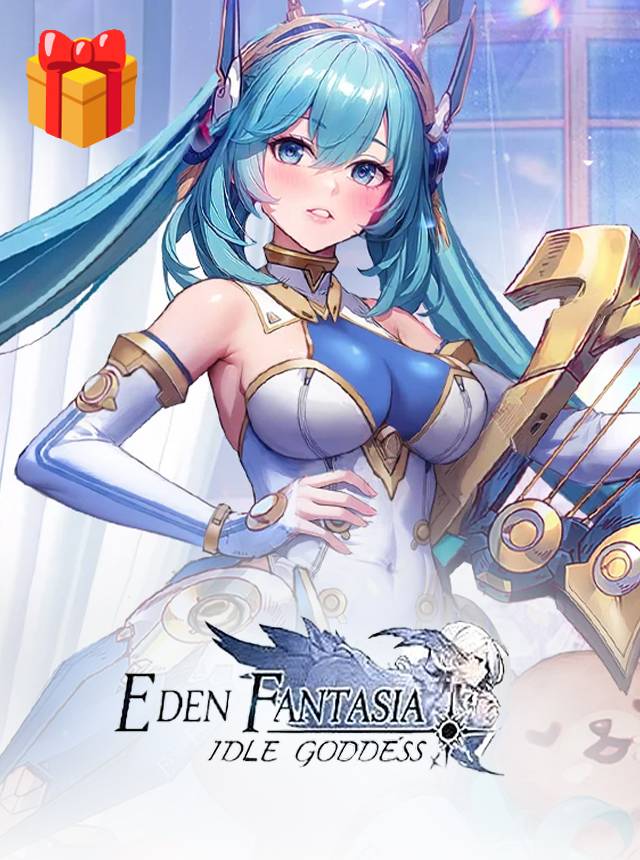
Eden Fantasia: Idle Goddess
Leniu Technology Co., Limited

Ragnarok M: Classic
Gravity Interactive, Inc.

Ancient Seal: The Exorcist
Xsuper Gamer
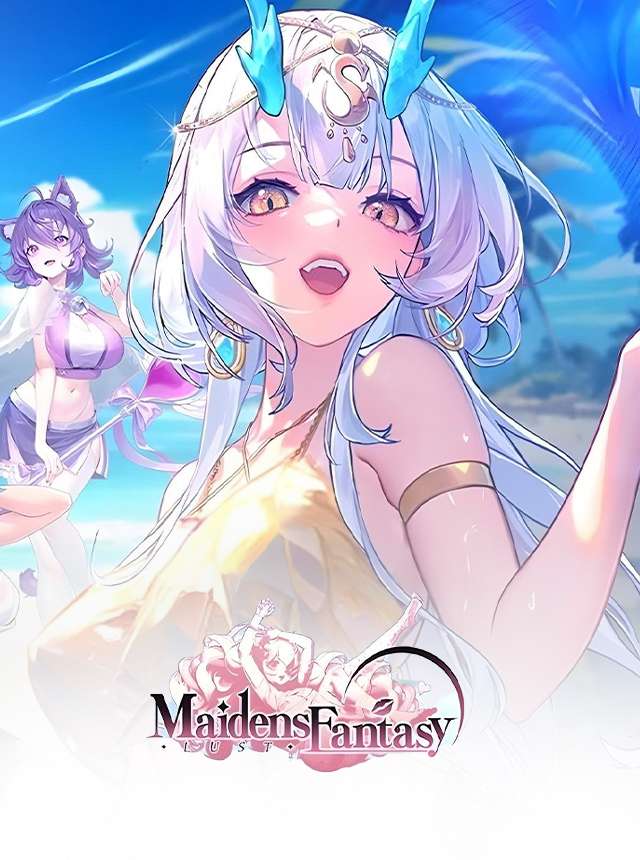
Maidens Fantasy: LUST
MILLENNIUM INTERACTIVE ENTERTAINMENT PTE. LTD.
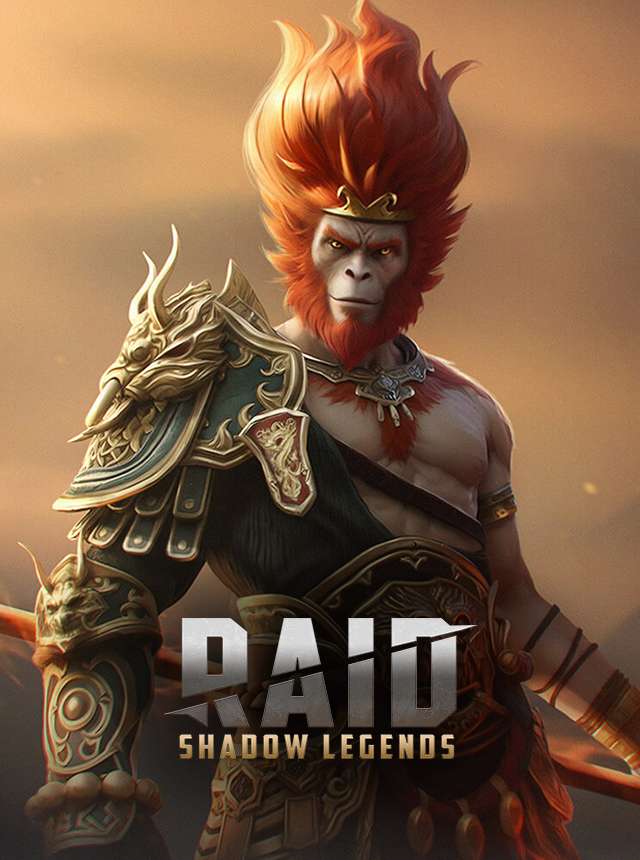
RAID: Shadow Legends
Plarium Global Ltd
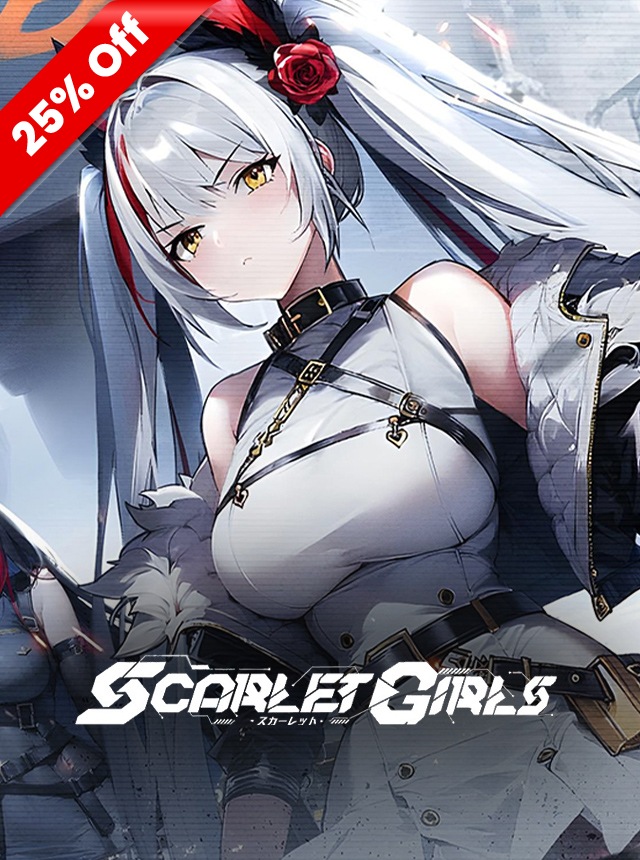
Scarlet Girls
BURSTGAME NETWORK LIMITED

Isekai:Slow Life
Mars-Games

Blue Archive
NEXON Company
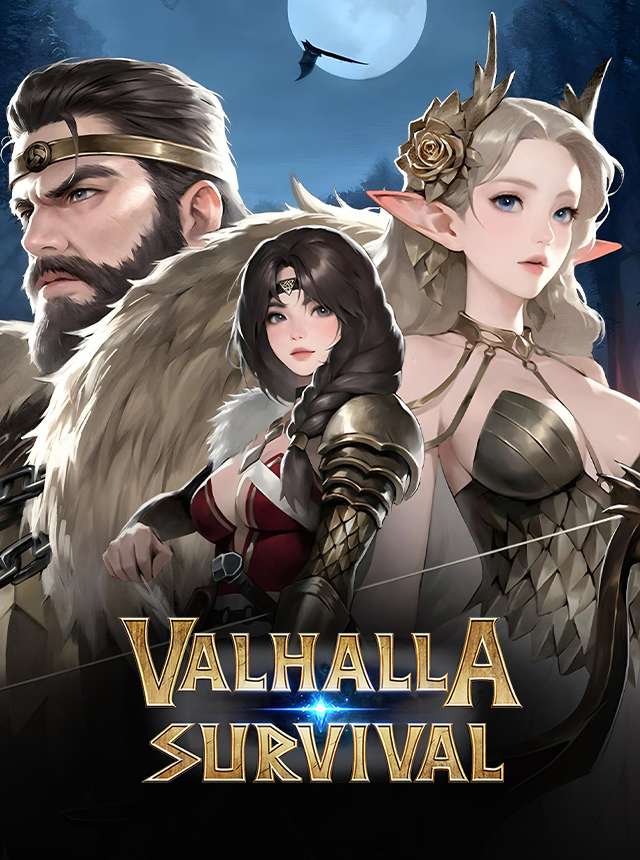
VALHALLA SURVIVAL
LIONHEART STUDIO

THE KING OF FIGHTERS AFK
Netmarble
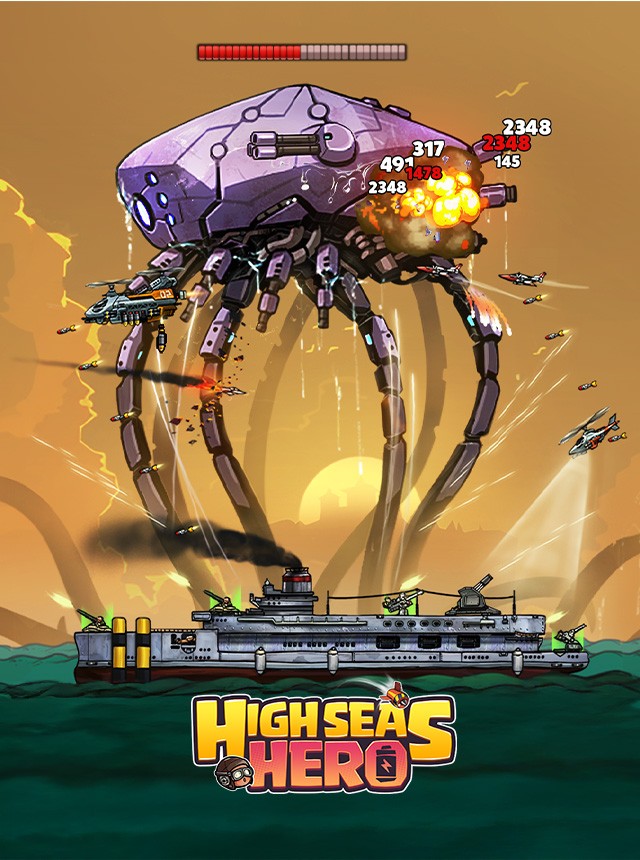
High Seas Hero
Century Games PTE. LTD.
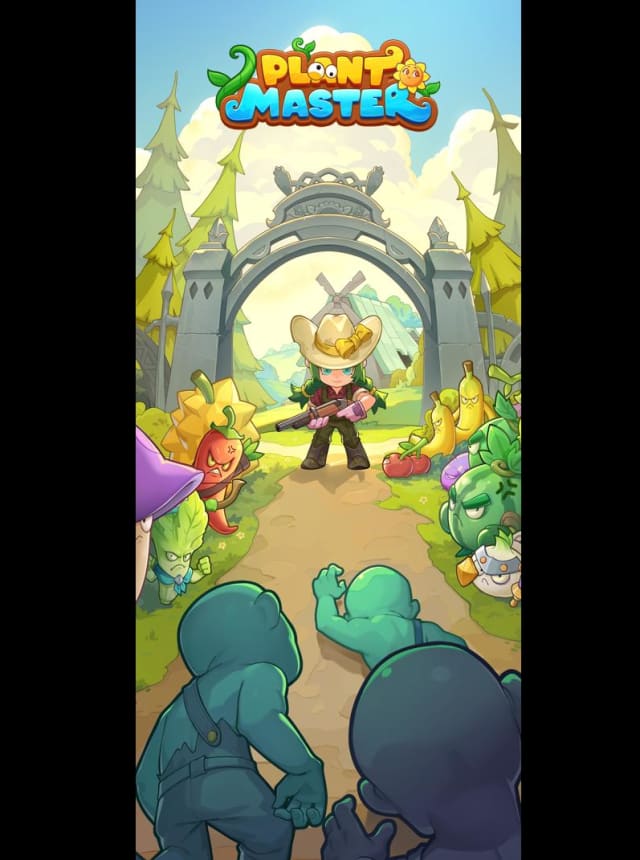
Plant Master: TD Go
CloudOceanStar
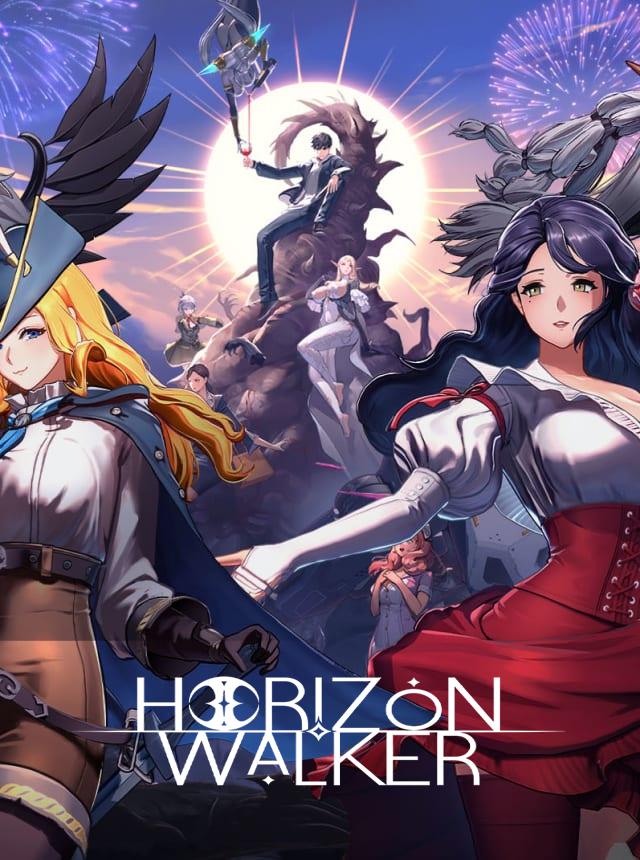
Horizon Walker
Gentle Maniac

Magic Forest: Dragon Quest
SUGARGAME NETWORK LIMITED
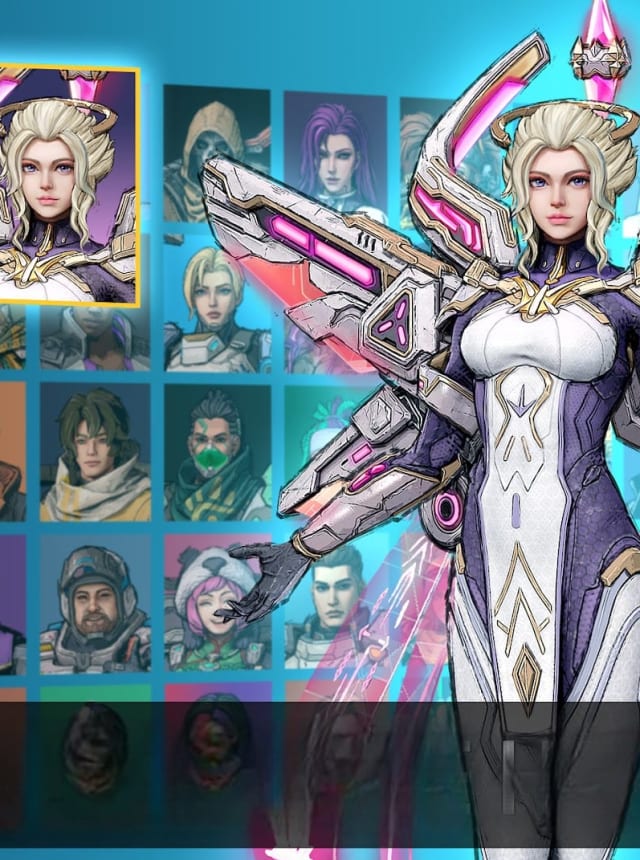
Top Squads: Battle Arena
BEKKO GAMES
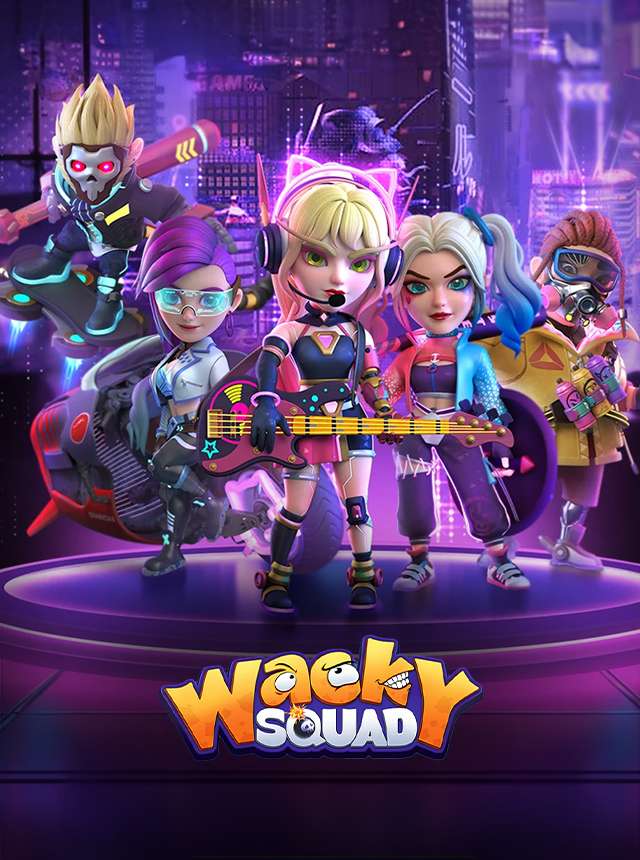
Wacky Squad
Gamezaaa
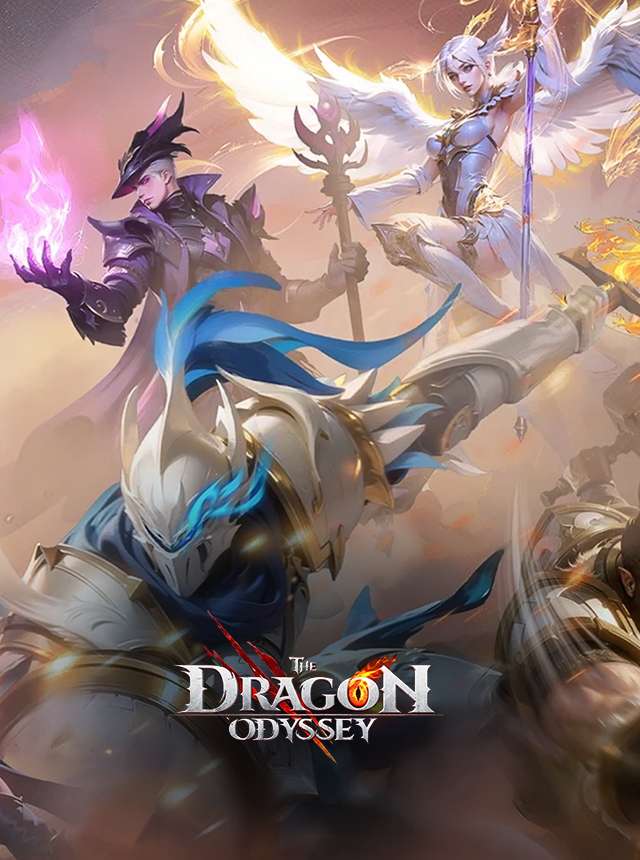
The Dragon Odyssey
NEOCRAFT LIMITED

Omniheroes
OmniDream Games

Archangel's Call: Awakening
Snack Game

Isekai Saga: Awaken
TTHmobi
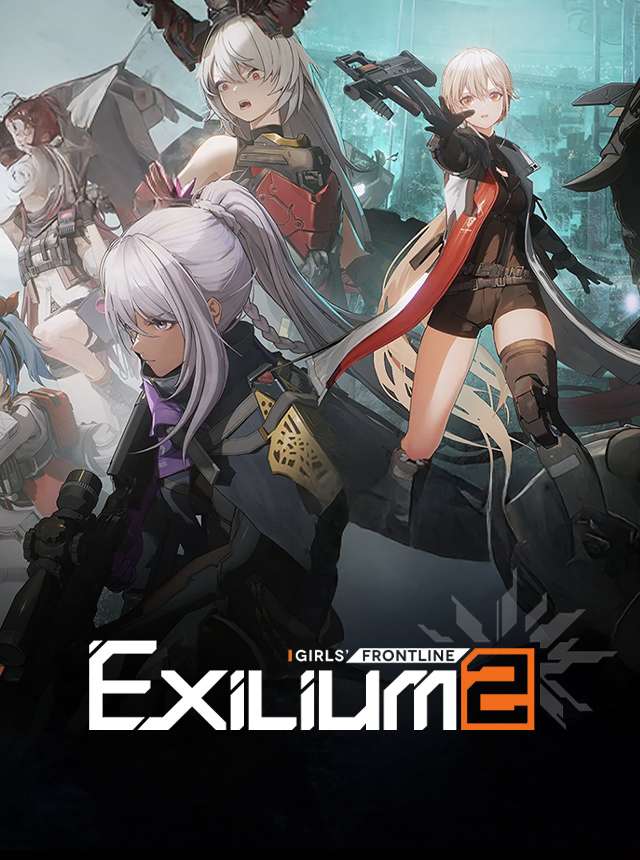
GIRLS' FRONTLINE 2: EXILIUM
Darkwinter Software Co., Ltd.

Go Go Muffin
X.D. Global

Smashing Four: PvP Hero bump
By Aliens L.L.C-F.Z
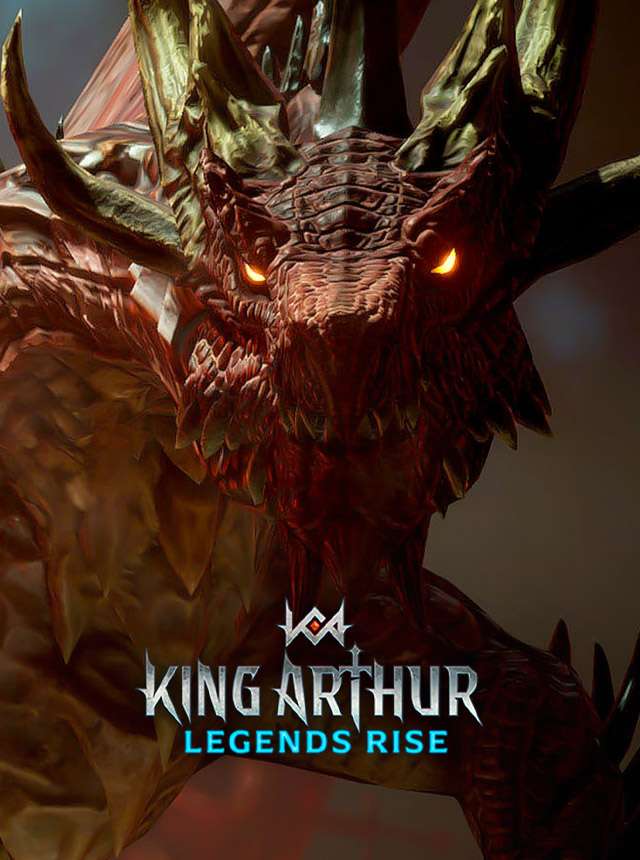
King Arthur: Legends Rise
Netmarble
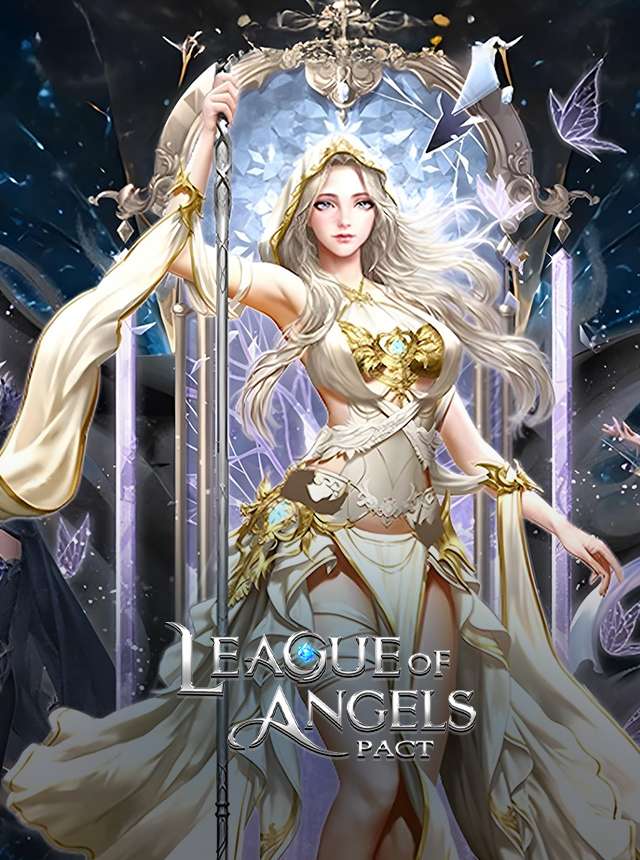
League of Angels: Pact
Game Hollywood Hong Kong Limited