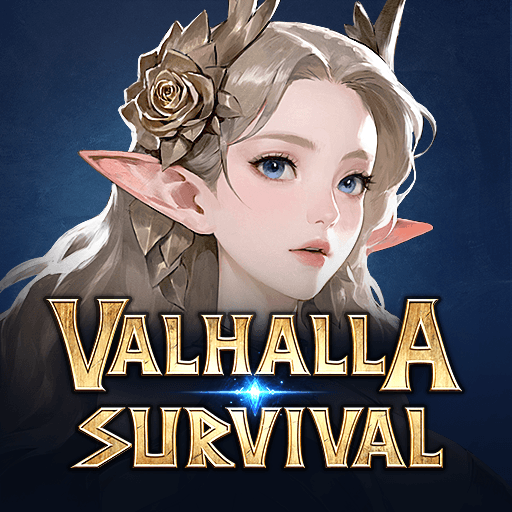Onmyoji is a Role Playing Game developed by NetEase Games. BlueStacks app player is the best platform to play this Android Game on your PC or Mac for an immersive Android experience.
Download Onmyoji on PC with BlueStacks and travel through time to a mystic era of valiant bladesmen, arcane spellcasters, and mythical beasts.
When demons and humans coexisted in the past… The demons of the underworld are on a mission to gain domination, strength, and power. We are now at risk of upsetting the delicate equilibrium that has existed for so long between the two worlds.
Because there are certain people who can read the stars and make amulets, there is hope. Even the spirits can be tamed with their magical powers. Maintaining peace and order between the two realms is a high priority for them. As a group, they are called Onmyoji.
You may now enter this enchanted realm of spirits and natural splendor…
Each interface is a scene right out of a painting, thanks to the stunning visuals inspired by Japanese Ukiyo-e art. The Courtyard, the City, the Discovery, the Mysteries… The yokai realm will never let you out of your mind.
You may relive the Heian era in Kyoto by experiencing the funny and touching stories of ghosts, whose designs are so thorough and lifelike that they can easily be sympathized with.
The ghosts were brought to life by some of Japan’s best voice actors. Then there is Shigeru Umebayashi, a skilled composer who has composed several soundtracks to re-create the Japanese atmosphere.
Download Onmyoji on PC with BlueStacks and become lost in this one-of-a-kind fantasy universe.