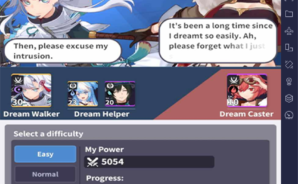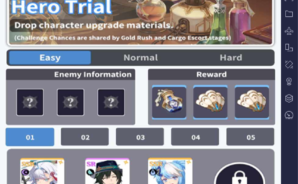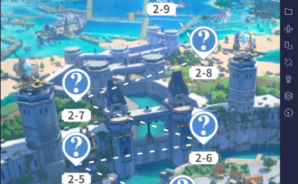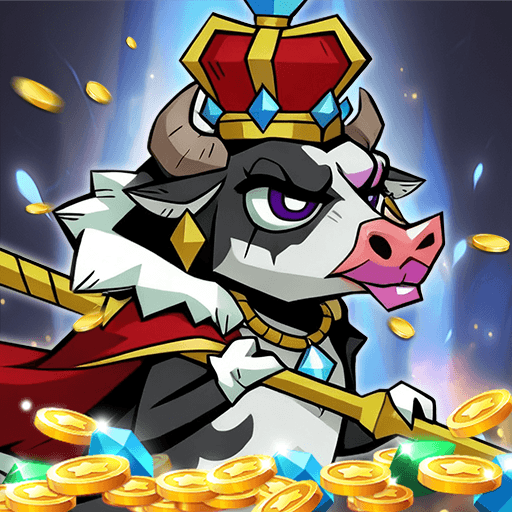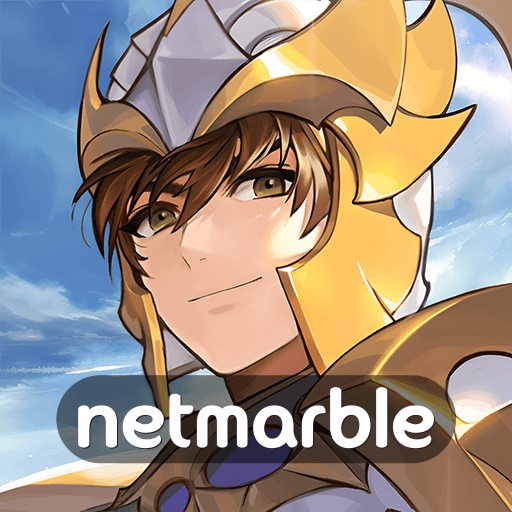Grand Quest is a Role Playing game developed by Legend Games Hong Kong Limited. BlueStacks app player is the best platform to play this Android game on your PC or Mac for an immersive gaming experience.
Once upon a time, when the universe was young, there were nothing but stars and moons. The birth of civilization and the subsequent Age of Enlightenment can be attributed to the two moons. Acqua, the City of Water, is where your tale begins.
The brand-new role-playing game Grand Quest blends steampunk with fantasy. As a young Arcanist, your quest to find your missing instructor begins now. Discover the varied and fascinating cityscapes of Acqua, connect with interesting and helpful people, and engage in exciting battles that can lead to great rewards. The fate of this city rests in your hands; can you save it?
In Grand Quest, you engage in 3D combat by controlling your hero and slaying the enemies. You will have a unique set of skills and attacks that you can upgrade as you progress. Your journey to rescue Acqua will be interspersed with battle sequences, letting you know who and what you’re fighting for.
Download Grand Quest on PC with BlueStacks and rescure Acqua.