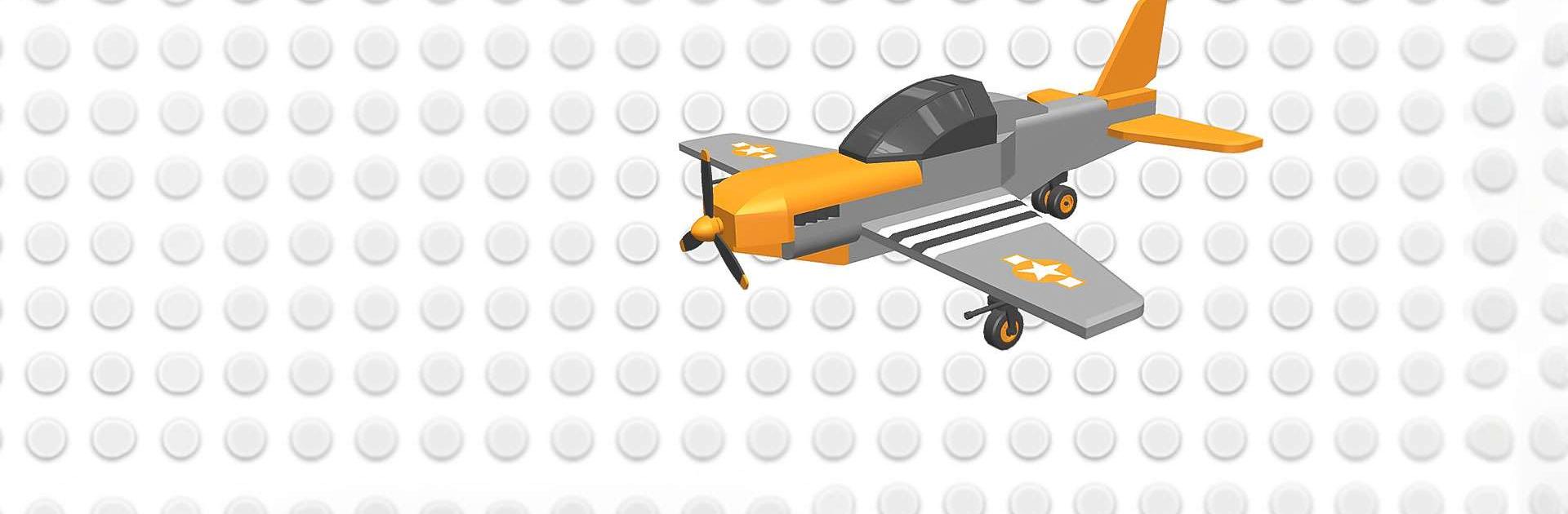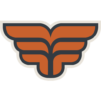Draw Bricks is a Simulation game developed by BRUNO SOUSA. BlueStacks app player is the best platform to play this Android game on your PC or Mac for an immersive gaming experience.
Are you looking for a game where you can let your imagination run wild? Well, Draw Bricks is the perfect game for you! With more than 300 pieces to choose from, you can create anything you can think of in a complete 3D space. You can even customize the color or add textures like grass, wood, or stone to your creations!
The game is super easy to use, providing complete freedom of movement. You can rotate the camera with a simple finger slide, zoom in or out with two fingers, and use tools like Pencil, Eraser, Paint Bucket, Move, Rotate, and Character Control to make your designs come to life.
If you’re looking for inspiration, the game offers a variety of pre-made buildings like houses, vehicles, and castles for you to explore and use as a starting point for your own creations.
Let your imagination run wild and build anything from a simple house to a massive castle or even a whole city! Draw Bricks is perfect for anyone who loves to build and create. The game’s user-friendly interface and intuitive controls make it easy to get started, while the huge selection of building blocks and customization options mean that the possibilities are endless.
Download Draw Bricks on PC with BlueStacks and let your creativity soar.