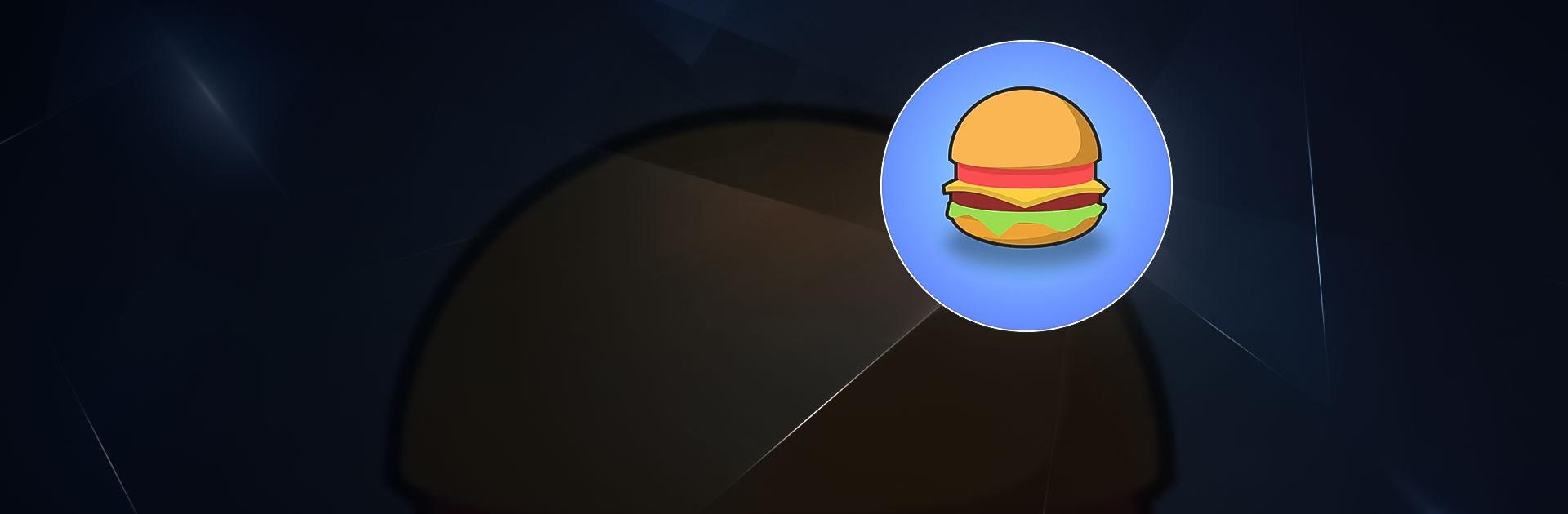Eatventure is a simulation game developed by Straight Banana Games. BlueStacks app player is the best platform to play this Android Game on your PC or Mac for an immersive Android experience. Download Coffee Stack on PC with BlueStacks. Get on track to becoming a millionaire restaurateur by running a prosperous restaurant.
In this restaurant simulator, players can become a restaurant tycoon, make money, level up, hire cooks and cashiers, become wealthy, and create the biggest company the world has ever seen! Lemonade stands are a good place to start, followed by food trucks and cafes.
Run a drive-thru and diner! To increase revenue, automate the operations, and expand the restaurant portfolio! In the financial simulation game Eatventure, players have to manage various types of restaurants. Spend money on new stations to start selling more varieties of food!
A lemonade stand signals the start of the game. But eventually, efforts will be rewarded, and players have to expand the business to add soft drinks and hot dogs. From then advance to a food truck, a coffee shop, a restaurant, and so forth from there.
Playing is very simple as everything is done automatically. Since players will be responsible for managing the finances, they must assume the position of the boss. By doing this, players will be able to use the money made to upgrade the food, hire more workers, buy new equipment, and unlock new features.
Download Eatventure on PC with BlueStacks and explore the world of restaurateurs.