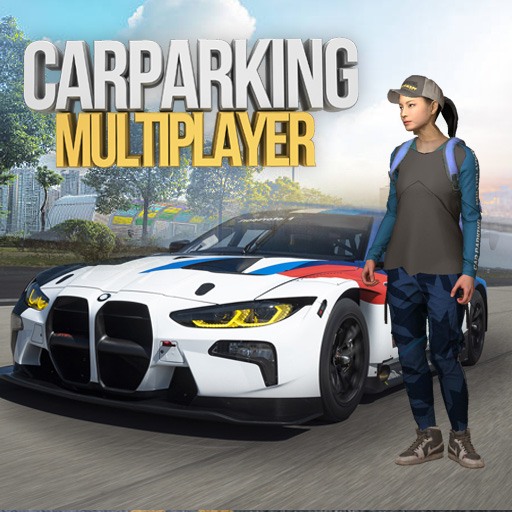GODCHER is a Simulation game developed by Act Seven Entertainment Inc. BlueStacks app player is the best platform to play this Android game on your PC or Mac for an immersive gaming experience.
Humanity now faces annihilation from terrifying monsters hell-bent upon destroying the world. The fate of the world rests upon your shoulders—can you save the world from destruction? Play this game to find out.
About the Game
GODCHER is an engaging simulation game with high-quality graphics and sound effects to take you on a hero’s journey. The game features an interactive environment that allows you to summon other heroes to help you defeat these monsters.
Gameplay Overview
The gameplay of this game is easy ─ defeat dungeon bosses and get rare rewards. Choose heroes and enhance their potential to ensure victory against the monsters on the battlefield. This game is an idle RPG that allows your heroes to keep growing even when you are offline.
Game Features
- Over 50 heroes to choose from
- Collect countless lost treasures
- Personalize your hero traits and abilities
How to Play?
Download GODCHER for free from the Google Play Store or Apple App Store on the BlueStacks app player.