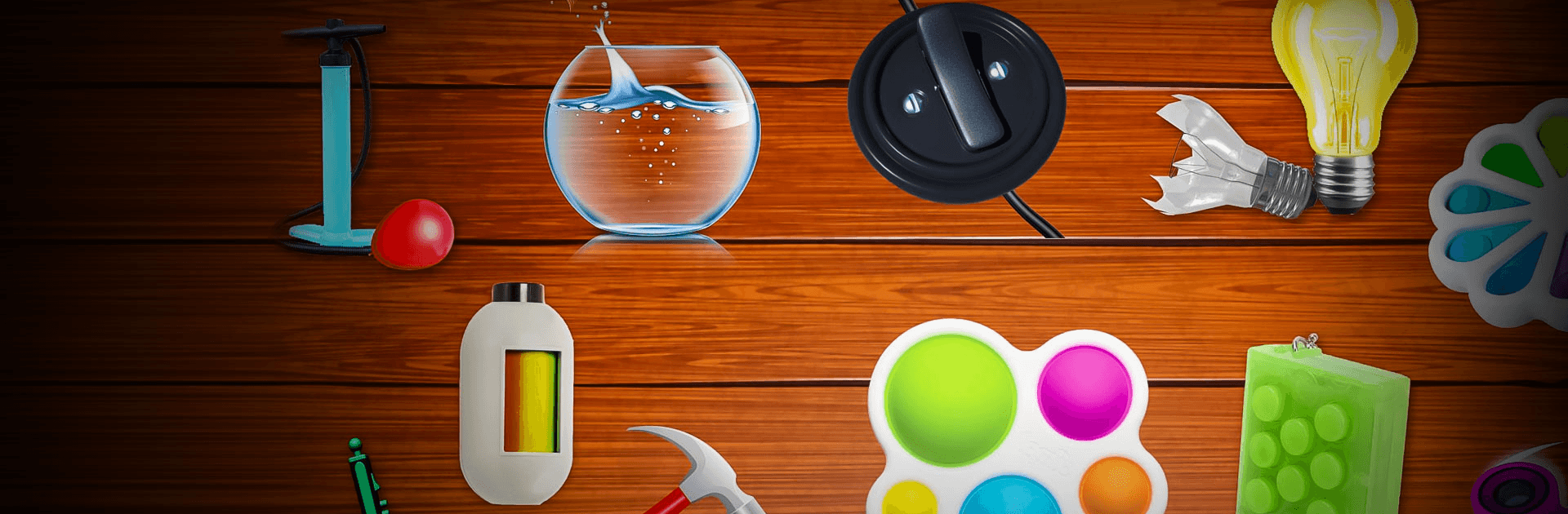Fidget Toys 3D is a simulation game developed by Fidget Dev. BlueStacks app player is the best platform to play this Android game on your PC or Mac for an immersive gaming experience!
Play Fidget Toys 3D on PC and enjoy this action gameplay from the large and gorgeous display on your PC! Beat stress and anxiety with the help of the 3D fidget toys!
Our busy lives and schedule is accompanied by a lot of stress that affects our mental health and daily lives. But with the Fidget Toys 3D PC game, you get to beat stress and anxiety using the 3D anti-stress fidget toys!
Find the best fidget anti-stress Toys in this simulation game and have an on-hand method for managing stress! Whether you love to tap your feet or twitch your hand, there are over 30 awesome fidget toys for you! Some of the fidget toys in this game include Pop it Fidgets, Fidget Cube, Fidget Bubble, Bean Toy, Fidget spinner, Slime, Fidget Dodecagon, Bubble Wrap, Slice Sand, Shredded Game, and lots more! Download Fidget Toys 3D on PC today and ease off all your stress and anxiety! Take care of your physical, mental, and emotional health!