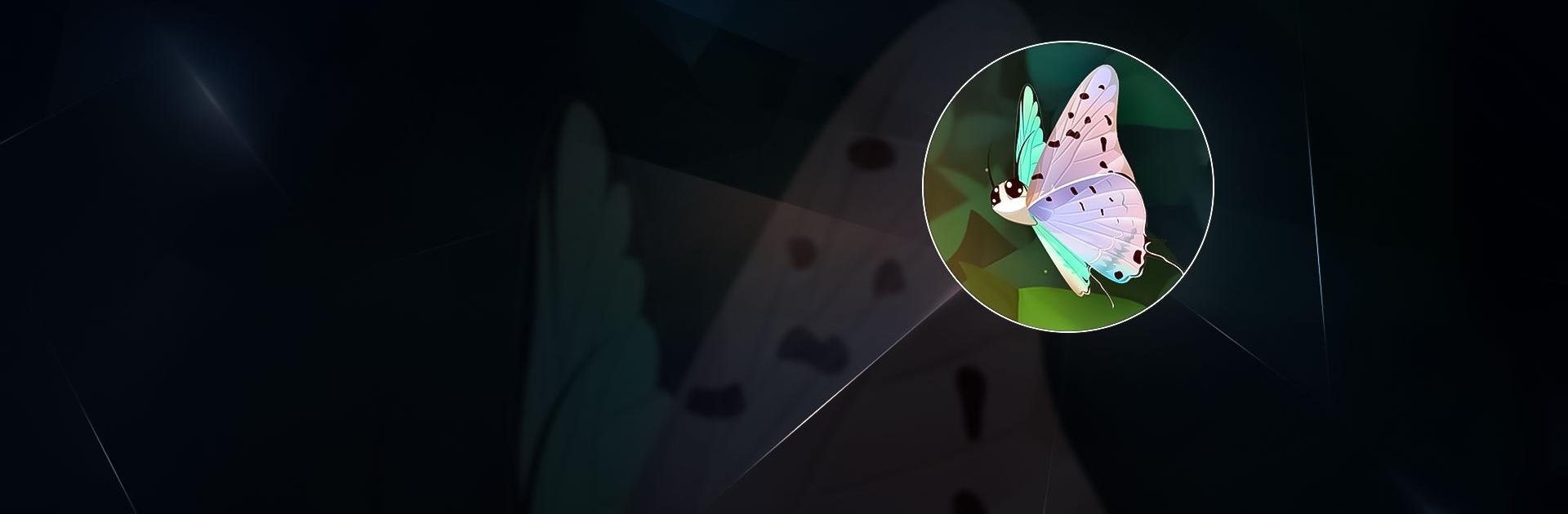Flutter: Butterfly Sanctuary is a Simulation game developed by Runaway. BlueStacks app player is the best platform to play this Android game on your PC or Mac for an immersive gaming experience.
Flutter: Butterfly Sanctuary is full of bugs, almost literally! This game is all about creating a butterfly sanctuary and taking care of your bug friends. The animals and artwork are jaw-droppingly gorgeous, and there’s no race to the finish, so you can enjoy every second of casual gameplay in Flutter: Butterfly Sanctuary.
If your children love learning about bugs, then they’ll love learning about the different butterfly species available in Flutter: Butterfly Sanctuary. All of the butterflies in the game are based on real-world species, and you can learn new information about them every time they level up.
Back in the day, Flutter: Butterfly Sanctuary was all about taking care of butterflies. With the current updates, you can earn flowers from a frog whenever you feed it, as well as earn rewards after completing missions given to you by a bird sage.
If you’re hoping to create a thriving sanctuary of butterflies from the moment you load the game with BlueStacks, think again. There’s a pretty steep learning curve as the game doesn’t offer huge benefits and rewards, at least in the beginning. However, with patience and discovery, your sanctuary will eventually become overcome with lovely butterflies, fluttering here and there to make you smile a bit more each time you play.
Download Flutter: Butterfly Sanctuary on PC with BlueStacks and learn all about exotic butterfly species from around the world.