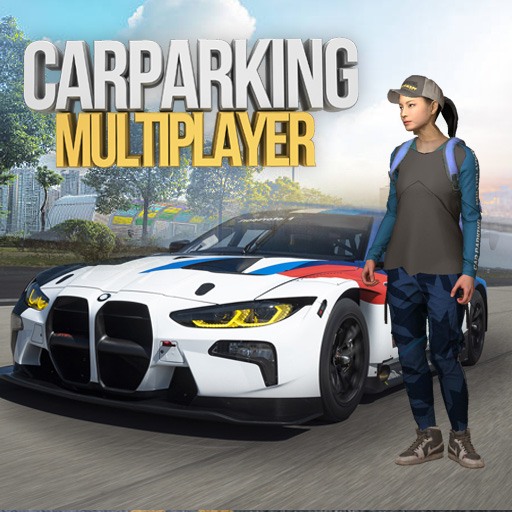Grow Animals is a simulation game developed by Lion Studios. BlueStacks app player is the best platform to play this Android game on your PC or Mac for an immersive gaming experience.
Design your dream pet by combining traits and features to form the cutest, smartest, strongest, and most lovable animals. Your personal zoo awaits, and you can decorate it just the way you like to keep your furry friends happy and content.
What’s your ideal pet? Is it cute, smart, strong, or filled with love? Mix and match concentrated potions of these traits to create your favorite animal. Discover fascinating combinations, like an all-loving yet non-cute creature or the strongest one in the pack. You hold the power to unravel these mysteries.
Begin your journey by raising new animals from a single cell. As you merge cells together, witness the incredible evolution and growth of your pet. Experience the wonder of life as you see your pet’s earliest stages of development and admire its adorable baby form.
With dozens of adorable animals to collect, thrilling experiments to discover new species, and the freedom to design your dream garden, this game offers a truly enchanting experience. Take care of your pets, pamper them, feed them, give them a bath, and play with them to create lasting bonds with your lovable companions.