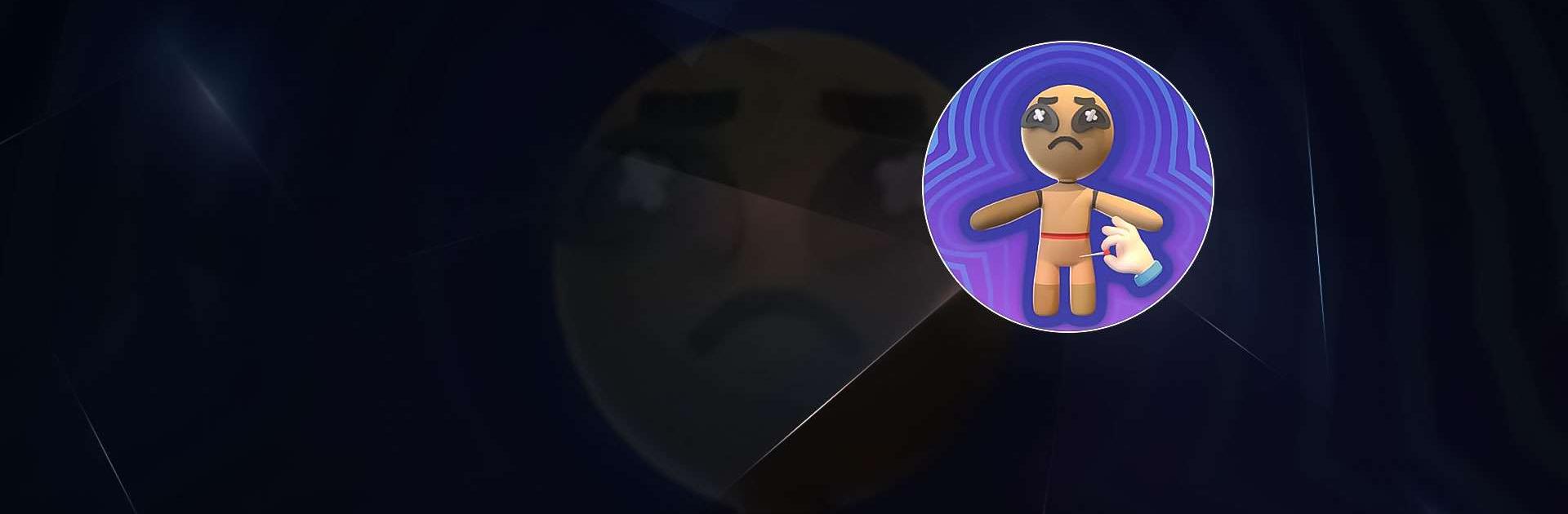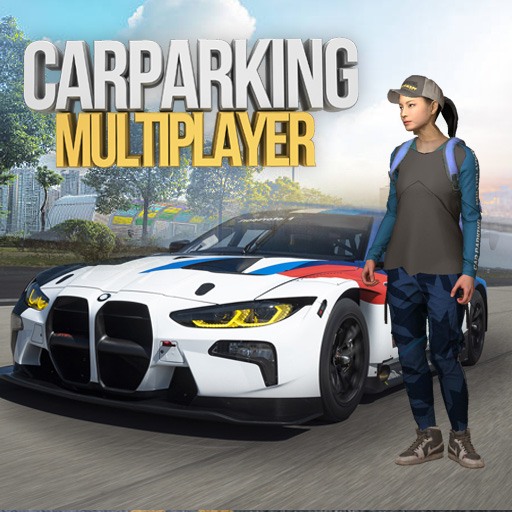Voodoo Doll is a simulation game developed by Lion Studios. BlueStacks app player is the best platform to play this Android game on your PC or Mac for an immersive gaming experience.
Unleash your revenge in this stress-relieving prank game that will have you on a non-stop rollercoaster of fun with your friends. Play as a mischievous god or devil, and delight in pulling off hilarious pranks to get back at those who deserve it. Whether it’s someone who cut your line or your cheating ex, it’s time to dish out some sweet revenge.
Choose your satisfaction, and let your imagination run wild as you create the most epic pranks ever. Each unique level will surprise and entertain you as you tap away without any brain teasers or judgment – the devil has got your back.
Roleplay different scenarios and take action against your enemies. Don’t let your ex or boss get away – customize that doll to represent your target and get your revenge in style.
With its simple and addictive gameplay, this game is a joke on anyone who hasn’t tried it yet. Once you start, you won’t be able to stop, as there are endless tricks to make your buddies laugh, cry, and get mad.
Whether you’re the angel or the devil, this game guarantees fun for everyone. Get ready to make mischief, play pranks, and have a blast with your friends in this ultimate revenge game.