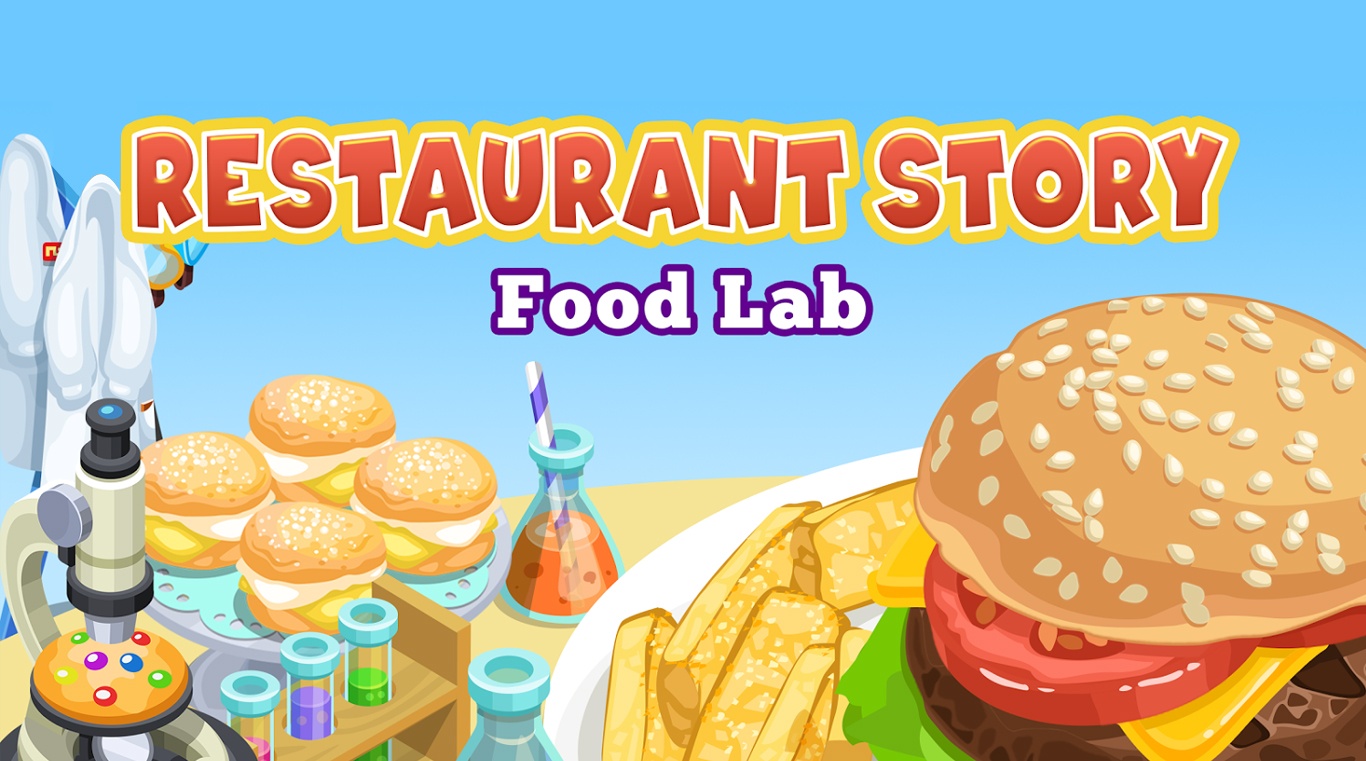What happens when you take the delicious art of cooking and combine it with the systemic expertise of science? You get one of the greatest cooking games in the Google Play Store. Play Restaurant Story: Food Lab on PC and Mac to help Phoebe create amazing food dishes and ultimately create a winning project for the annual science fair. Join Phoebe as she takes a brand new approach to cooking and turns her run of the mill diner into a five-star dining experience. Design your restaurant with hundreds of cool and interesting items, including seating, wallpaper, and floor tiles. Hire the best chefs around to prepare your favorite dishes and get them out to your customers. Invite your friends to join you in your new culinary adventure and share the fun.
Play on PC with BlueStacks or from our cloud
- Overview
- Game Features
- How to Play
Page Modified On: June 19, 2017
Play Restaurant Story: Food Lab on PC or Mac
Game Features
Game controls
- Tap Spots
- Other Moves
Enhancements
- Macros
- Multi Instance
- Multi Instance Sync
- Script
- Game controls
- Enhancements

Macros

Multi Instance

Multi Instance Sync

Script
How to Download and Play Restaurant Story: Food Lab on PC or Mac
Download and install BlueStacks on your PC or Mac
Complete Google sign-in to access the Play Store, or do it later
Look for Restaurant Story: Food Lab in the search bar at the top right corner
Click to install Restaurant Story: Food Lab from the search results
Complete Google sign-in (if you skipped step 2) to install Restaurant Story: Food Lab
Click the Restaurant Story: Food Lab icon on the home screen to start playing

You can always count on BlueStacks to be in the kitchen cooking up a delicious meal. When you download the free BlueStacks player for Mac or PC, you get access to a new world of features and benefits not available to other restaurant owners. BlueStacks gives your computer the power to run almost any Android-powered app or game without the need for extra wires or cables. When your customers are hungry, you need to make sure you can quickly get around the game and make sure your dishes are cooking correctly. Using your mouse and keyboard, managing your restaurant becomes a breeze and you can concentrate more on creating exciting new dishes. Let BlueStacks help you with the cooking. Watch this video for more information and details.
Minimum System Requirements
With BlueStacks 5, you can get started on a PC that fulfills the following requirements.
Operating System
Microsoft Windows 7 or above, macOS 11 (Big Sur) or above
Processor
Intel, AMD or Apple Silicon Processor
RAM
at least 4GB
HDD
10GB Free Disk Space
* You must be an Administrator on your PC. Up to date graphics drivers from Microsoft or the chipset vendor.
Restaurant Story: Food Lab - FAQs
- How to play Restaurant Story: Food Lab on Windows PC & Mac?
Play Restaurant Story: Food Lab on your PC or Mac by following these simple steps.
- Click on 'Play Restaurant Story: Food Lab on PC’ to download BlueStacks
- Install it and log-in to Google Play Store
- Launch and play the game.
- Why is BlueStacks the fastest and safest platform to play games on PC?
BlueStacks respects your privacy and is always safe and secure to use. It does not carry any malware, spyware, or any sort of additional software that could harm your PC.
It is engineered to optimize speed and performance for a seamless gaming experience.
- What are Restaurant Story: Food Lab PC requirements?
Minimum requirement to run Restaurant Story: Food Lab on your PC
- OS: Microsoft Windows 7 or above MacOS 11 (Big Sur) or above
- Processor: Intel, AMD or Apple Silicon Processor
- RAM: Your PC must have at least 4GB of RAM. (Note that having 4GB or more disk space is not a substitute for RAM)
- HDD: 10GB Free Disk Space.
- You must be an Administrator on your PC.