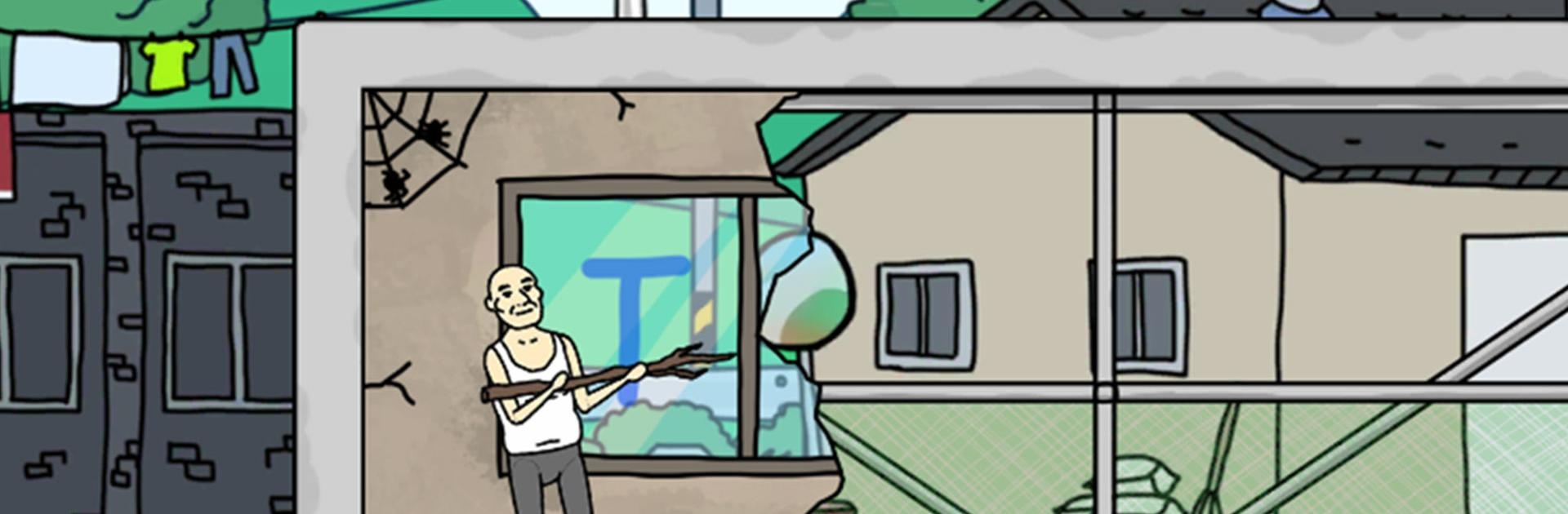StartUp! Gym is a simulation game developed by YumSoft. BlueStacks app player is the best platform to play this Android Game on your PC or Mac for an immersive gaming experience. Download StartUp! Gym on PC with BlueStacks.
A business owner invested all of his funds in opening a gym. But the owner seems to find the business too challenging. Oh, how fortunate that the owner picked you to be his partner. The owner is said to have a keen sense of personality, but he must have sensed your energy as a successful businessperson.
Turn the run-down gym into a sizable, attractive gym to assist the owner. Illustration with distinct characters in both the buildings and the members. Bring together a variety of people and creative exercise gear. Members exercise frequently to develop their bodies. With quality exercise gear, let’s strengthen everyone in the group.
The members put a lot of effort into paying the usage fee, even if you leave it alone or even turn off the game. Members who are in good shape, a building that is growing bigger and cooler, a lot of sports equipment, and members and facilities that are filling it up. By growing your own gym, you can experience unending growth.
Download StartUp! Gym on PC with BlueStacks and start playing.