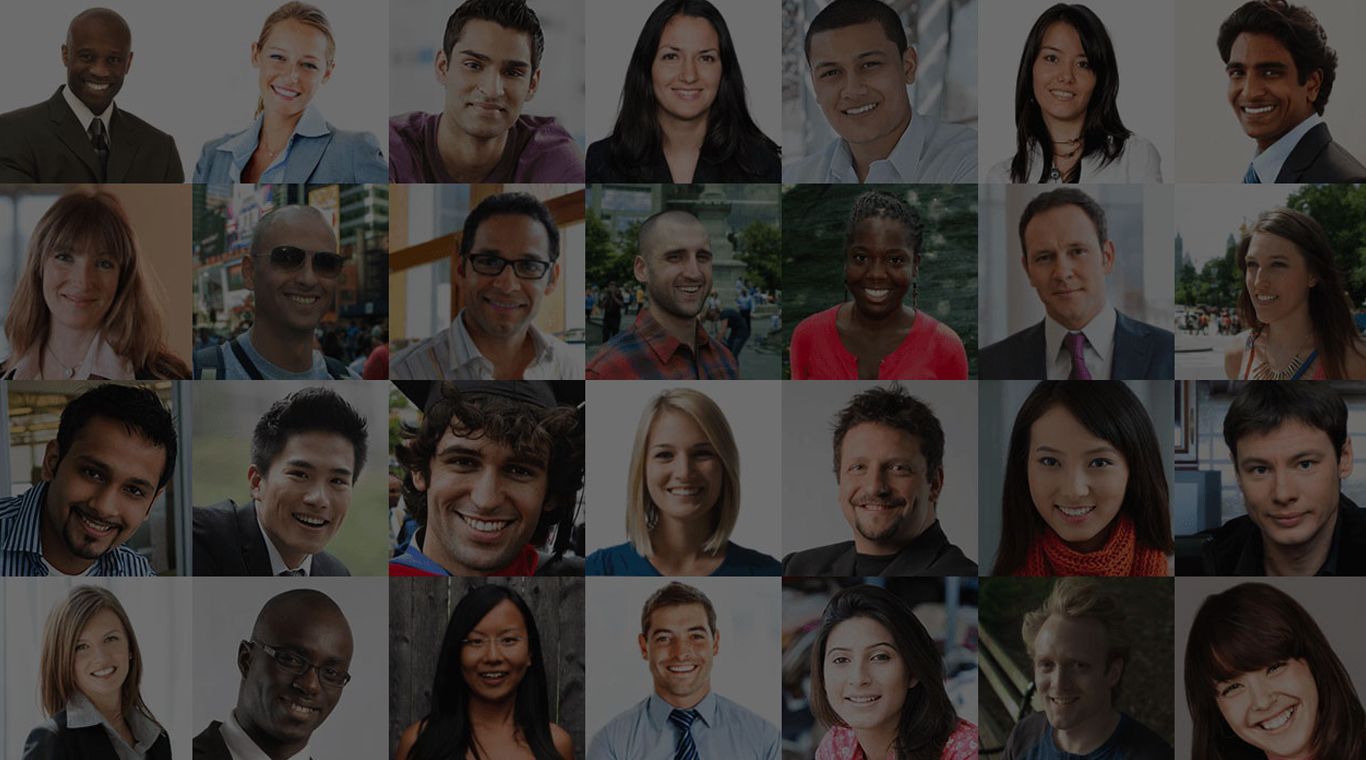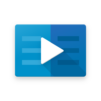Take charge of your professional life and start making connections that will benefit you for the rest of your life. The LinedIn app for Android is your one-stop shop for all things business and industry. Find and connect with people in your industry and stay up-to-date with news and notes. There are millions of users on LinedIn that are already improving their careers. Don't let your opportunity pass you by. Grab the LinedIn Android app and start connecting.
The LinkedIn app is great to use on the go, but if you really want to make an impression on future employers, use LinkedIn on PC or Mac via the free BlueStacks Android Emulator tool. This program allows your computer to pay almost any Android-powered app out right now. By using LinkedIn on your home computer, you can take advantage of the streamlined design of the app versus the website. Easily uploads photos or share news items from your computer and never worry about poor internet signal.