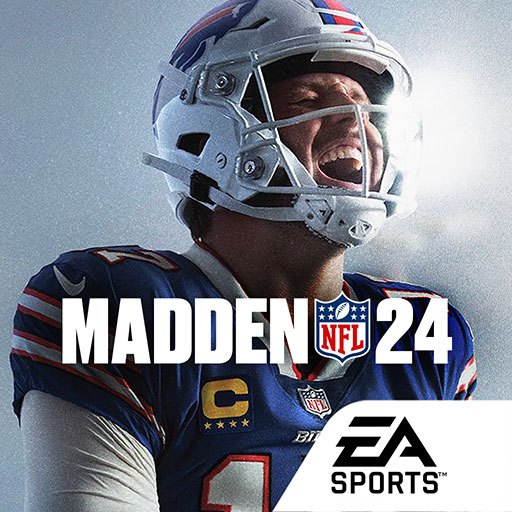eFootball™ is a Sports game developed by Konami. BlueStacks app player is the best platform to play this Android game on your PC or Mac for an immersive gaming experience.
Build your team from the ground up with the best players in the world in this game. You can also acquire special players on loans and sign footballers from different teams.
About the Game
eFootball™ is an interactive football game that allows you to develop your players and frequently enhance your team. The game rewards you with Lionel Winner upon completing various tasks, including following the tutorial, scoring goals, and more.
eFootball™ offers frequent gaming events where you can challenge other players to win exclusive rewards.
Gameplay Overview
eFootball™ offers fluid gameplay controls—use your keyboard or gamepad controller to move your players, make passes, dribbles, and shoot the ball. Implement different formations and tactics to boost your team’s performance.
In career mode, your mission is to lead your dream team to the first division by winning previous league trophies and signing pivotal players.
Game Features
- High-quality graphics
- Over 200 footballers
- Standard player list
- Multiple weather conditions
How to Play?
Download eFootball™ for free from the Google Play Store or Apple App Store on the BlueStacks app player.