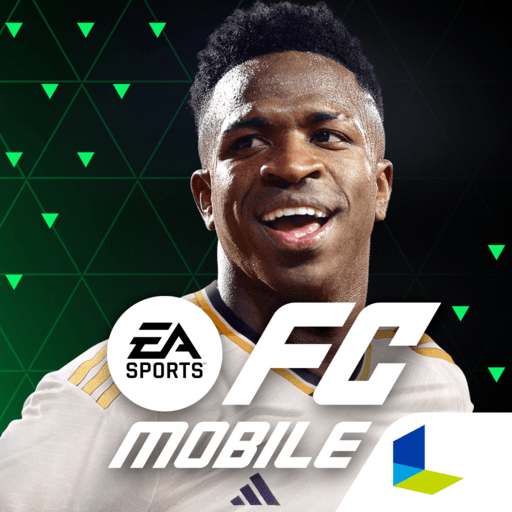Flick Kick Football Kickoff is a Sports game developed by PIKPOK. BlueStacks app player is the best platform to play this Android game on your PC or Mac for an immersive gaming experience.
Satisfy your sports cravings with Flick Kick Football Kickoff, a simple yet highly entertaining game where you can relive the good old days of soccer with a modern twist!
Flick Kick Football Kickoff is a game that you won’t be able to put down! With its intuitive flick-kicking, you can sweep your finger across the ball to score the game-winning goal. The game’s unique “Golden Era” presentation will make you feel like you’re playing in an old-school soccer game, but with modern graphics that will leave you wanting more.
There are different modes to choose from, so you can play solo or challenge your friends in local multiplayer. You can also practice your skills in Practice Mode, show off your precision in Bullseye Mode, or go for glory in Time Attack Mode.
With easy-to-use controls, Flick Kick Football Kickoff is perfect for players of all levels. You can curve, lob, drive, and shoot the ball with just a flick of your finger, making it easy to master but hard to put down. Update your team kit, ball, and fans to show your true colors and rise to the top of the leaderboards.
Download Flick Kick Football Kickoff on PC with BlueStacks and show the world that you have what it takes to be a soccer legend.