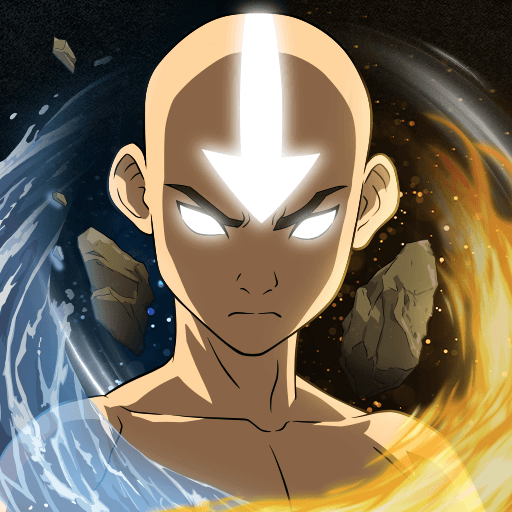Abalon: Roguelike Tactics CCG is a strategy game developed by D20Studios, LLC. BlueStacks app player is the best platform to play this Android game on your PC or Mac for an immersive gaming experience.
Conquer monstrous enemies, outwit strong bosses, and build a collection of riches, allies, and spells to become a famous dungeon crawler.
Command Your Heroes Like a God
Experience a god’s-eye view of the battlefield and guide your heroes to victory.
- Cast spells, attack enemies, and heal allies with simple drag-and-drop actions.
- Enjoy quick and fluid 3-5 minute battles with no waiting for animations.
- Experiment with different tactics and undo failed attacks to find the winning strategy.
Outsmart Your Opponents with Tactical Mastery
Position, facing, and geography all play a key part in your success. You can use a gamepad, keyboard, and mouse to play games on your PC or laptop with Bluestacks.
- Maneuver your units to gain tactical advantages and unleash devastating attacks.
- Execute backstabs, feints, and counterattacks to outwit your enemies.
- Use spells to control the battlefield and create game-changing opportunities.
Build the Perfect Deck of Heroes and Spells
Choose from a vast collection of cards and create your ultimate fighting force.
- Discover 225 unique characters and a multitude of spells, each with distinct strengths and weaknesses.
- Focus on strategy and card combinations instead of tedious leveling.
- Customize your characters with upgradeable equipment to tailor their abilities.