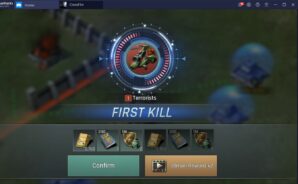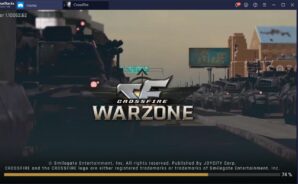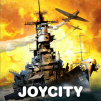If you are a fan of Pirates of the Caribbean mobile game, the name “JoyCity Corp” will sound familiar. JoyCity Corp already has many war-themed games, but it takes the bar one step higher with CrossFire: Warzone. This game is released for iOS and Android platforms in July 2020, and it gives you the task of saving the world, once again. In the not-so-distant future, a terrorist group has captured many cities and threatens humanity with massive organic weapons. Your job as a commander is to reclaim all these cities and clear the terrorist threat. To do this, you will first establish a base, train soldiers, and use special units.
Speaking of special units, there are 25 unique heroes to collect. Each one comes with a different skillset: Natasha, for example, increases in-base resource production. Accel, on the other hand, can increase the attack power of all units: You should use him while attacking other bases. CrossFire: Warzone is a strategy and an MMO game: You can join an alliance to combine forces with other players or simply attack them – after all, this world is not big enough for multiple commanders. But be careful, because other commanders can do the same. To achieve victory, you must expand your base, train your soldiers, research new military units, and craft equipment for your special heroes. Are you ready to fight terrorists and make history as the hero who saved the world?