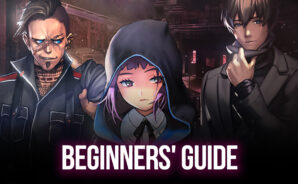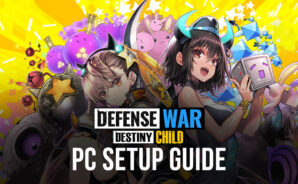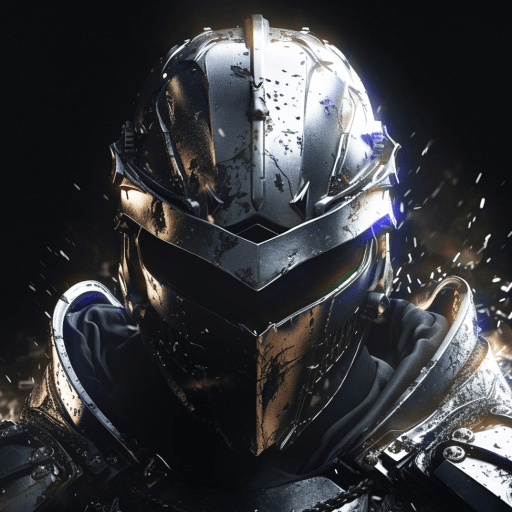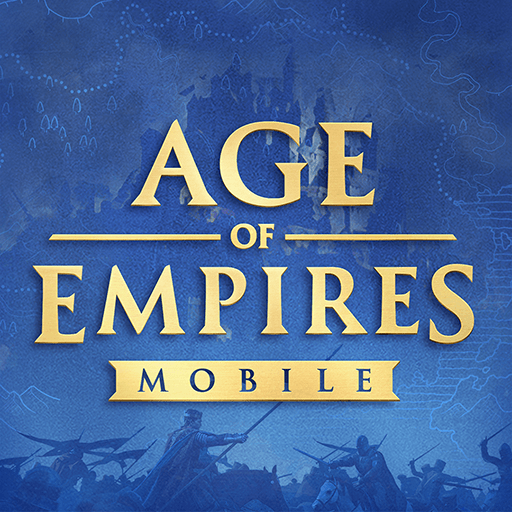The devil frenzy has unleashed its menace! Destiny Child : Defense War is a strategy game by THUMBAGE. Released in September 2020, this game is currently available on Android.
Summon your favorite Childs from Davi, Mona, Lisa, and Frej. Guard the Archfiend candidate and defeat your opponents to win the battle!
The battle that awaits is not just a matter of fistfights! Only the most cunning strategies can hold you up against your opponents. Unleash your powers and counter every one of your opponent’s attacks!
The higher you are in the arena level, the more Childs you can unlock. Tap their unique power to its full potential and have the strongest team!
Destiny Child is also great to meet new people! Play real-time battle against players all over the world and move up the ranks. Make it to the top of the Demon Colosseum League with the help of your friends or clan members!
With a smooth live 2D animation as well as fast-paced action, you’re sure to have an enjoyable time playing this strategic defense game. Rely on your intuition and master the arena, release your devilish powers to conquer them all!