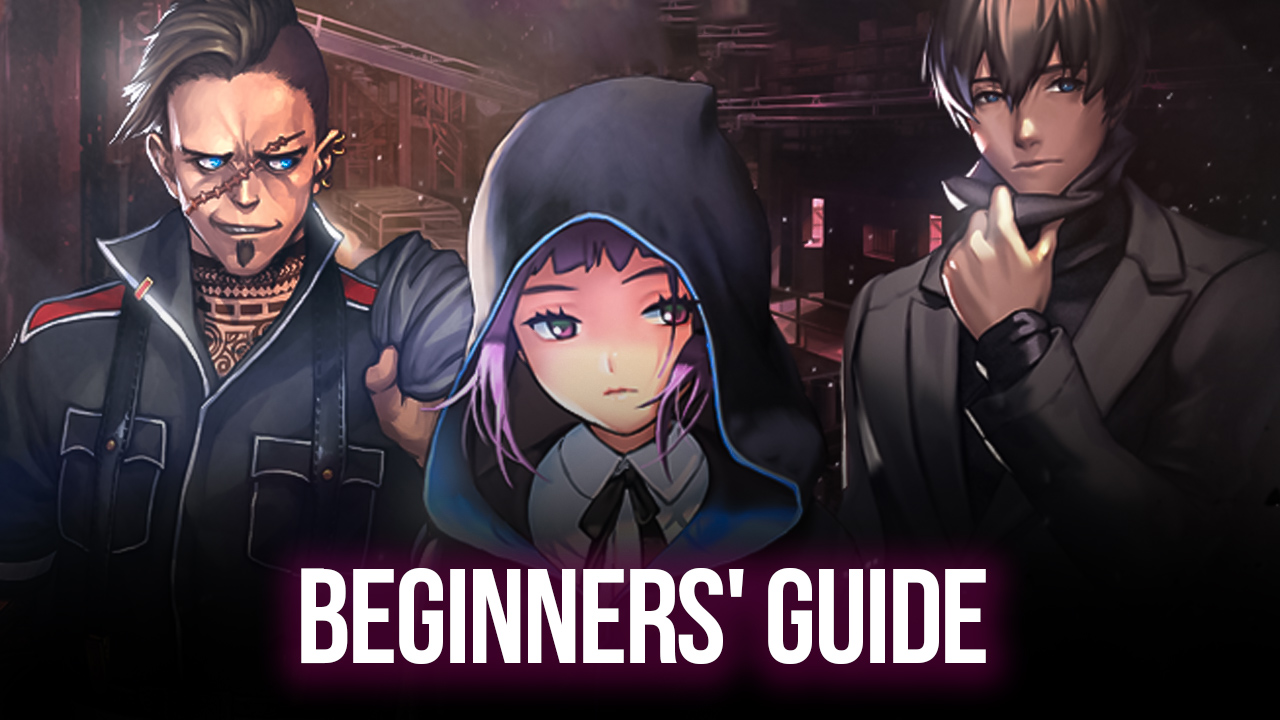Destiny Child: Defense War Tower Defense Game Now Available on PC with BlueStacks

Those who enjoy sinking time into mobile gacha games have probably heard of the name “Destiny Child”. This is one of the best looking gacha RPGs to come out in recent times, getting well over a million downloads on Google Play. Though its gameplay was nothing impressive, consisting mostly of real-time combat with automation aspects, many users sank countless hours into the game simply because of its fantastic visuals, as well as its staggeringly high number of cute waifus and husbandos.
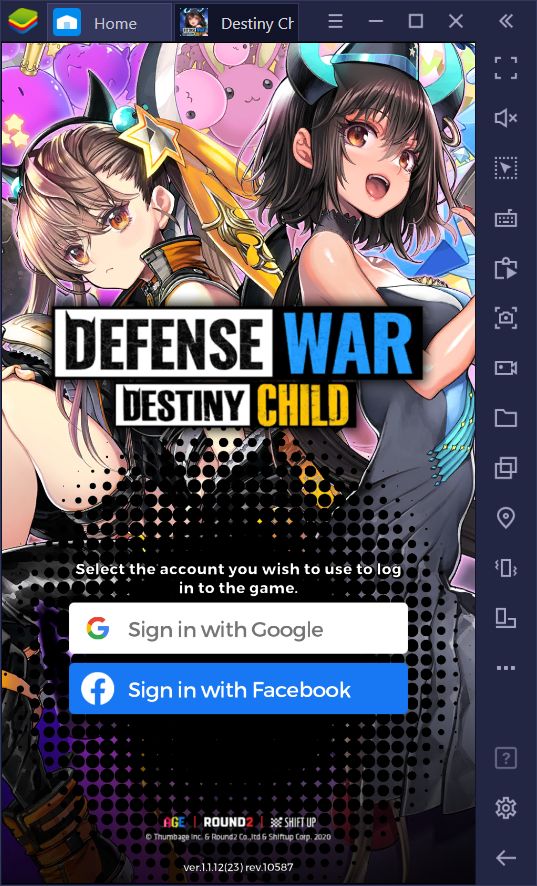
A few weeks ago, however, THUMBAGE announced that a sequel to the popular gacha game would be releasing soon, this time in the form of a mobile tower defense game with PvP elements. That game is called Destiny Child: Defense War, and it launched just a few hours ago to the excitement of many users. The game already has over 50k downloads on the Play Store, which isn’t much by any means, except when you consider that it was released just a few moments ago.
The best part about this game is that you can play it on PC and enjoy all the tower defense goodness from the comfort of your desk, your gaming chair, and on your large computer monitor instead of your cramped phone screen. And in this article, we’re going to show you exactly how to go about setting up this game on your PC.
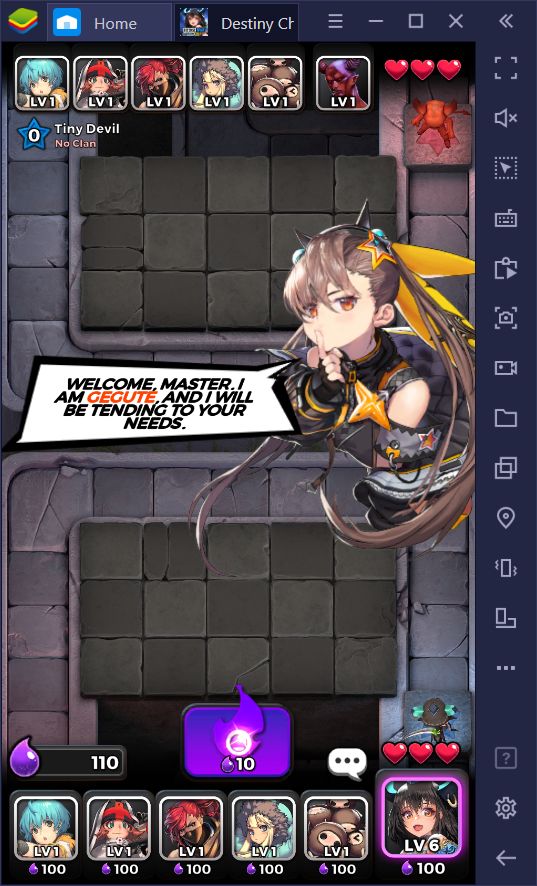
How to Install and Play Destiny Child: Defense War on PC
With BlueStacks, our Android app player, you can enjoy virtually any mobile game on your computer, with all the benefits that come from playing on your superior hardware such as the best graphics and the smoothest framerates.
To install Destiny Child: Defense War on PC, please follow these simple steps:
- Download and install BlueStacks on your PC.
- Complete Google Sign-in to access the Play Store, or do it later.
- Look for Destiny Child: Defense War using the search bar on the top-right corner.
- Click to install Destiny Child: Defense War from the search results.
- Complete Google Sign-in (if you skipped step 2) to install Destiny Child: Defense War.
- Click the Destiny Child: Defense War icon on the home screen to start playing.
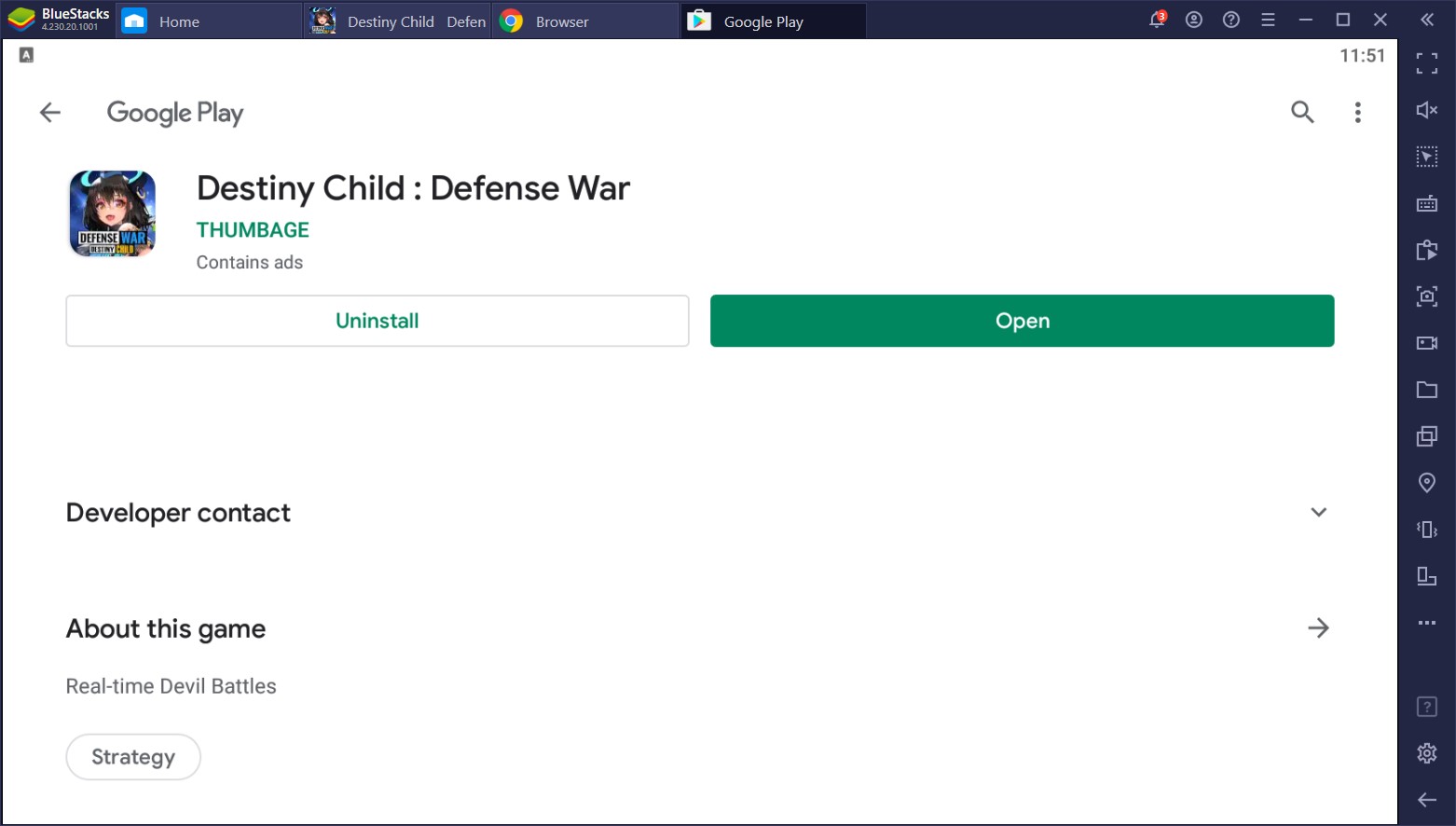
In some cases, you might run into an error in the Play Store saying that the game is incompatible with BlueStacks. This is definitely not the case, as you can see from the images we’ve been sharing in this article. However, if you have any of these issues, the simple solution would be to download the game’s APK from a trusted site (a simple Google search will suffice), and install it by going to the home screen and clicking on “Personalize”, and then on “Install APK”. If you’re on the latest version of BlueStacks, you can simply press Ctrl + Shift + B to get quick access to the APK Installer.
Regardless of the method, you can install Destiny Child: Defense War on PC in just a few minutes, and enjoy this new mobile tower defense game the way it was meant to be played; with the best graphics and performance.
Leave us a comment in the section below if you have any questions or suggestions for playing this game on BlueStacks!