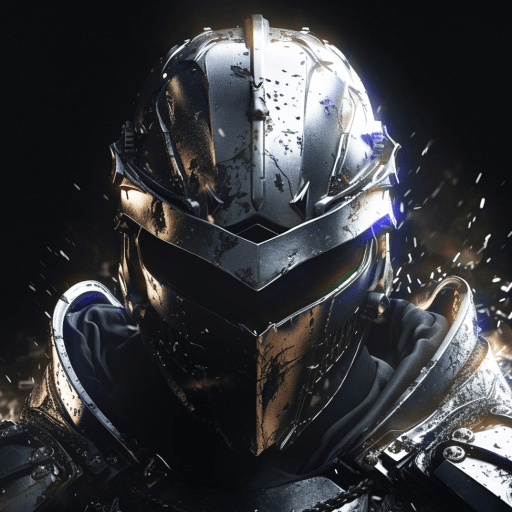Galaxy at War:nebula overlords is a Strategy game developed by Sphinx Entertainment. BlueStacks app player is the best platform to play this Android game on your PC or Mac for an immersive Android experience.
Download Galaxy at War: nebula overlords on PC with BlueStacks and journey through the endless starry skies in this captivating strategy game that allows you to conquer and expand without restraint.
In a galaxy teeming with habitable solar systems and planets, you have the power to establish bases, construct fleets, and devise ingenious strategies. Become the master of the cosmos! Attack and occupy any planet, turning it into your colony, and harness the power of numerous colonies to build larger fleets.
Put your tactical skills to the test. Build dozens of different warships, each with its unique purpose, and utilize powerful spy satellites to gather data on your enemies. Unleash your strategic prowess to unveil weaknesses, deploy optimal fleet configurations, and amass abundant resources to develop your own planets.
Players from around the world will battle in the same cosmic expanse, all vying for dominance. You can rely on your strength and cunning to eliminate enemy fleets and force them to surrender. Forge alliances and wage war together against those who think themselves invincible.
Experience the thrill of strategic conquest in Galaxy at War: nebula overlords. Download it on PC with BlueStacks and prepare to unleash your inner cosmic conqueror. Defy the stars and shape the universe according to your will!