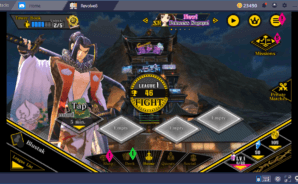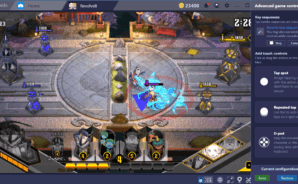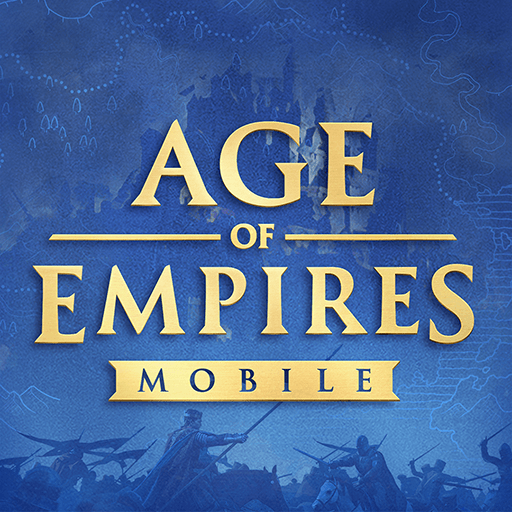Is 3 minutes too much for you, or are you failing in accomplishing your goal in this meantime? Which should you do? Destroying your opponent’s Towers, of course! Play Revolve8 on PC and Mac with BlueStacks, form the perfect deck with eight cards and use your heroes to destroy your opponent’s towers within 3 minutes of battle! Build the perfect combination of cards in your deck by using heroes, minions, buildings and even magic! There are just no end for the possibilities and when you feel confident enough, feel free to join the League Matches and try to battle in real time against players from around the world! Everything relies on how much you can develop your skills, and how much time you are going to take to get there! Some of the characters you probably already know, as they are familiar faces taken from classic stories and transformed into heroes, with their looks boosted. Can you play your cards right, protect your towers and bring your enemies to the ground? The only way to know is by proving so! Download Revolve8 on PC with BlueStacks and fight!
Play on PC with BlueStacks or from our cloud
- Overview
- Tips & Tricks
- Game Features
- How to Play
Page Modified On: December 04, 2020
Play Revolve8 on PC or Mac
Game Features
Game controls
- Zoom in / Out
- Tap Spots
Enhancements
- Macros
- Multi Instance
- Multi Instance Sync
- Eco Mode
- Game controls
- Enhancements

Macros

Multi Instance

Multi Instance Sync

Eco Mode
How to Download and Play Revolve8 on PC or Mac
Download and install BlueStacks on your PC or Mac
Complete Google sign-in to access the Play Store, or do it later
Look for Revolve8 in the search bar at the top right corner
Click to install Revolve8 from the search results
Complete Google sign-in (if you skipped step 2) to install Revolve8
Click the Revolve8 icon on the home screen to start playing

No, we are not saying that you should be cheating, not at all! All we are saying is that if you are about to face your opponent, the least you could do is surround yourself with the best tools you can find. All legal! When you play your favorite titles with the new and improved BlueStacks 4, you add amazing advantages to your gameplay. After all, we are talking about the most powerful gaming engine in the world! Download Revolve8 on Windows 7, 8, 10 with BlueStacks and make no mistake: your skills will improve in just seconds, and you will be able to start using your full potential in the blink of an eye! This happens because the features available in the BS4 allow you to customize anything you want to, which sounds only fair to us, since you are the one playing, right? From your interface skin, to your command scheme. It’s all for you, and we are really proud of giving you the means to do so!
Minimum System Requirements
With BlueStacks 5, you can get started on a PC that fulfills the following requirements.
Operating System
Microsoft Windows 7 or above, macOS 11 (Big Sur) or above
Processor
Intel, AMD or Apple Silicon Processor
RAM
at least 4GB
HDD
10GB Free Disk Space
* You must be an Administrator on your PC. Up to date graphics drivers from Microsoft or the chipset vendor.
Revolve8 - FAQs
- How to play Revolve8 on Windows PC & Mac?
Play Revolve8 on your PC or Mac by following these simple steps.
- Click on 'Play Revolve8 on PC’ to download BlueStacks
- Install it and log-in to Google Play Store
- Launch and play the game.
- Why is BlueStacks the fastest and safest platform to play games on PC?
BlueStacks respects your privacy and is always safe and secure to use. It does not carry any malware, spyware, or any sort of additional software that could harm your PC.
It is engineered to optimize speed and performance for a seamless gaming experience.
- What are Revolve8 PC requirements?
Minimum requirement to run Revolve8 on your PC
- OS: Microsoft Windows 7 or above MacOS 11 (Big Sur) or above
- Processor: Intel, AMD or Apple Silicon Processor
- RAM: Your PC must have at least 4GB of RAM. (Note that having 4GB or more disk space is not a substitute for RAM)
- HDD: 10GB Free Disk Space.
- You must be an Administrator on your PC.